Amazon Prime is a well-known subscription service with many advantages, including streaming video, music, and exclusive content.
Logging into Amazon Prime on your TV is easy, but logging out, especially on TV can be a little trickier when you’re unfamiliar with how it works.
This article will guide you on how to log out of Amazon Prime on TV, with various methods utilizing your Amazon Prime app, via the smart TV or a streaming device, and the Amazon website.
Quick answer:
To log out of Amazon Prime on your TV, go to the Settings menu and find the option to Deregister your TV. Click on it, and when a confirmation message asks if you want to deregister your device, select Deregister Device. You can log back in any time you want.
What does Deregister mean on Amazon Prime?
The term de-register stands for signing out or disconnecting a device from an Amazon Prime account and is opposite to the term Register, which means signing in to Amazon Prime using a particular device.
Method 1: Sign out of Amazon Prime using your Smart TV
Logging out of your Amazon Prime account on your Smart TV necessitates the deregistration of your TV.
You can use the Amazon Prime app on your TV to deregister the device from the streaming service. It’s the most straightforward way to log out of Amazon on your TV.
- Use your TV remote to navigate to the “Settings” menu of the Amazon Prime app.
- From the settings menu, select the option that says “Deregister,” “Unregister,” or “Sign Out” to log out of your Amazon Prime account. The option term may vary depending on the type of Smart TV you are using.
- A notice might appear saying, “Are you sure you want to deregister your <TV NAME> device from your Amazon Prime account?“.
- Click on OK to confirm the deregistration.
- Once you have executed these steps, your TV will no longer be connected to your Amazon Prime account.
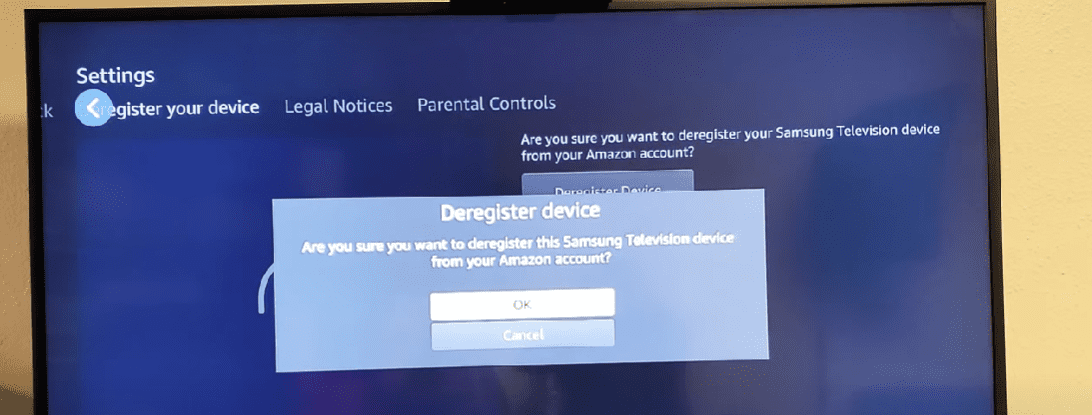
Method 2: Sign out USING the Amazon Prime MOBILE App
This method is a way to log out of Amazon Prime on TV remotely. To remotely log out, you can use the Amazon Prime mobile app, similar to how you can log out of Kindle. The procedure requires you to unregister the TV from your account.
Try these steps for remote log out from Prime on your TV:
- Search for the Amazon Prime app on your mobile device and tap on My Stuff in the bottom right corner.
- Tap the gear icon in the top right corner to access the settings menu.
- Next, tap on registered devices on the settings menu.
- Then select the Deregister button below your registered TV to disconnect it from Amazon Prime.
Once you have deregistered the TV within the Amazon Prime app, your TV will automatically be logged out of the Prime account.
Method 3: Log out your TV of Amazon Prime via the Amazon website
To log out of Amazon Prime on TV, you can also use the Amazon website on a browser to deregister the device. Firstly, visit the Amazon website and log in to your account. Once you have signed in, follow the steps below to proceed:
- First, go to your “Account & Settings” page.
- Then switch to your devices tab, where your registered devices will appear.
- Select the TV device you want to deregister and click “Deregister” to Sign out.
- You will be asked to confirm the deregistration of the device when the deregister button turns into a “Are you sure” notice.
- After confirmation, your TV will log out of Amazon Prime account and automatically remove it from the list of devices associated with your account on the website.
???? Additional Posts: