If you’re finding that Adobe Acrobat doesn’t quite fit your current needs, you might be considering canceling your subscription. It’s a straightforward process that can be done directly from your Adobe account page.
Whether you’re at the end of a free trial or looking to cut costs on monthly expenses, knowing the steps to cancel your subscription ensures you’re not paying for services you no longer use. It’s important to be aware of any terms related to refunds or what happens to your files upon cancellation.

Navigating the cancellation process can be less daunting once you understand the specifics of your Adobe Acrobat subscription. You can manage your subscription settings and opt to cancel with ease, though it’s always useful to know what the implications will be for your files and whether there are any alternative options available, such as changing your plan.
Cancellation policies can vary based on contract type, so it’s worth delving into these details before making a final decision.
Key Takeaways
- Cancelling your Adobe Acrobat subscription can be done through your Adobe account page.
- Understanding the terms of your subscription helps in making an informed decision when canceling.
- Post-cancellation, it’s crucial to know the status of your files and any potential changes in services.
Understanding Your Adobe Acrobat Subscription
Navigating the world of Adobe Acrobat subscriptions can be like finding your way through a tech-savvy forest – it requires a bit of knowledge but once you’re on the right path, the journey’s a breeze.
Subscription Plans and Benefits
Adobe Acrobat offers a variety of subscription plans tailored to meet your PDF needs:
- Acrobat Pro: Perfect for the PDF power user with advanced editing and security features.
- Acrobat Standard: Ideal for daily tasks like editing and converting PDFs.
- Creative Cloud: A comprehensive suite that includes Acrobat Pro, cloud storage, and more.
Each plan comes with perks. Your Acrobat Pro or Standard subscription gives you desktop software, online capabilities, and mobile apps, letting you shuffle documents across devices with 2GB of cloud storage.
Managing Your Account and Plan
Lost in the menu maze? Here’s your map:
- Sign in to your Adobe Account.
- Look for Manage plan for the plan you wish to switch up.
- Spot an option to Cancel your plan? Click it. If it’s playing hide and seek (i.e., not there), pause and revisit in a day.
Remember, keeping tabs on your plan details is like a regular health check for your subscription.
Free Trial and Billing Information
Free trial, feels like a party, right? You get a 14-day sneak peek into the full Acrobat Pro experience – create, edit, convert, delight! But once the music fades:
- Trial period ends? Decide to subscribe and choose between a monthly subscription or an annual plan.
- Costs vary, with the annual plan typically being more pocket-friendly in the long run.
Remember, once you’re past the free trial’s finish line, billing shifts into gear automatically, so keep an eye on your calendar to avoid surprises.
Steps to Cancel Your Subscription
When you’re ready to part ways with your Adobe subscription, you’ve got several straightforward options to make the breakup as painless as possible. Whether you want to go through your account page or chat with the folks at customer care, let’s guide you through the process step by step.
Canceling through the Adobe Account Page
To terminate your Adobe subscription via your account page, first, sign in to your Adobe account. Then, locate the “Manage plan” option for the plan you wish to cancel. Here’s what you should do:
- Click “Manage plan” for the relevant subscription.
- Hit the “Cancel your plan” link. Can’t find it? Adobe might be processing your payment or troubleshooting a payment issue. If that’s the case, wait 24 hours and try again.
- Check the plan details then proceed by clicking “Continue to cancel.”
- Take a moment to review the cancellation terms, then click “Confirm cancellation.”
Cancellation via Contacting Adobe Customer Care
If digital navigation isn’t your cup of tea, or if you’re hitting a wall with the account page, you’ve got backup. Reach out to Adobe Customer Care for a hands-on approach. Here’s how:
- Navigate to the Adobe Contact page.
- Use the chat option or find the customer care number to talk to an Adobe representative.
- Have your account details ready, and they’ll guide you through the cancellation process.
Refund Policy and Cancellation Fees
Let’s talk money. Adobe has a refund policy that often allows you to cancel within a certain time frame after a billing period begins—typically 14 days. But be vigilant; after this grace period, you might be subject to cancellation fees. Here’s the gist:
- If you cancel within 14 days of your order, Adobe might offer a full refund.
- Beyond that, you’ll be charged a cancellation fee of 50% of your remaining contract obligation.
Remember, always check the latest Adobe terms as these conditions are subject to change. It’s like keeping an eye on the weather—no one likes to be caught in the rain unprepared, right?
Navigating Post-Cancellation
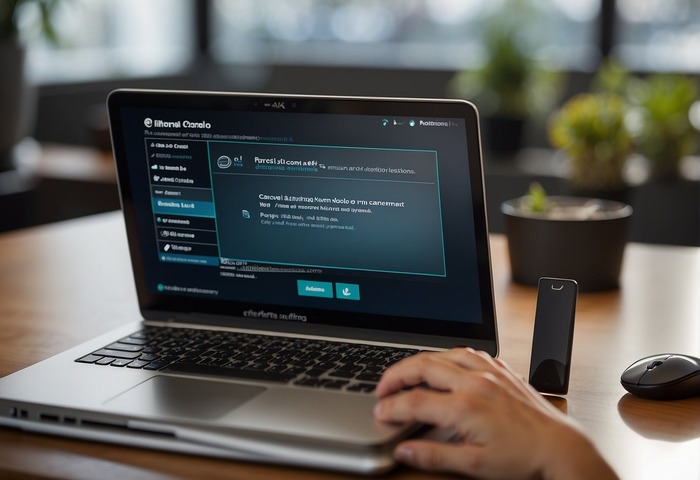
After bidding farewell to your Adobe subscription, you might wonder about the fate of your digital creations and how to keep your workflow uninterrupted. Let’s walk through the post-subscription landscape together.
Accessing Previous Works
Your masterpieces haven’t vanished with your subscription. Adobe allows you to view all your past work without the subscription; you just can’t edit them within their software anymore. Remember those original images you toiled over? Download ’em! Navigate to Adobe’s website, enter the Creative Cloud storage, and start downloading those files.
- Log in to Creative Cloud
- Head to “Your work” section
- Select files
- Click the ‘Download’ option
Storage Limitations
Okay, you’ve hit a bump in the road: storage limits. If you’ve been using that mighty Creative Cloud storage, here’s the drill: post-cancellation, Adobe might limit your storage.
Say you’ve been enjoying 100GB; that might shrink down to 2GB. Ouch! But, here’s the kicker – your data won’t disappear immediately. You’ve got a grace period to get your digital ducks in a row, so use it wisely.
- Check your current storage limit
- Backup your data before it surpasses the new limit
- Act fast, as Adobe will delete the excess files after a certain period
Exploring Alternative Solutions
So, your Adobe chapter has closed. What’s next? The digital universe is brimming with alternative solutions. If you’re after a trusty tool to view those PDFs, Acrobat Reader Mobile is your new best friend – and it’s free!
For the creative types needing a replacement for Lightroom, hunt down options that let those Lightroom images shine. Software out there ranges from cost-effective to premium, ensuring your art continues without missing a beat.
- Scout for free or paid alternatives that fit your needs
- Ensure they support your file formats
- Trial the software before committing
Remember, sometimes the end is just a new beginning. Grab ahold of those reins and steer your creative journey towards exciting, new horizons!
Additional Tips and Considerations
When it comes to navigating Adobe Acrobat’s subscription nuances, a few tips can save you from headaches. Pay close attention to the fees, understand your options with third-party resellers, and don’t forget the flexibility you have in changing or upgrading your plan.
Understanding Associated Fees
Being savvy about fees can keep your wallet from surprises. With Acrobat, canceling an annual plan early could incur a fee, typically 50% of your remaining contract value. While you might feel like a modern-day outlaw skirting these fees, remember that Adobe sometimes offers a discount if you must break your annual pledge.
Dealing with Third-party Resellers
Got your subscription through a reseller? You’ll need to channel your inner detective and contact them directly for any cancellation or refund requests. Resellers have their own rules—some might feel like a maze—so be ready to navigate different terms than Adobe’s.
Changing or Upgrading Your Plan
Perhaps you want to shift gears and change or upgrade your plan. It’s like deciding to swap your old bicycle for a snazzy scooter. Dive into the Admin Console if you have a team subscription, and you’ll find the dashboard more intuitive than a magician’s handbook.
For individual plans, just sign in to your Adobe account. Whether you’re climbing from Acrobat Standard to Pro or springboarding to a business-level solution, remember that upgrades are typically smoother than alley-oop dunks in basketball.
Remember, your Adobe journey is as unique as your digital fingerprint and it’s okay to ask for directions along the way. If you hit a roadblock, Adobe’s support team is there to assist you quicker than you can say “PDF problem!”
Frequently Asked Questions
Navigating the Adobe Acrobat subscription labyrinth? Fret not. Below you’ll find clear-cut answers to your pressing FAQs that will light the path to subscription management bliss.
How can I cancel my Adobe Acrobat subscription without incurring a cancellation fee?
Lucky for you, Adobe generally permits cancellation without fees during the trial period or if you’ve got a month-to-month plan. Check that calendar—if you’re within bounds, you’re golden!
What steps do I need to follow to cancel my Adobe Acrobat subscription?
Just hop into your Adobe account, go directly to ‘Manage plan,’ and hit ‘Cancel your plan.’ If you don’t spot the option, wait a day because processing could be holding you back—patience is key!
What are the current prices for Adobe Acrobat subscriptions?
As ever-changing as the tides, Adobe’s pricing can vary. For the latest rates, it’s best to surf over to Adobe’s own pricing page. Remember, knowledge is power—and saving bucks.
How do I contact Adobe customer service for issues with my Acrobat subscription?
In the rare event your quest through the Adobe interface reaches a dead end, dial in Adobe’s customer support team. They’re the trusty allies in your subscription saga.
Can I cancel an Adobe Acrobat subscription during the free trial period without payment?
Absolutely! If you swing the cancellation axe before your trial ends, Adobe won’t charge you a penny. Swing it with precision and purpose, and you’ll escape the charge-kraken.
What is the process to disable auto-renewal for my Adobe Acrobat subscription?
You’re the captain of this ship! Just navigate to your account settings, under ‘Manage plan,’ and you’ll find the option to turn off auto-renewal. Setting sail on a non-renewable course is as easy as a sea breeze.
