Canceling an AMC Plus subscription is a straightforward process that you can complete through various channels, depending on how you originally subscribed.
Whether you’re looking to streamline your finances or simply have realized that you’re not making the most out of your subscription, knowing the correct steps to effectively end your AMC Plus service is essential. The process differs slightly depending on the platform, but they all lead to the same end: the cancellation of your AMC Plus account.

If you subscribed directly through AMC Plus or through a third-party provider, such as a TV service or a streaming platform like Amazon Prime Video or Apple TV, you will find specific procedures for each. Accessing your account details and navigating to the subscription or billing section is typically the first step.
From there, you should be able to find an option to cancel your subscription. It’s also advisable to be aware of any potential refunds or considerations for partial billing periods, as well as keep in mind the timing of your cancellation to avoid unwanted charges.
Key Takeaways
- Cancellation steps vary slightly by the subscribing platform.
- Locating the subscription management section is essential for cancellation.
- Be aware of the timing and potential billing implications post-cancellation.
Understanding AMC+ Subscription Plans

When you subscribe to AMC+, you’re accessing a spectrum of entertainment options, but it’s important to understand the commitment and costs involved before making a decision to cancel.
Overview of AMC+ Services
AMC+ is a premium streaming bundle that offers a wide range of entertainment, including original series, hit movies, and live TV from networks like AMC, BBC America, IFC, and SundanceTV. When you subscribe to AMC+, you gain access to this content without traditional cable or satellite TV.
Subscription Costs and Renewal Date
The standard cost of an AMC+ subscription is $8.99 per month. It’s crucial to be aware of your subscription renewal date, as this is when your account will be automatically charged for the next billing cycle. To avoid being charged for another month, ensure that you cancel before this renewal date.
Your renewal date typically corresponds to the date you initially started the service, and you can find this information in your account settings.
Navigating AMC+ Account Management
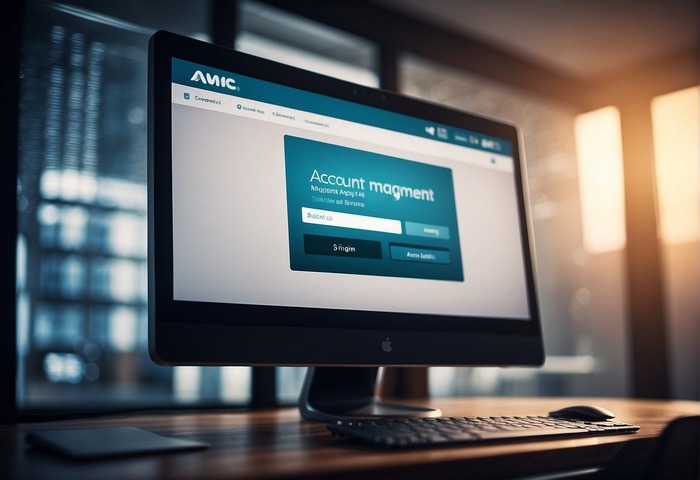
Managing your AMC+ subscription requires you to navigate to the account management page where you can access subscription details and make changes as needed.
Accessing the Account Page
To access your AMC+ account page, you need to visit the AMC+ website and sign in with your credentials. Once logged in, click on your account name typically located in the upper-right corner of the screen, and select Account from the drop-down menu. This will take you directly to the account page where you can manage your subscription and personal details.
Reviewing Subscription Status
On the account page, look for the Subscription tab or section. Here, you can review your current plan and subscription status. You’ll be able to see when your subscription is due to renew or expire, and you have the option to make changes or cancel if you wish. If you decide to cancel, simply follow the prompts to confirm your decision and note the date when your access will end.
Procedures for Canceling AMC+

When you decide to cancel your AMC+ subscription, the procedure varies slightly depending on where you initially subscribed. It’s vital to follow the specific steps according to the platform you used to ensure a successful cancellation.
Canceling Through AMCplus.com
To cancel a subscription you made directly through the AMC+ website:
- Visit amcplus.com in your web browser.
- Log in to your account.
- Navigate to your account settings or subscription details.
- Find the option to manage your subscription and select the Cancel Subscription button.
- You should receive an email confirming the cancellation.
Using the AMC+ App on Mobile Devices
If you subscribed to AMC+ using the app on a mobile device, the steps to cancel are as follows:
- Open the AMC+ app on your device.
- Access your account or subscription settings.
- Look for the Cancel Subscription or Unsubscribe option.
- Confirm the cancelation when prompted.
- Check to ensure a confirmation message appears, indicating your cancellation was successful.
Note: For Apple devices, you may need to go through the Settings app, select ‘Users and Accounts’, choose your account, and navigate to ‘Subscriptions’ to find AMC+.
For Android devices, use the Google Play app, tap on your profile icon, go to ‘Payments & Subscriptions’, and then ‘Subscriptions’ to locate AMC+.
Canceling Through Third-Party Services
Canceling AMC+ when the subscription is via a third-party service, such as Amazon, Xfinity, DIRECTV, or Apple, involves a few more steps specific to each platform.
- Xfinity: Use your remote to access the AMC+ subscription and follow the steps provided on-screen to unsubscribe.
- Amazon: Go to ‘Your Account’, navigate to ‘Memberships and Subscriptions’, select AMC+, and follow the prompts to cancel. This applies to services accessed through Fire TV, Firestick, or Fire Cube.
- DIRECTV: Cancel through your DIRECTV account page on the web or contact DIRECTV customer service for assistance.
- Apple: On your Apple TV or other Apple device, visit ‘Settings’, select ‘Users and Accounts’, tap on your account, and locate AMC+ under ‘Subscriptions’. Use the instructions provided to cancel.
Make sure to follow the detailed instructions as they appear on your device or service to ensure the unsubscribe process is completed.
Post-Cancellation Considerations

After you cancel your AMC+ subscription, it’s crucial to make sure that the process is complete and to understand how to handle any potential issues that might arise.
Confirmation and Follow-Up
Immediately after you unsubscribe, you should receive a confirmation email regarding the cancellation. Ensure that this email indicates a successful cancellation and take note of the date when your access to the service will end. Keep this email for your records, as it’s your proof of cancellation. If you do not receive this email shortly after cancellation, follow up via customer support.
- Check Your Email: Look for a confirmation email from AMC+.
- Record-Keeping: Save the confirmation email for future reference.
Potential Issues and Resolutions
In some cases, you might encounter issues post-cancellation, such as being charged again or still having access to the service. Here’s how to address them:
- If you see a charge after your supposed cancellation date:
- Review Bank Statements: Look for unexpected charges.
- Contact Support: Reach out to AMC+ customer support with your cancellation confirmation.
- For continued service access when you shouldn’t have it:
- Confirm End Date: Review the email to confirm when your access is supposed to end.
- Notify Customer Support: Inform AMC+ in case your account hasn’t been updated.
Addressing these issues promptly will help you avoid unnecessary charges and ensure your subscription is canceled as intended.
Frequently Asked Questions
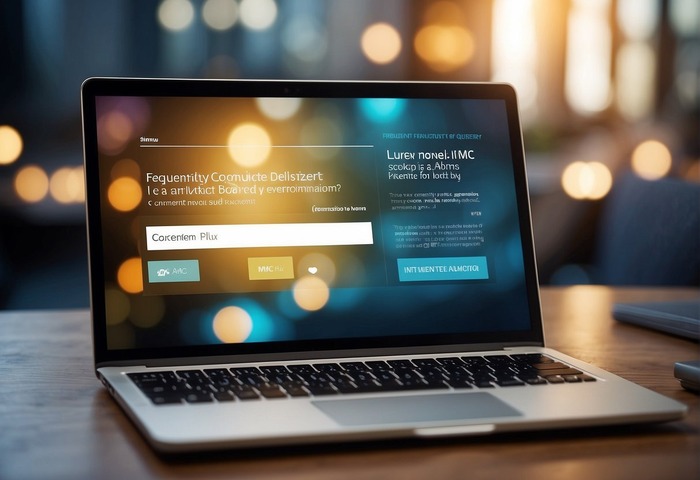
If you’re looking to cancel your AMC Plus subscription, the following frequently asked questions cover the most common scenarios. Whether you’re using a Roku device, an iPhone, or you’ve subscribed through Amazon, you’ll find step-by-step guidance below.
What are the steps to cancel AMC Plus on Roku?
To cancel AMC Plus on Roku, first press the Home button on your Roku remote. Navigate to highlight the AMC Plus channel and press the Star button to access the options menu. From there, select ‘Cancel subscription’ and confirm by selecting ‘Cancel subscription’ again. You will receive a message confirming the cancellation.
How can I cancel an AMC Plus subscription through Amazon?
To cancel through Amazon, go to ‘Your Memberships and Subscriptions’ on the Amazon website. Find AMC Plus in the list of subscriptions and select ‘Manage Subscription’ next to it. Click on ‘Cancel Subscription’ and confirm when prompted to complete the cancellation process.
What is the process for canceling AMC Plus on an iPhone?
To cancel AMC Plus on an iPhone, open the Settings app and tap your name at the top of the screen. Then, tap ‘Subscriptions’ and select AMC Plus from the list. Choose ‘Cancel Subscription’ and confirm your decision to unsubscribe.
How do I terminate my AMC Plus subscription online?
To cancel online, navigate to the official AMC Plus website or the partner website through which you subscribed. Log in to your account, find the option for managing your subscription or settings, and select the option to cancel the subscription. Follow the provided steps to confirm cancellation.
Can I cancel my AMC Plus free trial without incurring charges?
Yes, you can cancel your AMC Plus free trial before it ends to prevent any charges. Follow the cancellation process specific to your device or service as outlined above. Make sure to cancel before the free trial period concludes to avoid incurring subscription fees.
What should I do to stop recurring AMC Plus charges on my phone?
Stop recurring AMC Plus charges by canceling your subscription through your phone’s app store or the corresponding service that manages your subscription billing. On Android, use the Google Play Store to manage subscriptions, and on an iPhone, use the Settings app as described earlier. Cancel your subscription before the next billing cycle to prevent future charges.
