Cancelling a Chegg subscription may be necessary for various reasons, whether it’s no longer meeting your academic needs or you’re looking to cut back on expenses. Chegg, known for its textbook rental and online tutoring services, understands that students’ requirements can change.
If you’ve decided to end your subscription, the process is straightforward and can be completed through your account settings without much hassle.
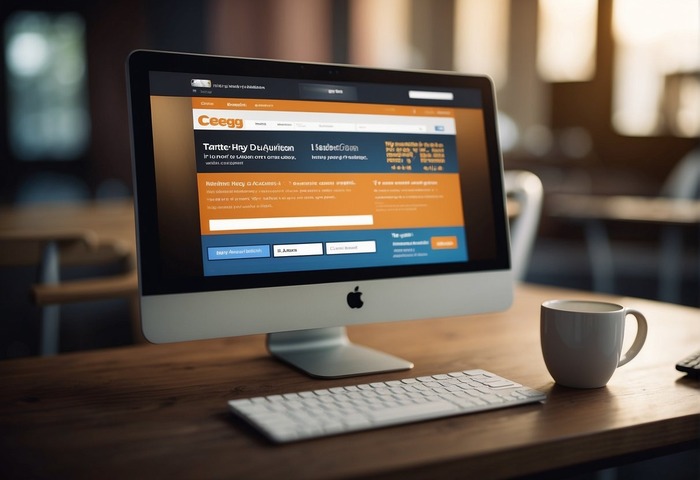
Understanding the terms of your Chegg subscription is vital before attempting to cancel. Ensure you are aware of any potential refunds you might be eligible for and how they are processed.
It’s also important to remember that even after you cancel, you’ll retain access to the subscription services until the end of the current billing cycle, so you’re able to maximize the benefits you’ve already paid for.
Key Takeaways
- Cancelling your Chegg subscription is a simple process accessible via account settings.
- Be aware of the conditions of your subscription to understand potential refunds.
- Access to subscription services continues until the end of the current billing period.
Understanding Chegg Subscriptions
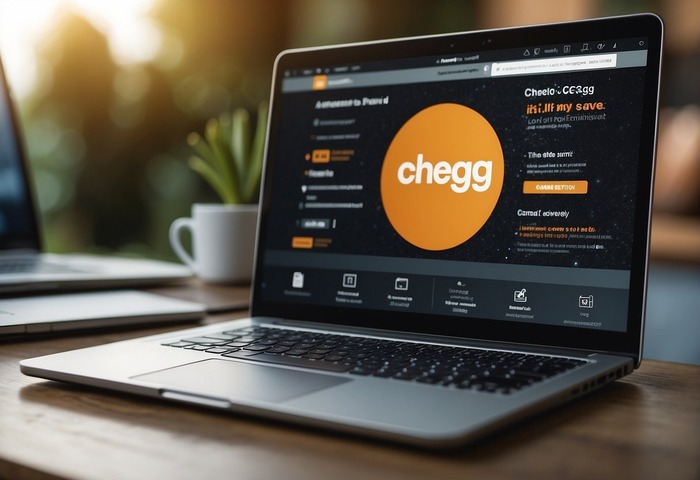
When considering Chegg subscriptions, you should be aware of the types available and the array of benefits and services they entail to make the most informed decision for your needs.
Types of Chegg Subscriptions
Chegg offers various subscription services to cater to different student requirements:
- Chegg Study: This is a subscription service that gives you step-by-step textbook solutions and expert Q&A.
- Chegg Study Pack: An all-encompassing pack providing access to a suite of Chegg’s learning services, including Chegg Study, Chegg Math Solver, and Chegg Writing.
- Chegg Math Solver: Focused on mathematical problem-solving, this subscription gives you detailed solutions to mathematical queries.
- Chegg Writing: It assists you with writing assignments, providing tools for grammar checks, plagiarism detection, and citation assistance.
- Chegg eTextbook: Offers a catalog of digital textbooks that you can rent or buy.
These subscriptions can be accessed through Chegg’s website or via their mobile app, offering flexibility and convenience.
Subscription Benefits and Services
Chegg subscriptions are designed to supplement your learning experience:
- Online Tutoring: Connect with experts for personalized 1-on-1 help.
- Digital Textbooks: Rent or buy textbooks and save significantly compared to print versions.
- Homework Help: Chegg Study and Chegg Study Pack subscribers can access step-by-step solutions and expert advice for numerous subjects.
- Mobile App: Manage your subscription and resources on the go, ensuring you have the support you need wherever you are.
Each subscription provides distinct advantages, so understanding your specific requirements will guide you to the appropriate service.
Managing Your Chegg Account
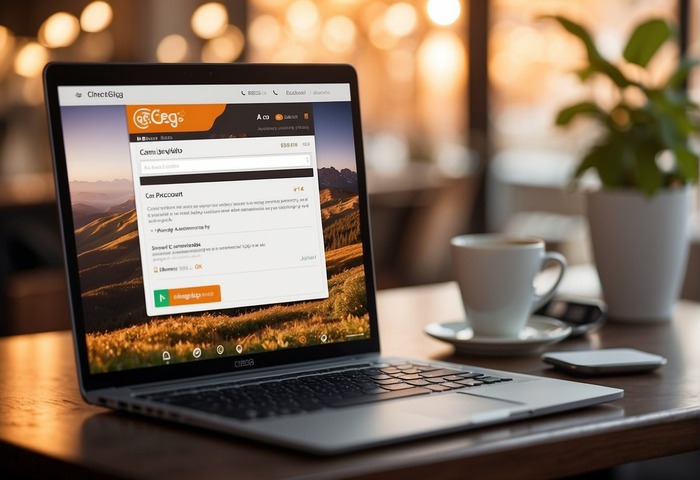
Properly managing your Chegg account ensures that your personal and billing information remains up to date, and helps you navigate changes to your subscription services efficiently.
Accessing Account Settings
To view or modify the settings of your Chegg account, sign in and go to the My Account section. Here, you’ll find options to review your orders and manage your account details, including security features like password changes.
- Orders: Review past orders and their statuses.
- Security: Update your password regularly to maintain account security.
Updating Payment Methods and Personal Info
Your account settings provide a secure place to update personal and billing information. To change your payment method or update personal info, follow these steps:
- Navigate to My Account > Payment Methods.
- Add or edit your credit card details and billing information.
- Stay informed about your billing cycle to avoid unexpected charges.
How to Cancel Your Chegg Subscription
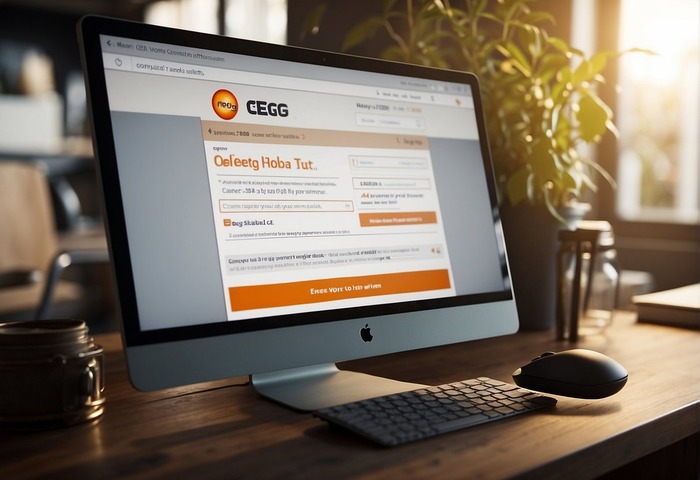
To cancel your Chegg subscription, you have options through the website, mobile, and desktop apps, and also different approaches to handling billing and refunds after the cancellation. Each method is straightforward and requires only a few steps.
Cancellation Through the Chegg Website
To cancel online via the Chegg website, follow these steps:
- Navigate to Chegg.com and log in to your account.
- Click on your name in the upper right corner, then select Account Settings.
- In the Settings section, look for Subscriptions and click on Manage.
- Next to your subscription details, select Edit and then click Cancel Subscription.
- If prompted, choose a reason for cancellation from the available options.
Cancellation Via Mobile and Desktop Apps
If you’re using a mobile device or a desktop, the cancellation process will depend on your device:
Apple Device (iPhone/iPad):
-
- Open the Settings app, then tap your name.
- Tap on Subscriptions and select Chegg from the list.
- Press Cancel Subscription and confirm your choice.
Android Device:
-
- Open the app where you manage your subscriptions, such as the Google Play Store.
- Navigate to Subscriptions, locate Chegg, and select Cancel Subscription.
PC or Mac:
-
- If you’ve subscribed through a desktop app, find the subscription management section within the app.
- Locate your Chegg subscription, select Cancel Subscription, and follow the prompts.
Handling Billing and Refunds After Cancellation
After you cancel your Chegg subscription, the following points concerning billing and refunds are noteworthy:
- Billing: Your access to the subscription continues until the end of the current billing cycle.
- Refunds: Refunds may not be provided for partially used periods, as per Chegg’s policy.
For any issues, contacting Chegg Customer Service through the help center on their website or via phone can provide additional guidance and support.
Post-Cancellation Considerations

After you cancel your Chegg subscription, it’s important to manage any ongoing rentals and be aware of how to handle your data privacy.
These considerations ensure that you’re not incurring any unforeseen charges and that your privacy is upheld as you conclude your usage of Chegg’s services.
Returning Rented Physical Textbooks
When you’ve decided to cancel your Chegg subscription, remember to check the due dates for any physical textbooks you have rented. Here are the steps to ensure a smooth return:
- Locate due dates: Check your rental due dates by logging into your Chegg account and visiting the “My Account” section.
- Prepare the textbook: Make sure that the textbook is in the same condition as when you received it to avoid additional charges.
- Print return label: Chegg provides a prepaid shipping label for rentals. Print it out from your account.
- Ship books: Send back your rentals using the label before the due date to avoid any late fees.
Failure to return the textbooks by the end of your rental period can result in late fees or even the full purchase price being charged to your account.
Data Deletion Requests
Upon canceling your Chegg subscription, you might consider requesting data deletion for privacy protection. Chegg holds information about your usage, and you have the right to request its deletion:
- Submit a data deletion request: Contact Chegg’s customer support to inquire about data deletion. It’s pertinent to do this soon after canceling if you wish to ensure your privacy is respected.
- Verify your identity: You may need to provide verification to process your request. Follow the instructions provided by customer support.
Please note that data deletion is a permanent action, and you should ensure that no necessary information is needed for your academic journey before making this request. After graduating or at the end of your semester, this step can be a crucial part of maintaining your online privacy.
Frequently Asked Questions
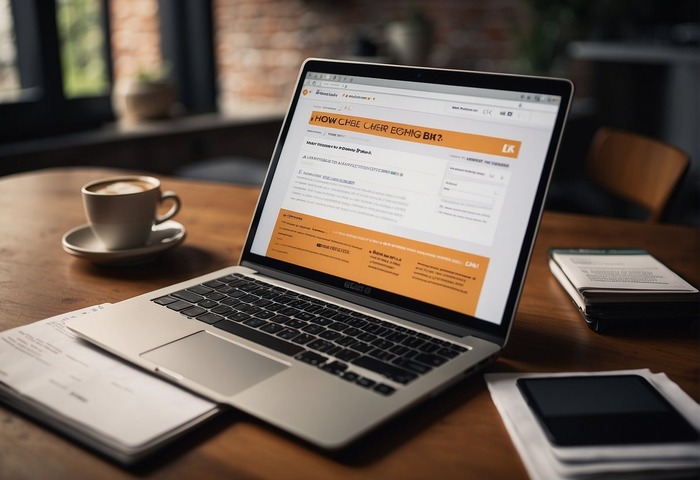
Navigating Chegg subscription services can sometimes be confusing. This section aims to answer your most pressing questions about managing or canceling your Chegg subscription with clear and concise information.
What are the steps to cancel a Chegg subscription on an iPhone?
Open the Settings app on your iPhone and tap your name. Go to ‘Subscriptions’, select your Chegg subscription, and then tap ‘Cancel Subscription’. Confirm your choice if prompted.
Is it possible to cancel a Chegg subscription without logging in?
No, you must log in to your Chegg account to cancel your subscription. Once logged in, navigate to your account settings to find the subscription management options.
How can I deactivate my Chegg account?
To deactivate your Chegg account, contact Chegg directly through their official customer service channels or via a personal email tied to your Chegg account. Provide a clear request for account deletion.
Where can I find the option to cancel my Chegg subscription?
Log in to your Chegg account and click on your profile icon to access ‘Account Settings’. Look for ‘Subscriptions’ or a similar section, where you will find an option to manage and cancel your subscriptions.
What is the process for canceling a Chegg subscription and receiving a refund?
After canceling your Chegg subscription through your account settings, you may inquire about a refund by reaching out to Chegg customer service. Note that refunds are typically granted based on the terms of service at the time of cancellation.
How do I turn off the automatic renewal feature for my Chegg subscription?
To disable automatic renewal, access your Chegg subscription settings and choose to cancel the subscription. This must be done prior to the end of the current billing cycle to avoid renewed charges.
