Deciding to cancel a Microsoft subscription might stem from a variety of reasons – maybe you’re trimming monthly expenses, or you’ve simply found an alternative product that better suits your needs. Whether it’s a personal, business, monthly or annual plan, the process varies slightly depending on the type of your subscription and the region you are in.
However, rest assured, canceling a Microsoft subscription is a straightforward process that can be completed with a few steps on the company’s website or directly through your gaming console if it involves Xbox services.
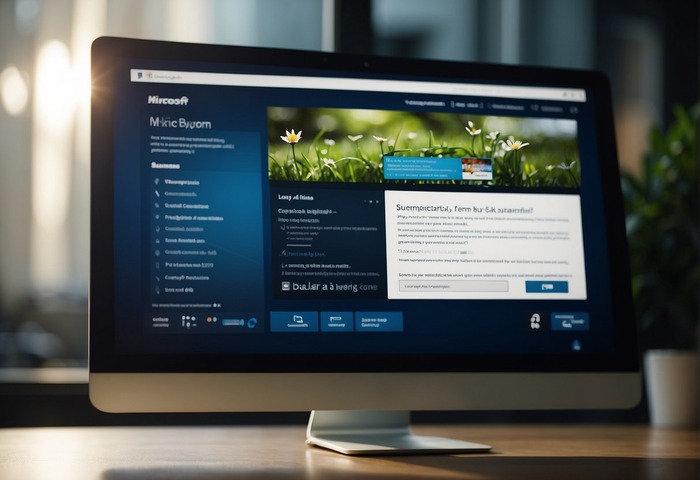
It’s important to note that you might be eligible for a prorated refund depending on the length of your subscription and the country of purchase.
Before pulling the plug, make sure you’ve saved all necessary documents stored in OneDrive or any other Microsoft service since access will change after cancellation. Understanding the timing and the consequences of the cancellation will ensure a smooth transition away from the active subscription.
Key Takeaways
- Microsoft subscription cancellation is straightforward and can be completed online.
- Eligibility for a prorated refund depends on subscription length and country.
- Save all important data before canceling, as you will lose access to certain services.
Understanding Microsoft Subscription Options
When you’re juggling digital tools for work or personal use, navigating Microsoft’s subscription offerings is like finding your way through an urban jungle. Here’s a snapshot to guide you through:
- Microsoft 365: Formerly known as Office 365, this suite’s like your Swiss Army knife for productivity—Word, Excel, and more.
- Subscription Benefits: Think of these as the VIP perks—1TB of OneDrive storage, Skype minutes, and constant updates.
- Monthly vs. Annual Subscription: Decide how you roll; pay-as-you-go monthly or upfront for a year with a little discount for your commitment.
- Free Trial: Dip your toes in first. You typically get one month of free trial to test the waters.
Now, let’s chat about them in your world.
Personal Use:
- Grab a single license; it’s like your all-access pass to productivity.
- Monthly subscriptions keep your commitment light and wallet flexible.
- Squeeze every drop out of the free trial, and cancel anytime if it’s just not your jam.
For the Business-minded:
- If you’re outfitting an office, business subscriptions come to the rescue.
- You’ll juggle multiple licenses—it’s like equipping your team with digital tool belts.
- An organization can reap the benefits of collaborative tools which often include advanced security features.
Remember, whether it’s the hustle of your start-up or managing family affairs, your subscription should fit like a glove. Fancy a pit stop or a roadmap? Microsoft’s support squad is a click away—ready to guide you through subscriptions or help trim them down.
Preparation Before Cancellation
Before you wave goodbye to your Microsoft subscription, it’s wise to get a few ducks in a row. Think of it as prepping for a smooth departure from the cyber abode you’ve called home.
Check Your Subscription Details
Start by logging into My Account. Head over to the Services & Subscriptions tab where you’ll spot your subscription details. Jot down the renewal date and billing date—you’ll need them handy.
Backup Your Data
Got treasures stored in OneDrive or OneDrive for Business? Now’s the time to back up. Download all your important files to avoid the digital equivalent of leaving your favorite socks behind.
Understand Refund Eligibility
Pondering a refund? Microsoft might offer a prorated refund depending on your billing cycle and country. Check if you’re in the refund championship league with countries like Canada and Korea, where you get a shot at a refund depending on your subscription’s term.
Consult Technical Support and Communities
Before pulling the plug, it might be worth having a chat with the experts. Visit the Microsoft Community or hit up Technical Support. They’re like the caring cyber neighbors ready to lend a digital hand.
Turning Off Recurring Billing
If you’re not keen on auto-renew crashing your non-Microsoft party next cycle, sneak into the Manage section and Turn Off Recurring Billing. It’s like telling your subscription, “Let’s not see each other every billing period.”
Cancellation Process
Before you proceed with waving goodbye to your Microsoft subscription, you need to know where and how to cancel it effectively. You’ve got two main paths to follow: doing it directly from the web, or using the method specific to your device or App Store. Let’s jump into each.
Cancel Microsoft 365 From the Web
To cancel your Microsoft 365 subscription from the comfort of your browser:
- Navigate to the Microsoft account website and sign in.
- Head over to the Services & subscriptions section.
- Locate Your products, find the subscription you’re itching to cut loose, and click Manage.
- Here’s where you make the big decision—click Cancel. Sometimes you might see Turn off recurring billing instead; it’ll do the trick if your cancellation button is playing hide-and-seek.
If you’re the one holding the reins as a billing admin or global admin, remember that these steps are your bread and butter for managing your team’s subscriptions too.
Using Device or App Store Methods
Cancelling your Microsoft subscription isn’t a one-size-fits-all sort of deal; your device or App Store can mix it up a bit. Here’s a sneak peek:
On Windows PC or Mac:
- Open the subscription or store app.
- Look for account settings or a similar menu.
- Take the same cancel or turn-off auto-renew actions.
On Devices and App Stores (e.g., iOS, Google Play):
- Go to the store app and locate your subscriptions.
- Choose Microsoft 365 and select to cancel it there.
It’s like telling your device, “It’s not you, it’s me,” but you’re both on the same page that it’s really about the subscription.
Remember, if any tech gremlins get in your way, contact Microsoft Support. They’re the digital equivalent of your friendly neighborhood Spider-Man, swinging by to save the day.
And hey, if you ever start missing those Office goodies, they’ll be just a few clicks away. Keep on keeping on!
Post-Cancellation Steps
After you hit that “confirm cancellation” button, you might be wondering what’s next. Let’s walk through what you can expect and how to keep your digital life running smoothly without skipping a beat.
Reactivation and Renewal
Maybe you had a change of heart or realized that the Excel spreadsheets are your art canvas. No worries! Reactivating your Microsoft subscription is stress-free. Go to your account, find your subscription and select Turn on recurring billing before the renewal date. It’s like your favorite series; just hit play to keep watching where you left off.
Access in Disabled State
Following cancellation, you’ll notice your Microsoft apps like Word, PowerPoint, and Outlook taking a step back into a ‘view-only mode.’ You’ve entered the Reduced Functionality Mode. While you won’t be able to craft the next best-seller in Word, you can still read documents like a boss.
Exploring Alternative Solutions
Feeling the pinch without your subscription? Use this time to explore your options. Check out free training courses to brush up on your content creation skills. Or maybe scope out different Microsoft 365 subscription options that align better with your needs. Dive into OneNote to jot down pros and cons—a classic decision-making move.
Remember, even in the unlicensed product notifications chaos, there are plenty of solutions at your fingertips—flexibility is the name of the game.
Frequently Asked Questions
Navigating the Microsoft subscription cancellation process can be like finding your way through a maze, but you’ve got the map right here. Let’s break down the barriers and give you a straight path to freedom from your subscription.
What steps should I follow to cancel my Microsoft 365 subscription?
To cancel your Microsoft 365 subscription, sign in to your account, go to the Services & subscriptions page, and find your subscription. From there, click “Manage,” and then select “Cancel.” You’ll typically go through a confirmation process, and that’s that—a digital wave goodbye to your Microsoft 365.
How can I cancel a Microsoft subscription on my phone?
Grab your phone and head to the Microsoft account website, logging in if you’re not already. Once in, tap on “Services & Subscriptions”, hunt down the subscription you wish to cancel, and tap “Manage” then “Cancel subscription”. Presto! It’s like you’ve just performed a magic trick with your thumbs.
What is the process for getting a refund after canceling my Microsoft subscription?
After you’ve canceled, you’re poised on the refund diving board. If you’re in a location that allows for prorated refunds, or if your subscription’s terms include a refund clause, you should automatically see this reflected in your account. If not, give Microsoft support a ring. They’re the referees in this game.
How do I prevent Microsoft from automatically charging my card in the future?
To keep your card off the billing roulette, turn off recurring billing for your Microsoft subscription. This can be done under the same “Manage” section where you cancel subscriptions. Flip that recurring billing toggle to “Off,” and consider your bank account cloaked from future charges.
Why am I encountering issues when trying to cancel my Microsoft subscription?
Technology can be temperamental—it’s not you, it’s them. If hurdles arise while you try to break ties, it might be due to a billing issue or a hiccup in the website. Contact Microsoft billing support without delay—they’ve got the toolbox to fix your digital conundrums.
How can I cancel my Microsoft Xbox subscription?
Putting a full stop to your Xbox subscription is similar to canceling other Microsoft services. Dive into your account, vault over to “Services & Subscriptions”, zero in on your Xbox subscription, and hit “Manage”. Press “Cancel”, and you’ll unload that subscription from your back like a pro gamer drops an unneeded gear.
