Unsubscribing from OnlyFans may be a consideration for various reasons, such as a change in financial priorities or simply a desire to discontinue viewing a particular content creator’s material. OnlyFans is a subscription-based platform that enables users to directly support creators by subscribing to their exclusive content.
Having control over subscription preferences is important for users to manage their monthly expenses and ensure they are only following and funding content that aligns with their interests.
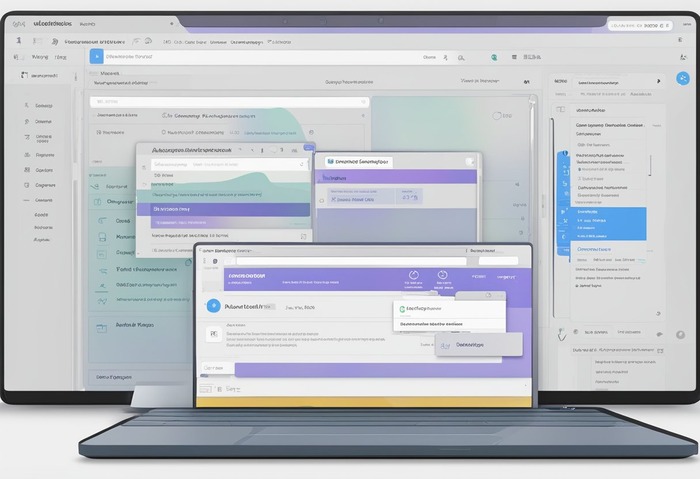
The process to unsubscribe is straightforward and can be done from any device with internet access. A key component to managing your OnlyFans subscription is knowing how to navigate the platform to successfully cancel a subscription without unwanted charges.
It is also crucial for users to understand the terms of the subscription, the refund policy in place, and the effects of unsubscribing on their access to previously available content.
Key Takeaways
- You can easily manage OnlyFans subscriptions and avoid unwanted charges.
- Cancellation steps are simple to follow and can be completed quickly.
- Understanding OnlyFans’ terms and the after-effects of unsubscribing is vital.
Understanding OnlyFans Subscriptions
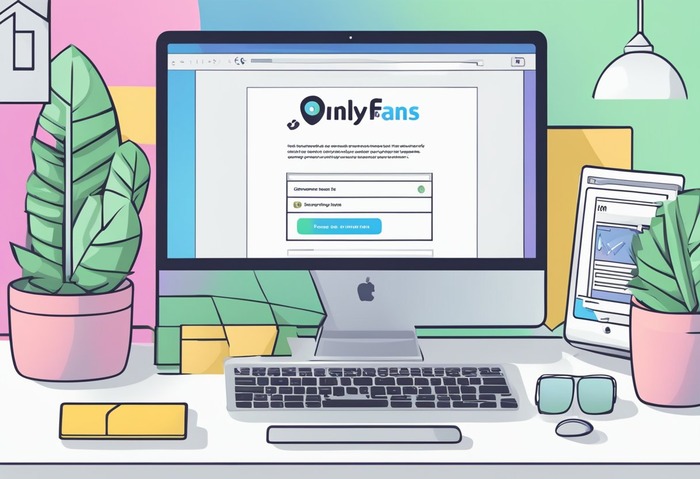
Before diving into the specifics of unsubscribing from OnlyFans, it’s important to understand the different types of subscriptions available, how to navigate the platform’s dashboard, and assess your subscription needs to make informed decisions about managing your accounts.
Subscription Types and Terms
OnlyFans offers both free and paid subscriptions, each with its unique terms and conditions. Paid subscriptions may come with a free trial period, and it’s essential to understand the auto-renew feature associated with them. Always read the terms and conditions thoroughly to avoid unexpected charges.
- Paid Subscriptions: Typically auto-renew until cancelled.
- Free Trials: This may convert to paid subscriptions after the trial period ends.
Navigating the OnlyFans Dashboard
Your OnlyFans dashboard is the nucleus of your subscriber experience, where you can manage all your subscription details. To manage subscriptions:
- Log in to your OnlyFans account.
- Navigate to the ‘Following’ tab to see a list of your subscriptions.
Each subscription has its own settings where you can manage its specific details.
Assessing Your Subscription Needs
Evaluate your OnlyFans subscription to decide whether to continue or cancel. Check your:
- Subscription details: Look for the subscription end date, cost, and renewal date.
- Auto-Renew Status: Determine if auto-renew is enabled and consider if you want to maintain this setting.
By considering these factors, you maintain control over your OnlyFans subscriptions and expenses.
Steps to Unsubscribe from OnlyFans
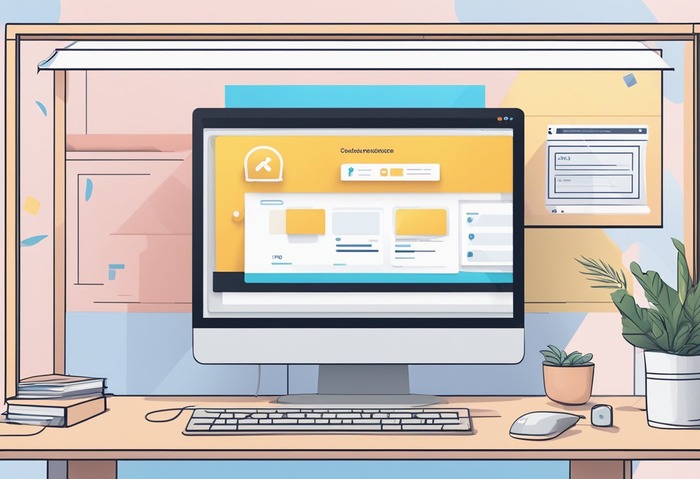
To manage your subscriptions on OnlyFans effectively, you’ll need to navigate to your account settings and understand the cancellation process, including how to handle auto-renew options and free trials.
Cancellation Process Overview
Your first step in unsubscribing from OnlyFans is to assess the type of subscription you are enrolled in and comprehend the terms attached to it. Each subscription on OnlyFans may come with its own set of conditions, and understanding these is crucial before attempting cancellation.
Manual Cancellation via Account Settings
Navigate to the OnlyFans website and log into your account to access your account settings. Within your account dashboard, search for “subscription” or navigate to where your subscription details are listed. Here’s how to cancel:
- Locate the specific subscription you wish to cancel.
- Note down any relevant information, such as the subscription end date.
- Follow the prompt or link that leads to the cancellation of your subscription.
Ensure you receive an acknowledgment or confirmation that your subscription has been canceled successfully.
Handling Auto-Renew and Free Trials
If your subscription includes an auto-renewal feature, you’ll need to disable this to prevent future charges. Look for an “Auto-Renew” button or toggle within the subscription details and turn it off.
For free trials, be aware that canceling before the trial period ends is often crucial to avoid being charged for the first billing cycle. Check your subscription terms for specific instructions on how to cancel during a free trial period.
After Unsubscribing from OnlyFans
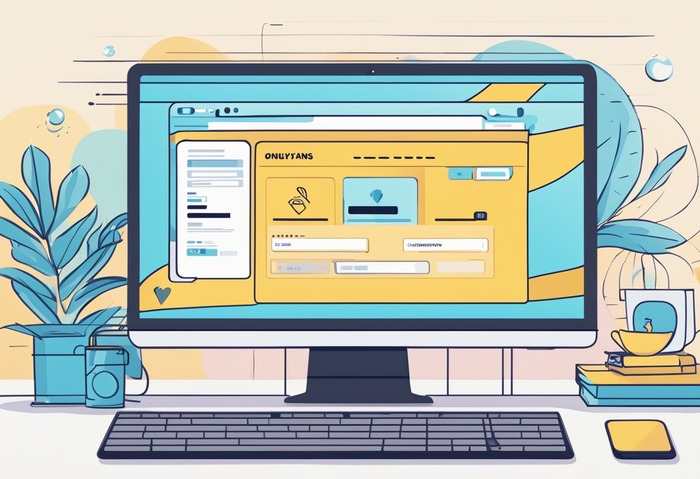
Once you’ve canceled your OnlyFans subscription, there are important steps to consider to ensure a smooth transition. These include confirming your cancellation, understanding the billing and potential refunds, and managing your personal data.
Confirming the Cancellation
To avoid unwanted charges, confirm your cancellation. Check your email for a confirmation from OnlyFans. Additionally, revisit the subscription page on the platform to ensure the ‘Auto-Renew’ option is set to ‘Off’. Keep an eye on your bank statement or credit card statement during the next billing cycle to make sure there are no additional charges from OnlyFans.
Understanding Billing and Refunds
Be aware that OnlyFans operates on a no-refund policy. Your access to the content will continue until the end of the current billing period already paid for. However, you will not receive a refund for any time remaining on your subscription. After the cancellation, your credit card will not be charged for the subsequent billing cycles.
Removing Personal Data
To delete your account and remove your personal data from OnlyFans, you should navigate to the ‘Settings’ page on your account. Find the option to delete your account; understand that this action is irreversible. Once you confirm the deletion, OnlyFans will remove your account and personal data from their servers, in accordance with their privacy policy.
Remember, deleting your account is separate from canceling a subscription; both actions must be performed individually if desired.
Frequently Asked Questions
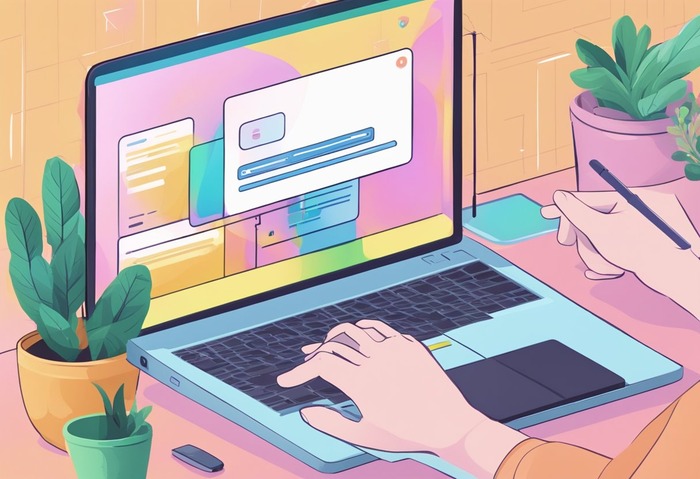
In this section, you’ll find the answers to common queries regarding the management of your OnlyFans subscriptions, from cancellation procedures to understanding the implications of unsubscribing.
What are the steps to cancel an OnlyFans subscription before it renews?
To cancel an OnlyFans subscription before it renews, first log in to your account. Navigate to the creator’s profile from which you want to unsubscribe. Look for the ‘Auto-Renew’ toggle or a ‘Cancel Subscription’ button and turn it off or click to initiate the cancellation.
Can you disable the auto-renewal feature for subscriptions on OnlyFans?
Yes, you can disable the auto-renewal feature for subscriptions on OnlyFans. Visit the specific subscription page within your account settings and you will find an option to toggle off the auto-renewal for your subscription to that creator.
What happens when you unsubscribe from a creator’s content on OnlyFans?
When you unsubscribe from a creator’s content on OnlyFans, you will continue to have access to their content until the end of the current billing cycle. After that, you will not be charged again and will lose access to their exclusive content.
Is it possible to get a refund after canceling an OnlyFans subscription?
Typically, OnlyFans does not offer refunds after a subscription is canceled. The payments made are non-refundable, and you will continue to have access to the content until the end of the billing period.
How long does it take for an OnlyFans subscription to fully deactivate after cancellation?
Your OnlyFans subscription remains active until the end of the current billing cycle, even after cancellation. Once the cycle ends, your subscription will be fully deactivated and you will not be charged further.
Are there any consequences of unsubscribing from someone on OnlyFans?
There are no direct consequences of unsubscribing from someone on OnlyFans, other than losing access to their exclusive content after your current subscription period ends. You will also not have access to interact with the content or receive updates from the creator.
