Sometimes you need to change up your streaming game, maybe because your watchlist is as clear as a sunny day or perhaps the budget demands a little tightening. If Showtime’s been your go-to and now you’re looking to cut ties, don’t fret—unsubscribing is pretty straightforward.
Whether you’re billed through an app store, your cable provider, or directly via Showtime’s website, the process is generally similar with a few nuances here and there.

You might have questions about what happens post-cancellation (do I lose access immediately? Or can I binge-watch ‘Billions’ till the subscription runs out?), or you’re just fishing for a step-by-step guide so you don’t miss a step and end up being charged for another month.
Either way, knowing the ins and outs of your subscription status and what each step entails will save you time and potential headaches. After all, wouldn’t it be nice to wrap this up and move on to finding the next binge-worthy series without a hitch?
Key Takeaways
- Canceling your Showtime subscription can be done through various platforms, and the steps differ slightly.
- Understanding the terms of your subscription helps anticipate what happens after you cancel.
- Access to Showtime content may continue until the end of the billing cycle post-cancellation.
Understanding Your Showtime Subscription
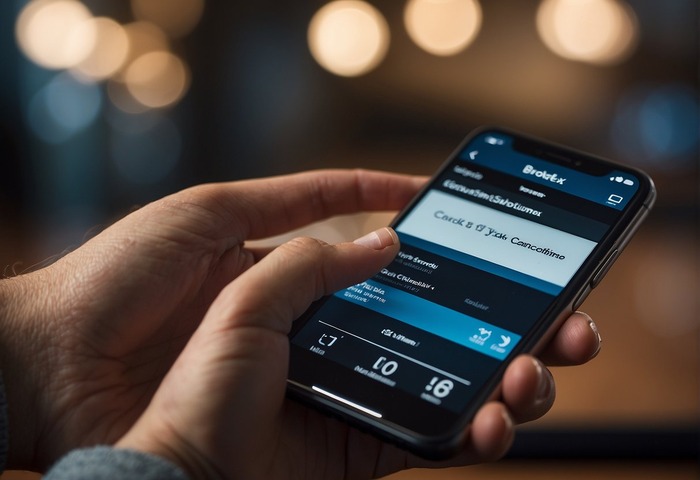
When dealing with Showtime, think of it like your savvy entertainment partner: always there for a binge but flexible enough to change plans.
Subscription Overview
Your Showtime experience might start with a free trial, but keep in mind, this will roll into a paid subscription unless you say otherwise. With Showtime, you’re diving into a sea of original shows and movies, and here’s the kicker: no ads. Plus, Showtime often plays well with others, meaning you can bundle it with services like Paramount+ for more bang for your buck.
Billing and Service Terms
Subscriptions and billing are like that gym membership – if you’re not watching the fine print, it might just renew automatically. Showtime bills you monthly but also offers an annual option for long-term fans. And let’s not forget, canceling a subscription is your right, just like skipping to the end of a thriller to see who’s the villain!
Platforms and Providers
Thinking of where to watch Showtime? It’s like pick-and-mix candy, available on a variety of platforms. Whether you’re cozying up with your Roku or streaming on your smartphone, Showtime is there. Subscribed through Prime Video Channels or another provider? Each has its own path to cancellation, so find yours and follow the bread crumbs.
Step-by-Step Cancellation Guide
Whether you’re simplifying your subscriptions or have binge-watched all you can handle, knowing how to cancel your SHOWTIME subscription is as important as subscribing. Let’s walk through the process without any huff or puff.
Cancel via Showtime Website
To cancel your SHOWTIME subscription directly:
- Navigate to SHOWTIME.com on your computer or mobile web browser.
- Sign in to your account with your credentials.
- Click on the profile icon in the upper right corner to access Account Settings.
- Select ‘Cancel Your Subscription’ and follow the prompts to confirm cancellation.
Cancel on Various Devices
Got yourself a Smart TV or another device?
- Smart TVs: Open the SHOWTIME app, and locate the subscription settings to cancel.
- Streaming Devices: Look for the SHOWTIME app or channel settings to manage your subscription.
Manage Through Subscription Providers
If you subscribed through a third party like Hulu or Amazon Prime:
- Hulu:
- Sign in to your Hulu account.
- Go to Account > Manage Add-ons.
- Find SHOWTIME, select Cancel Subscription and then confirm.
- Amazon Prime:
- Go to Your Memberships and Subscriptions.
- Locate SHOWTIME and choose Manage Subscription.
- Click on Cancel Subscription and confirm your decision.
For bundles or other special cases, it’s wise to reach out directly to the provider or customer support. They’ll have the specific steps for your unique situation so you won’t end up going in circles.
After Cancellation: What to Expect

When you decide to cancel your SHOWTIME subscription, there are a couple of main points you’ll want to be clear on: how your billing cycle will be affected and what happens to your access to movies, documentaries, and TV shows.
Billing Cycle and Refunds
Your SHOWTIME billing cycle is a critical piece of the puzzle. You might wonder if a refund is in the cards once you’ve hit the ‘cancel’ button. Remember, the timing of your cancellation will often dictate this.
- If you cancel the mid-billing cycle, don’t expect a prorated refund. Your service will typically continue until the end of the current billing period.
- After your subscription ends, your billing information is not immediately wiped out. It’s a good idea to check that your account no longer shows pending charges.
Access to Content
Now, let’s talk content. You’ve had your fun with the latest flicks, edge-of-your-seat documentaries, and binge-worthy TV shows, but what happens after you cancel?
- Up until your billing cycle concludes, you’ll still have the golden ticket to watch whatever your heart desires on SHOWTIME.
- Once the cycle ends, it’s curtains. Your access to their library of movies, documentaries, and shows will be cut off, so make sure to finish up any series you’re hooked on.
In essence, keep an eye on your billing cycle to make the most of your subscription until the very end. It’s goodbye for now, but who knows? Maybe you’ll miss those movie nights and come back for more. If you do, re-subscribing is just a few clicks away.
Frequently Asked Questions
Navigating subscription cancellations can be a maze filled with “Where do I go next?” moments. Here’s a handy guide that can help you find the quickest exit.
How can I cancel my Showtime subscription through my iPhone?
To bid farewell to Showtime on your iPhone, head over to your Settings. Tap on your name, then ‘Subscriptions,’ and Showtime should pop up there. It’s as simple as tapping ‘Cancel Subscription’ to stop the service.
What steps do I need to follow to cancel Showtime on Amazon?
Saying adios to Showtime on Amazon requires you to visit the ‘Memberships and Subscriptions’ area on your Amazon account. From there, find Showtime in your active subscriptions and hit ‘Cancel Channel’ to confirm the breakup.
How do I cancel my Showtime subscription on Roku?
Wave goodbye to Showtime on your Roku by pressing * on your remote while highlighting the Showtime channel. Select ‘Manage subscription’ and navigate to the ‘Cancel subscription’ option to pull the plug.
What is the process for canceling Showtime on Hulu?
Decided to cut ties with Showtime on Hulu? No problem. Go to your Hulu account settings, look for ‘Your Subscriptions,’ and next to Showtime, you’ll see ‘Cancel.’ Click it, confirm, and you’re all set.
Can Showtime be canceled on Paramount+ and if so, how?
Yes, you can. Simply visit the Paramount+ account page, find your subscription settings, and there should be a clear path to cancel Showtime—just follow the prompts, confirm your decision, and consider it done.
What do I need to do to cancel Showtime through Xfinity?
If your journey with Showtime through Xfinity has come to an end, just visit the Xfinity website or contact their customer service. They’ll guide you through the cancellation process or do it directly from their end.
