Navigating the digital landscape of subscription services can often lead to the adoption of numerous memberships, some of which may come with a free trial period. OnlyFans, a content subscription platform, is no different, offering free trials for users to explore content before committing to a paid subscription.
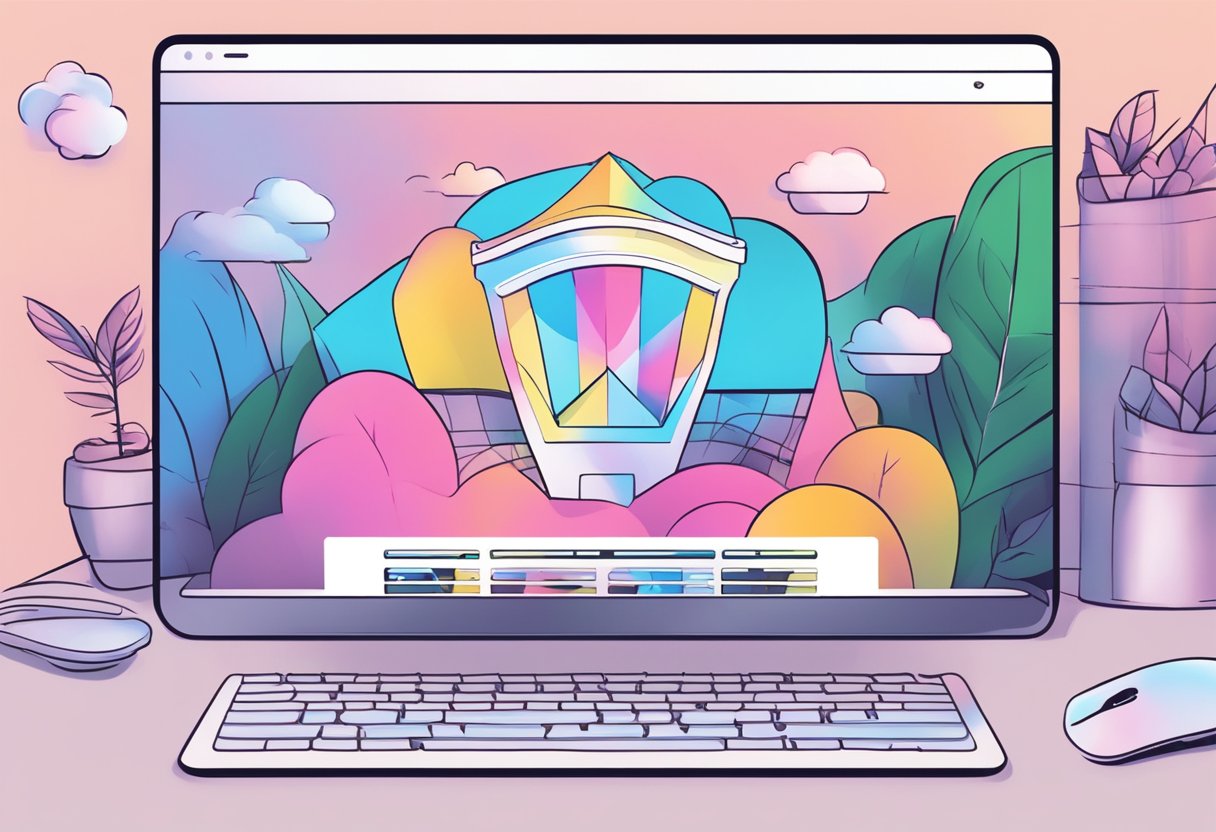
Signing up for a free trial is effortless, but many users find themselves unsure of how to cancel it should they decide the service isn’t right for them.
Key Takeaways
- Understand your OnlyFans subscription details to cancel effectively.
- Follow precise steps within your account settings to cancel a free trial.
- Cancel before the trial ends to prevent automatic transition to a paid subscription.
Understanding the OnlyFans Platform
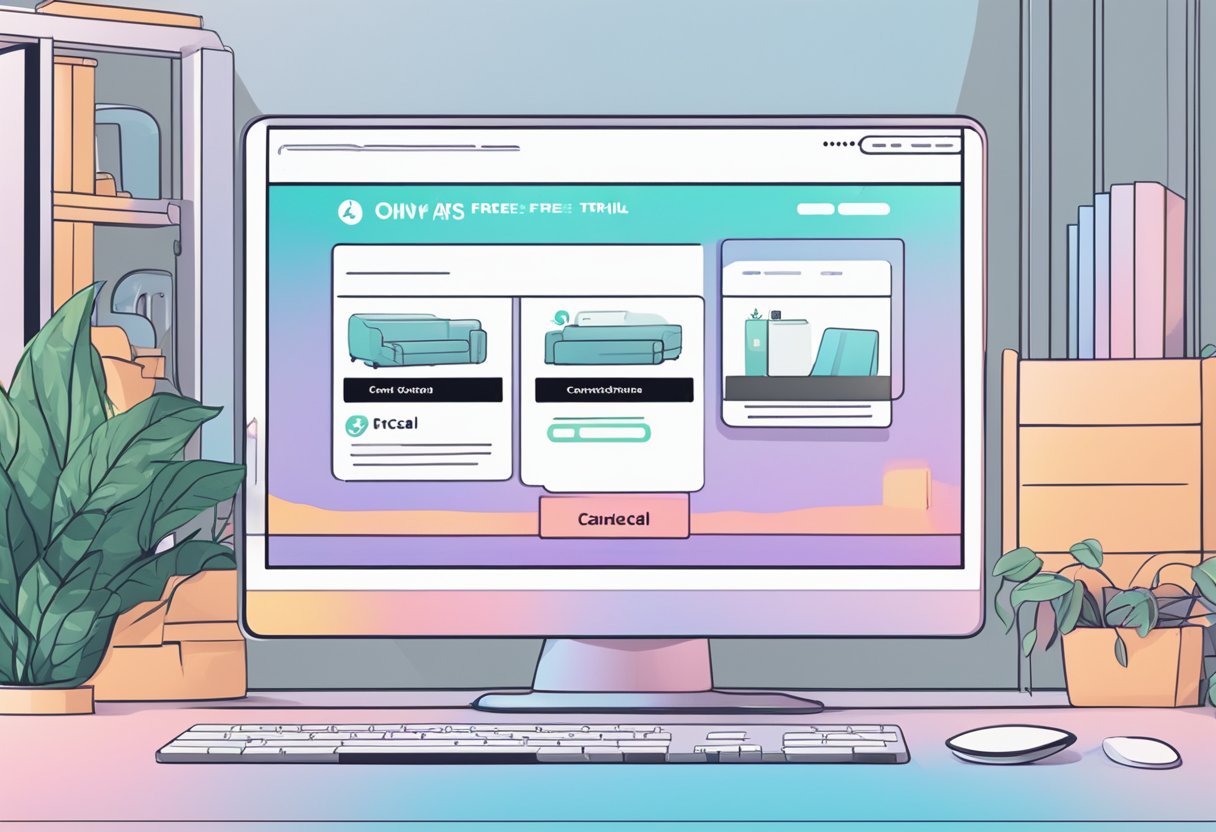
Before you consider canceling your OnlyFans free trial subscription, it’s important to understand how the platform operates in terms of subscriptions and the privacy settings available on your account.
Subscription and Terms Overview
OnlyFans is a content subscription service that allows content creators to monetize their influence. Users can subscribe to exclusive content from their favorite creators. These subscriptions can come in the form of free trials or paid monthly fees.
Crucial to managing your subscriptions properly is an understanding of the terms and conditions of the platform, which govern your access to content as well as your commitments, like the automatic renewal of subscriptions.
- Free Trials: Often a way to preview exclusive content, requiring attention to cancel before a certain deadline to avoid charges.
- Paid Subscriptions: Linked to a payment method and auto-renewed monthly unless canceled.
- Terms and Conditions: Outline your rights and responsibilities on OnlyFans, including privacy concerns and data analysis the platform may use.
Account and Profile Settings
Your OnlyFans profile serves as your gateway to managing your subscriptions. Here are steps to optimize your profile settings for better control over your account:
- Privacy Settings: Key to maintaining control over your personal information and how it’s shared.
- Subscription Management: Locate the ‘Following’ tab or select ‘My Subscriptions’ to review your active free trial and paid subscriptions.
- Auto-Renewal: A critical setting within each subscription detail, which you can toggle off to prevent automatic charges to your account.
Steps to Cancel Your Free Trial
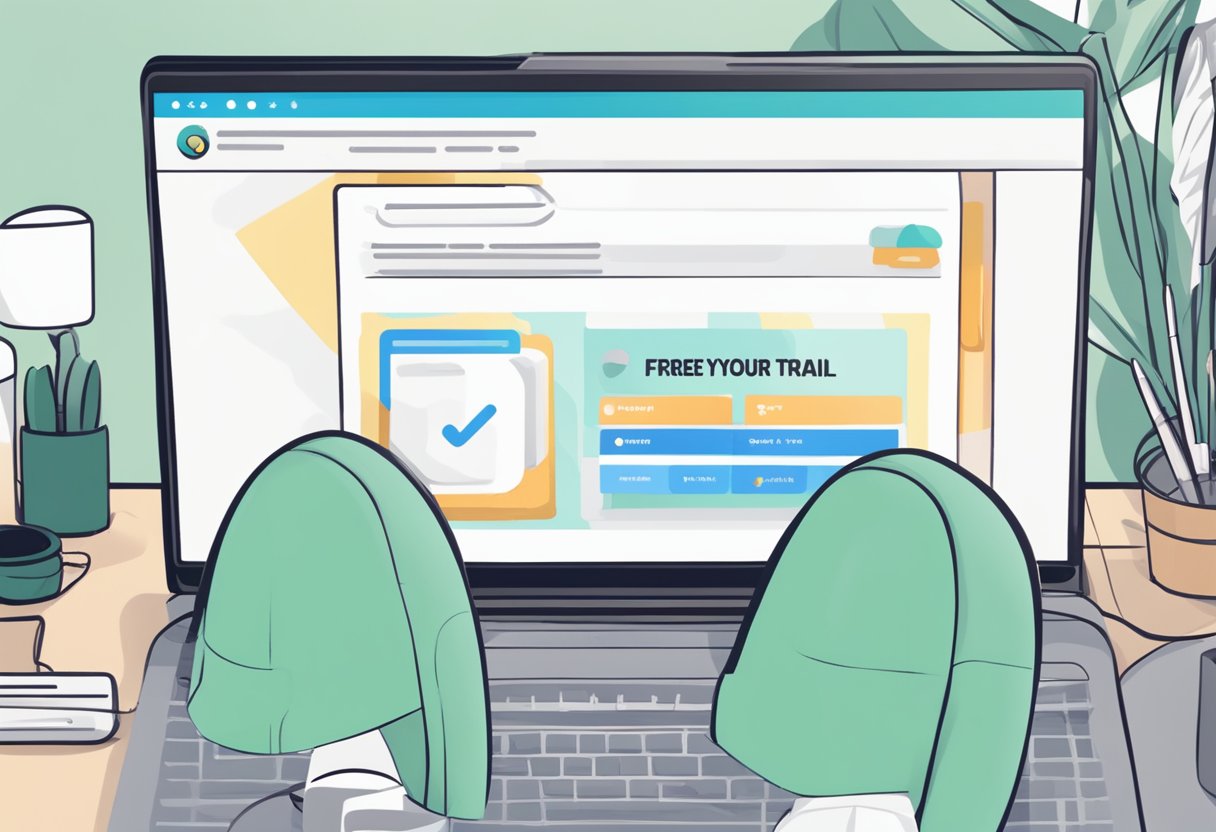
To efficiently manage your OnlyFans account and avoid unintended charges, promptly canceling your free trial prior to its expiration is crucial. The following steps provide a precise guide on how to navigate the cancellation process.
Navigating to Subscription Settings
After logging in to your OnlyFans account, direct your attention to the account settings to review your active subscriptions. To do this:
- Access the OnlyFans website.
- Log in with your username and password.
- Click on your profile icon in the corner to open the menu.
- Select ‘Settings’ and then choose ‘Subscriptions’.
Cancellation Process
Within the subscription settings, locate the free trial you wish to cancel:
- Identify the specific subscription listed under your active free trials.
- Click on the ‘Settings’ button next to the subscription.
- Look for the option to cancel your subscription and proceed to select it.
Final Confirmation
Before finalizing the cancellation, OnlyFans might present a confirmation step:
- Review the details to ensure you are canceling the correct free trial.
- Confirm cancellation by clicking the designated button.
- A notification should appear indicating that your cancellation is successful. Keep an eye on your email for a confirmation receipt for records.
Issues and Support
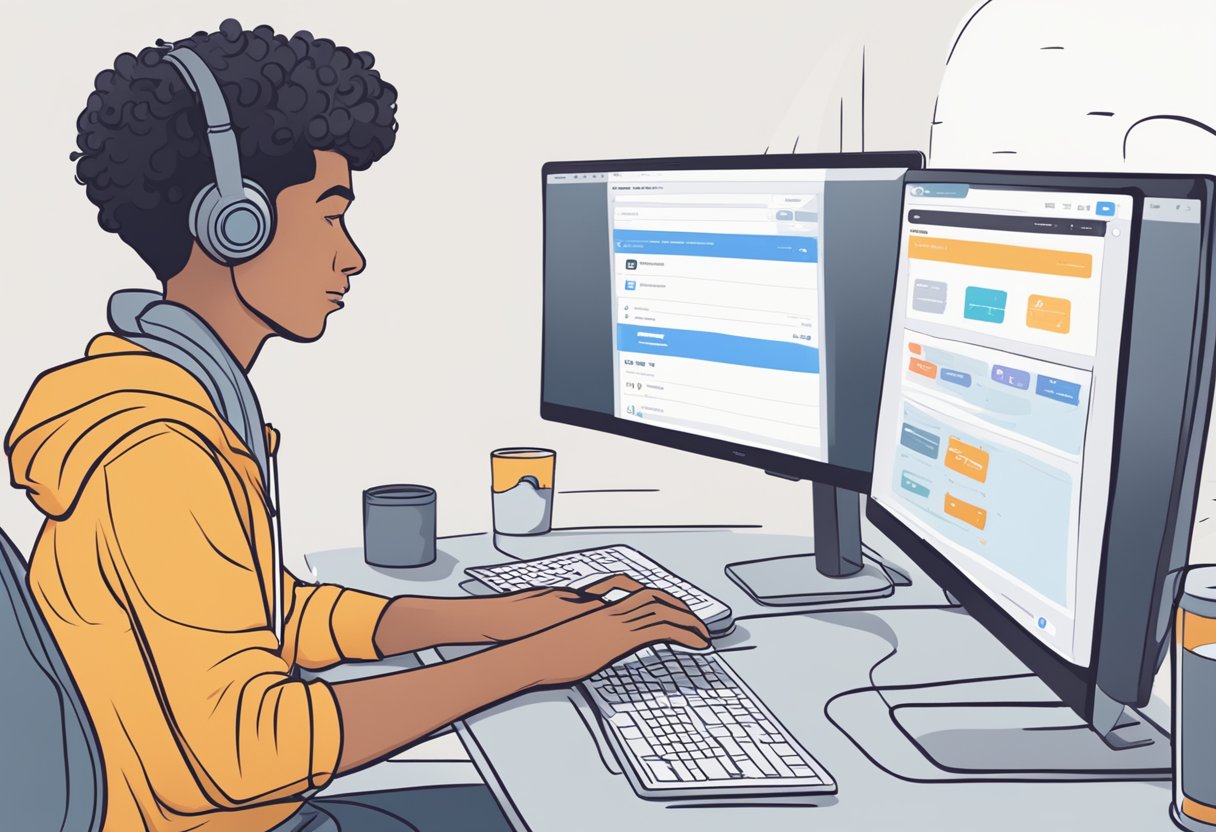
When canceling your OnlyFans free trial subscription, you may encounter some issues. Understanding the platform’s refund policy and how to navigate the user-friendly dashboard for troubleshooting can streamline the process. If you need further assistance, contacting customer support is advisable.
Common Troubleshooting
At times, you might face difficulties when attempting to cancel your free trial subscription. Here are some common steps to ensure a smooth cancellation:
- Check the Dashboard: Your dashboard is the central hub for managing subscriptions. Make sure you’re logged in properly.
- Auto-Renew Toggle: Look for the Auto-Renew button associated with your subscription and toggle it off to prevent future billings.
- Refund Policy: Be aware of OnlyFans’ refund policy. Generally, refunds for subscriptions, including free trials, are not guaranteed.
Contacting Customer Support
If these steps do not resolve your issues, proceed to contact customer support for personalized assistance. Here’s how to reach out effectively:
- Direct Communication: Utilize the ‘Contact Support’ feature within your dashboard to directly message the support team.
- Email Assistance: You can email customer support detailing the issues you’ve encountered. Remember to include important details of your account and subscription for a quicker resolution.
After Cancellation
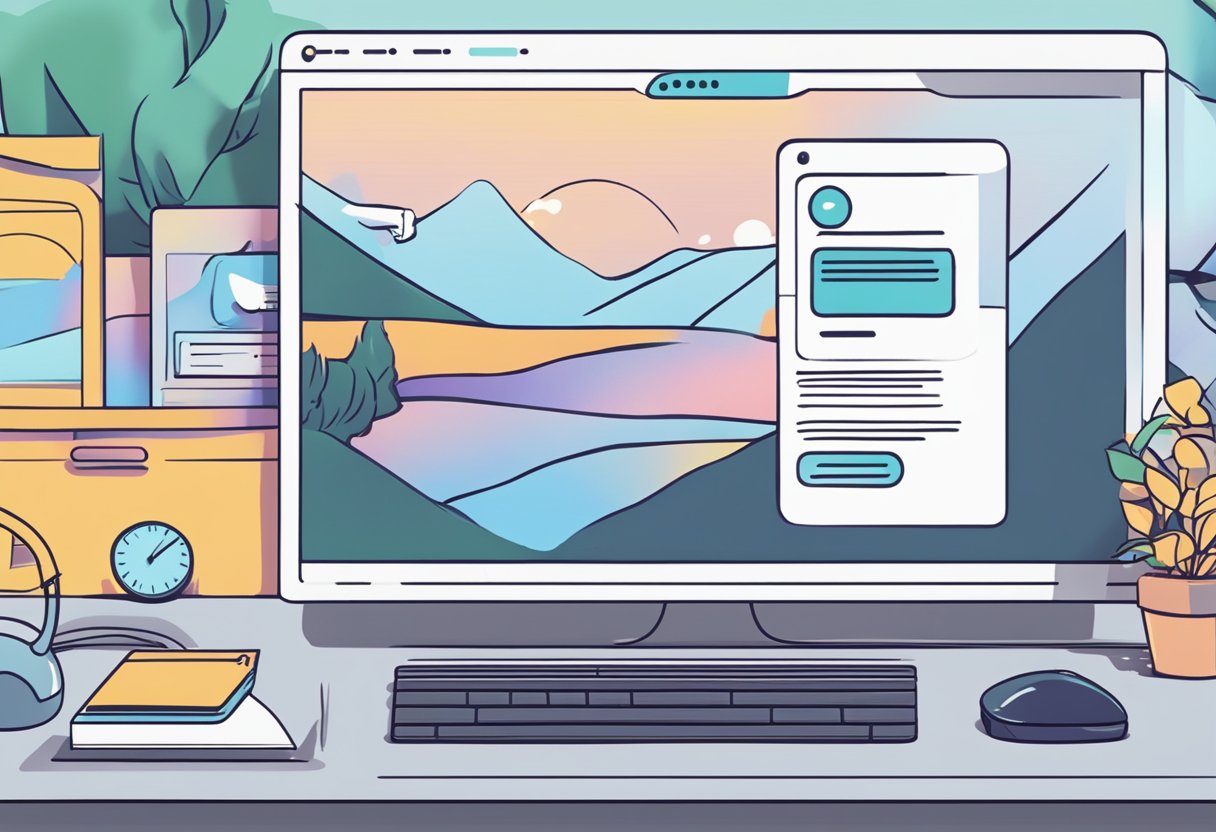
Once you’ve successfully cancelled your OnlyFans free trial or subscription, it’s important to understand the implications in terms of refunds and managing your content and privacy going forward.
Understanding Refunds and Charges
After unsubscribing from OnlyFans, refunds are not typically provided for any remaining time on your subscription, as per the platform’s refund policy.
It is essential to cancel before the next billing cycle to avoid unwanted monthly fees. OnlyFans does not offer pro-rata refunds, meaning you’ll have full access until the end of the current billing period you’ve paid for.
Keep an eye on your payment information and credit card statements to ensure no further charges occur. If you see an unexpected charge, it may be due to an auto-renew option that wasn’t disabled.
- Check Your Statements: Regularly review your bank or credit card statements for any unexpected or unwanted charges.
- Billing Cycles: Know when your billing cycle ends to avoid being charged for the next period.
Managing Your Content and Privacy
Once you unsubscribe, consider your digital footprint on the platform. While you won’t be billed any further, your account and its associated content will typically remain available.
For your privacy and if you have financial constraints or a change in interests, you may decide to delete your account entirely to ensure all content is removed and you regain full control over your online presence.
- Content: Before account deletion, save any content you wish to keep.
- Privacy Settings: Review and adjust to control what remains visible to others.
To resubscribe in the future, you can reactivate your account using your existing credentials, provided the account was not fully deleted. If you have deleted your account, a new registration will be necessary.
Frequently Asked Questions
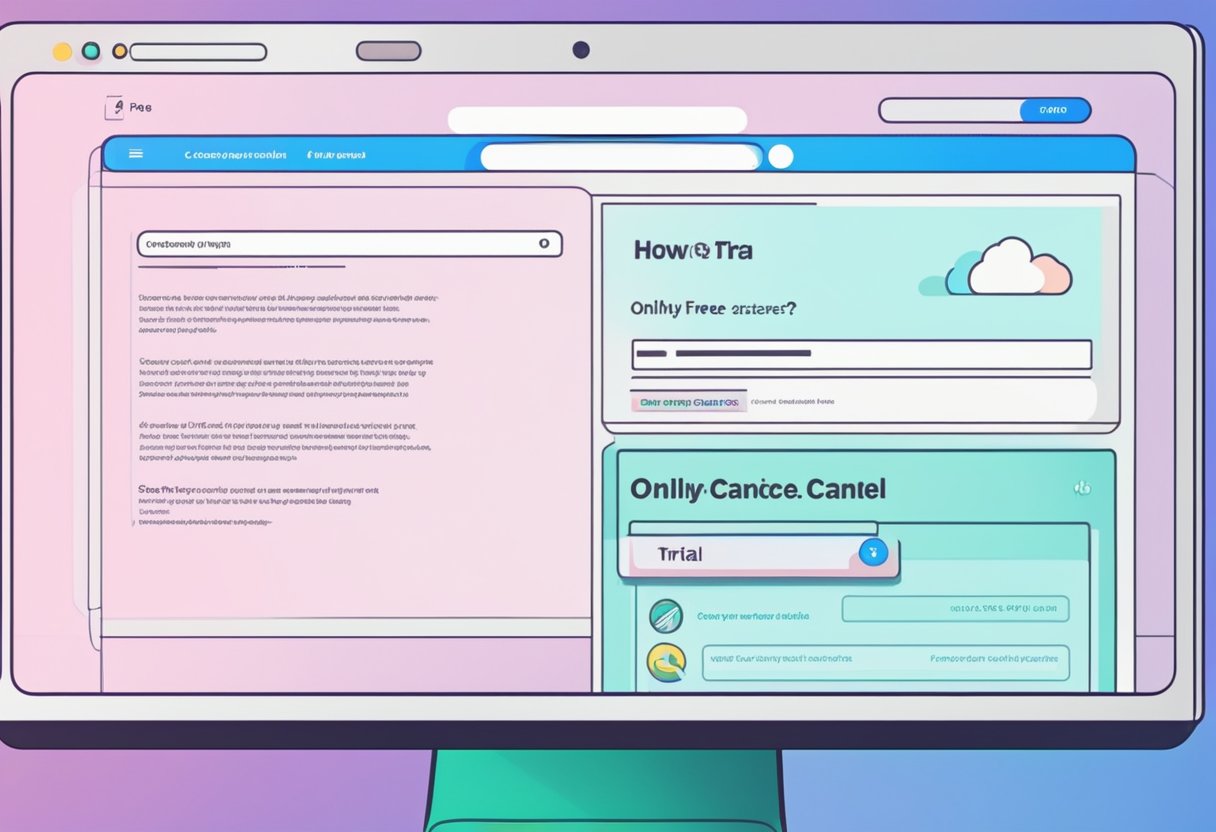
Navigating the cancellation process for an OnlyFans subscription prior to the trial period’s completion is straightforward. Below are specific questions and concise answers to guide you through each step.
What steps do I need to take to cancel an OnlyFans subscription before the trial period ends?
To cancel your OnlyFans subscription before the trial ends, log in to your OnlyFans account, navigate to ‘Settings’, and select ‘Subscriptions’. Here, you can manage your subscriptions and choose to cancel the trial to prevent it from converting into a paid subscription.
Can I deactivate my OnlyFans subscription to avoid future charges?
Yes, you can deactivate your OnlyFans subscription to avoid future charges. Access your settings and turn off the auto-renewal for your subscription, ensuring you won’t be billed in the future once your current subscription period ends.
How do I turn off auto-renewal for trials on OnlyFans?
To turn off auto-renewal for your OnlyFans trial, go to ‘Subscriptions’ in your account settings. Find the specific subscription and toggle off the auto-renewal option before the end of the trial period.
What is the process for preventing a charge at the end of a free OnlyFans trial?
Prevent a charge at the end of an OnlyFans free trial by disabling the auto-renewal feature in your account subscriptions settings. This action must be completed before the trial concludes to avoid incurring charges.
Where do I find the option to cancel a trial subscription on the OnlyFans platform?
The option to cancel a trial subscription on OnlyFans is located in the ‘Subscriptions’ section of your account settings. Here, all your active subscriptions are listed, and you can choose to cancel as necessary.
Are there any specific deadlines to cancel an OnlyFans free trial to prevent billing?
Cancellation of an OnlyFans free trial should be done at least 24 hours before the trial period expires. This timing is crucial to ensure you are not automatically transitioned into a paid subscription.
