Discord Nitro enhances your Discord experience by offering a premium service with additional perks that regular users don’t have, such as better streaming quality, more emoji options, and larger file upload limits. If you’ve subscribed to Discord Nitro but have decided that you no longer need these premium features, or maybe you’re looking to economize, cancelling your subscription is a straightforward process. It is crucial to understand the steps to properly manage your Nitro subscription to prevent any unwanted charges.

Cancellation can be done across various devices, whether you’re using Discord on desktop, mobile, or the web. Each platform has a slightly different approach, but they all lead to the same result: ending your Nitro subscription. After cancelling, you should know that your premium perks will persist until the end of the current billing cycle, and you will need to wait until this period concludes before seeing the changes to your account status.
Key Takeaways
- Discord Nitro is a premium subscription service that can be cancelled if desired.
- The cancellation process differs slightly between desktop, mobile, and web platforms.
- After cancelling, premium benefits remain until the end of the billing cycle.
Understanding Discord Nitro Subscriptions
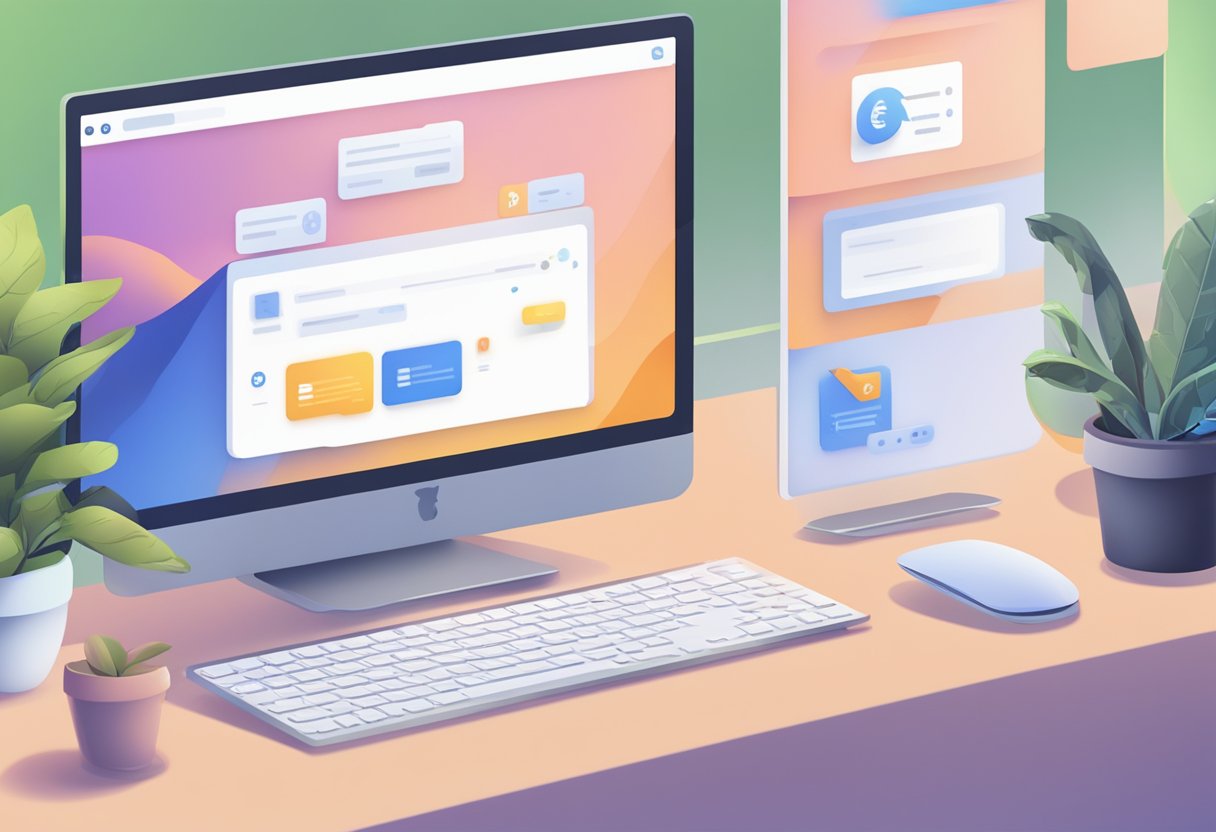
When you subscribe to Discord Nitro, you unlock enhanced features on the platform, but it’s important to know the differences between Nitro and Nitro Basic, as well as what benefits come with these subscriptions.
Comparing Nitro and Nitro Basic
Discord Nitro is the premium subscription service offered by Discord, providing you with additional features and enhancements over the free version. Nitro Basic, on the other hand, is a more affordable option that still offers a few perks over the free version but less than the full Nitro subscription.
-
Nitro
- Price: Typically higher than Nitro Basic
- Server Boosts: Includes server boosts to improve your favorite servers
- Upload Limit: Increases the file upload size significantly
- HD Video: Allows for high-resolution video during video calls
- Nitro Badge: Adds a unique badge to your profile
-
Nitro Basic
- Price: Lower than Nitro
- Upload Limit: Offers a moderate increase in upload limit
- Some Perks: Includes a selection of perks but lacks server boosts and HD video
Overview of Subscription Benefits
When you subscribe to either Nitro or Nitro Basic, your user experience on Discord is enhanced through various perks. Nitro typically offers the following benefits:
- Increased upload limit for sharing larger files
- HD streaming for crisp video quality
- Server boosts to enhance community servers
- A custom Discord tag
- Access to a vast library of custom emojis from all servers
Nitro Basic differs mainly in the extent of these perks, offering a more limited enhancement of your Discord experience.
Examining Discord Nitro’s Free Trial
If you’re considering upgrading to Nitro, Discord occasionally offers a free trial of their premium service. This allows you to experience the full array of Nitro features for a limited time:
- Duration: The trial typically lasts a few days to a week.
- Access to Perks: Enjoy server boosts, increased file upload size, and more during the trial period.
- Nitro Badge: Display the Nitro badge on your profile during the trial.
Please be aware that if you do not cancel before the end of the free trial, you may be automatically enrolled in the paid subscription.
Managing Your Nitro Subscription
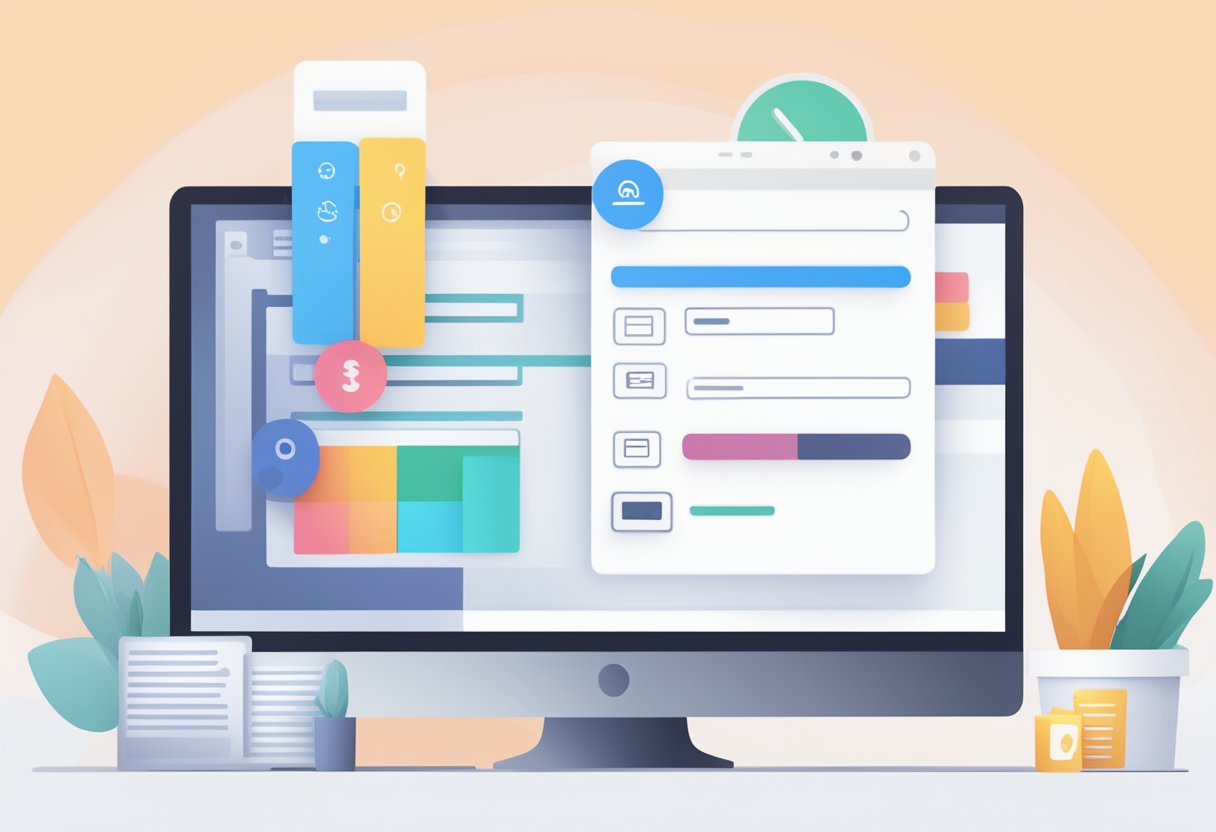
In managing your Discord Nitro subscription, there are essential factors to consider: accessing user settings, understanding your billing cycle, and learning how to modify your plan or cancel it effectively.
Accessing User Settings on Different Platforms
For desktop and web users:
- Open Discord and click on the cogwheel icon at the bottom left to enter User Settings.
- Navigate to the Subscription tab to view Manage Subscription options.
For mobile users:
- Tap on your avatar in the bottom right.
- Select the cogwheel icon to access User Settings.
- Scroll to Nitro Settings and tap on Manage Subscriptions.
Understanding the Billing Cycle and Payment Methods
- Your billing cycle refers to the period between each recurring charge, typically monthly or yearly.
- Review your billing cycle and payment method in User Settings to ensure you’re aware of the next auto-renew date.
- Discord offers localized pricing; check for any applicable credits if switching plans.
Learning How to Switch Plans or Cancel
To switch plans:
- Access your Subscription tab.
- Click on your current plan and select an upgrade or downgrade option based on available profile upgrades.
To cancel a subscription:
- Within the Subscription tab, click on Cancel beside your Nitro subscription.
- Confirm the cancellation to stop future charges; however, remember that perks continue until the end of the current billing cycle.
Remember to take action before the auto-renew date if you wish to cancel or change your subscription.
The Cancellation Process on Various Devices
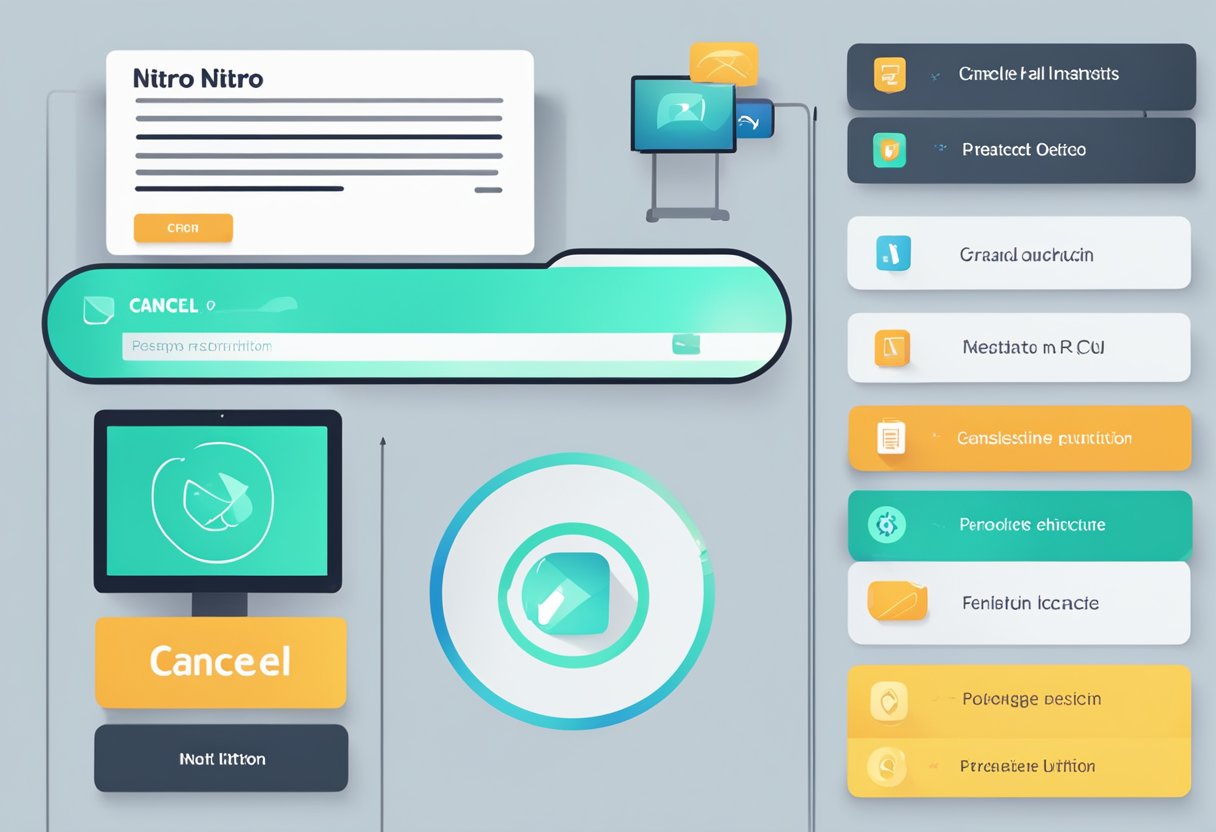
To cancel your Discord Nitro subscription, the key steps will differ slightly depending on whether you’re using a desktop, mobile app, or web browser. Each platform provides a user interface with options to manage your subscription in just a few clicks or taps.
Cancelling Discord Nitro on Desktop and Web Browser
On Desktop:
- Open the Discord desktop app or go to the website in your browser and log in.
- Click on the User Settings gear icon, typically found near your profile picture at the bottom left.
- Navigate to Billing Settings and select Manage Nitro.
- Find the Cancel or Cancel Subscription button and click on it.
- You will be prompted to confirm your cancellation; proceed to confirm.
In a Web Browser:
- Visit the Discord website and sign in with your email address and password.
- Repeat the steps above as they are consistent with the desktop app UI.
Cancelling Discord Nitro on iOS and Android Apps
On iOS:
- For iPhone or other iOS devices, open the Discord mobile app.
- Tap on your profile icon located at the bottom right.
- Scroll to find Nitro Settings.
- Choose Manage Subscriptions and then tap Cancel Subscription.
- Confirm the cancellation when prompted.
On Android:
- Launch the Discord app on your Android device.
- Tap the three-lined menu icon or swipe right to open the side menu.
- Go to your profile at the bottom right corner.
- Scroll down to Nitro Settings.
- Select Manage Subscriptions and proceed to Cancel.
- Confirm the cancellation to complete the process.
Post-Cancellation Considerations and Benefits
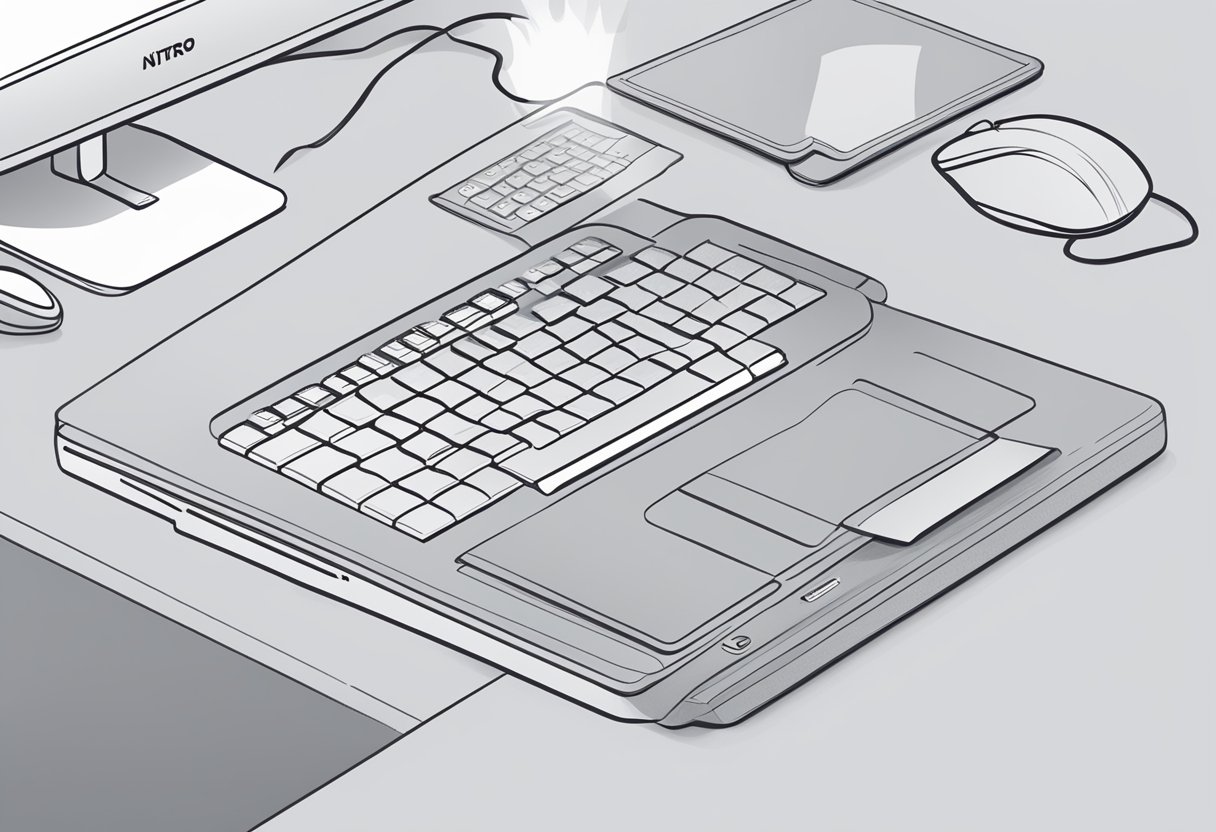
After cancelling your Discord Nitro subscription, it’s important to understand what perks remain accessible and what changes to expect, especially affecting server boosts and emoji usage.
Retaining Benefits After Cancelling Nitro
Cancelling Nitro means you lose access to Nitro-exclusive features at the end of your billing cycle. However, you don’t lose everything immediately. Custom emojis previously available will remain in your server until your subscription expires. Similarly, any active server boosts you’ve provided will remain until they expire. Your profile picture and banner image also stay as set. However, you’ll revert to a static avatar if you’re using an animated avatar.
- Custom Tags: Your chosen custom Discord tag resets to a random number.
- File Sharing: You can share files, but you revert to the standard file sharing limit.
- Character Count Limit: The character count limit for your messages reverts to the default.
- HD Video: Your ability to stream or share video in HD is downgraded.
- Animated Reactions and Server Profiles: Your animated reactions and server profiles will no longer be animated.
Impact on Server Boosts and Emoji Use
Your active server boosts will remain until the subscription period they were paid for ends, but you will not be able to give new boosts without an active subscription. After the boost period ends, if the server has no other active boosts maintaining its level, it will downgrade to the appropriate level with reduced perks. Concerning emoji use, while you won’t lose access to server-specific custom emojis, you will lose the ability to use them across other servers. Personalized options like animated avatars and server-specific stickers will revert to standard versions.
- Custom Emoji: Available in respective servers but not cross-server.
- Boost Benefits: Server boosts stay until they naturally expire.
- Emoji and Stickers: Access to using server-specific stickers and custom emojis outside your home server reverts to Discord’s default restrictions.
Remember, you maintain these benefits until the current Nitro subscription period runs out, not indefinitely. Keep in mind that perks like the Nitro badge and in-server recognition for boosting may also disappear once your subscription ends.
Frequently Asked Questions
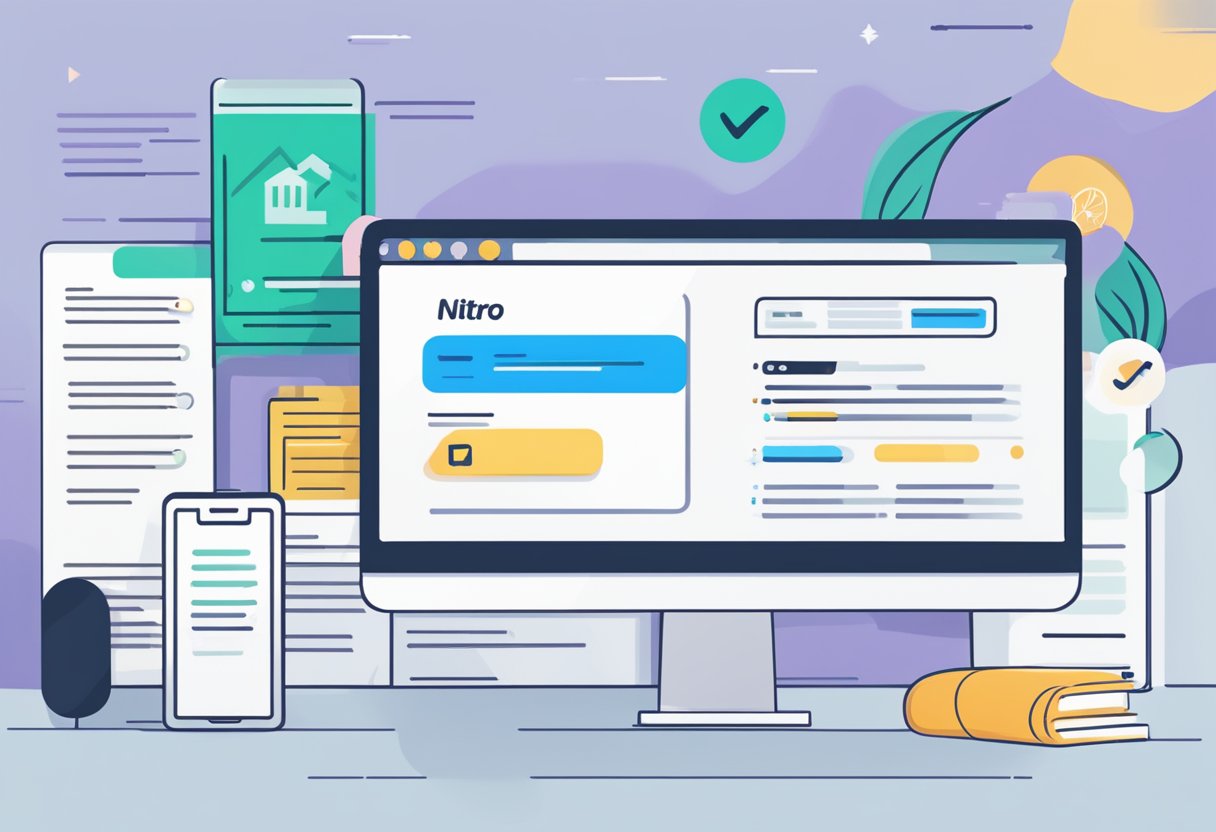
If you’ve decided that Discord Nitro isn’t for you, cancelling your subscription is a straightforward process. This section covers the specifics you need to know to end your subscription on various devices.
How do I cancel my Discord Nitro subscription on a mobile device?
To cancel Discord Nitro on a mobile device, first open the Discord app. Tap your avatar to access the User Settings, navigate to ‘Billing Settings,’ then select ‘Manage Nitro.’ Here, you’ll find the option to cancel your subscription.
What are the steps to cancel Discord Nitro on an iPhone?
On your iPhone, launch the Discord app and tap on the three bars icon to open the side menu. Touch your profile icon at the bottom and scroll to Nitro Settings. Select ‘Manage Subscriptions’ and follow the prompt to cancel your Nitro subscription.
What is the process for canceling Discord Nitro directly through Discord?
To cancel directly through Discord, go to User Settings by clicking the cog icon. Find the ‘Subscriptions’ section, and under the Nitro banner, choose ‘Cancel.’ Confirm the cancellation by following the subsequent prompts.
How do I cancel Discord Nitro on an Android phone?
The process to cancel Discord Nitro on an Android phone is similar to other mobile devices. Open the Discord app, tap on your profile picture, proceed to ‘Nitro Settings,’ and then tap ‘Manage Subscription.’ From there, you can cancel your subscription following the on-screen instructions.
Can I cancel Discord Nitro from my PC and if so, how?
Yes, you can cancel Discord Nitro from your PC. Open Discord, click on the User Settings gear icon near your profile picture. Navigate to ‘Subscriptions’ or ‘Nitro’ and select ‘Cancel.’ Confirm your decision by clicking ‘Yes’ or following through the cancellation steps.
If I cancel my Discord Nitro subscription, am I eligible for a refund?
Refunds for Discord Nitro are typically not provided, but you may contact Discord support for exceptional circumstances. Upon cancelling, you will still enjoy Nitro benefits until the end of your billing cycle.
