The Facebook Portal stands out as one of the premier video conferencing platforms. Its optimal use case revolves around FB Messenger, which I frequently utilize for video chats with friends from across the globe.
Meta has discontinued the Portal, and they are gradually phasing out apps from these devices. While it may continue functioning for a while, if you have doubts about its long-term viability or already possess alternative devices for video communication, you may find it redundant.
So if you’ve decided to gift your Facebook Portal to a dear one to facilitate communication or sell it, you can easily factory reset your Facebook portal.
Another situation might involve encountering difficulties with your Facebook Portal. One potential resolution for problems with your Facebook Portal is to perform a reboot.
How to Reboot Facebook Portal?
To factory reset a Facebook Portal, swipe left on the home screen, select “Settings,” and scroll down to “Factory Reset.” Confirm any linked Facebook or WhatsApp accounts if necessary. The reset process should take only a few minutes. Alternatively, you can unplug the device, hold both volume controls, and then plug it in for a reset.
What does resetting the Facebook portal accomplish?
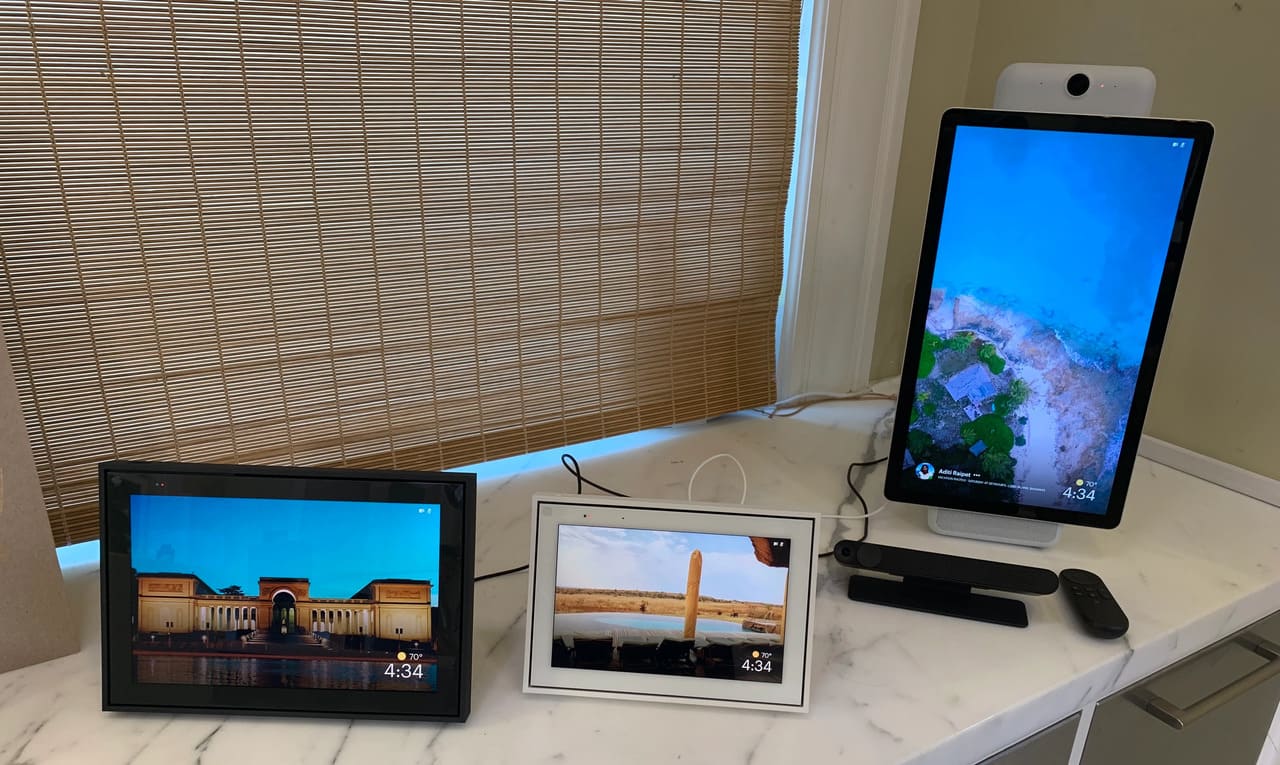
Resetting the Facebook or Meta Portal to factory default means returning the device to its original, out-of-the-box state. Like a brand-new device, this helps clear up any glitches and get things running smoothly again.
Rebooting the FB portal wipes your linked accounts and any settings adjustments you have previously done. This is an essential step if you intend to sell, return, or gift the device to someone else, as it will remove all your personal data and settings.
How To Reboot The Facebook Portal?
Method 1: Reset Facebook Portal via DEVICE Settings
Resetting or rebooting a portal via settings is the easiest option to follow.
- On your Meta Portal, tap the screen to go away from picture frame mode to access the menu apps.
- If you have an app open, tap the Home button located at the top.
- Then go to the menu apps section.
- Find and tap the “Settings” app, which should be represented by a green icon with a gear cog.
- Then scroll down to the bottom of the screen and locate “Factory Reset.”
- You’ll be asked to confirm the reset using your linked social media account when you tap on it.
- Finally, you’ll be asked if you’re sure you want to proceed with the reset.
- Tap “Reset” to confirm the action.
METHOD 2: Reset Facebook Portal by removing your account
Another way you can reboot your Portal is by removing your account from it. Here’s how:
- Go to the “Settings” app by tapping on the gear icon.
- Then in the settings menu, you will have to select “Accounts.”
- Under “Portal Accounts,” tap on the account you want to remove from the device.
- On the next screen, tap on “Remove Portal Account.”
- The Portal will then provide a unique code which you will need to use as a verification code by going to facebook.com/device using any other personal device.
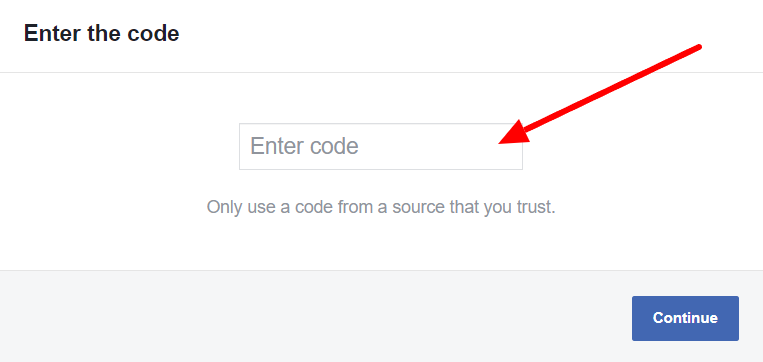
- Then enter the code from the Portal screen in the “Enter Code” text box and click on continue.
- As soon as you confirm it, Portal will ask you to confirm removing your selected account from the device.
- Tap on the remove option, and it will ask for a reset after removing the account.
- Tap on reset to start the factory reset process.
Check this video to follow the entire process visually.
???????? Also Read: This Person Is Unavailable On Messenger: How To Fix
How To Factory Reset Facebook Portal and Portal Mini?
Manual resetting of the device is achievable if you own either the Facebook Portal or Portal Mini. This implies that you can execute the reset without having to access settings or remove your account.
- First, you have to unplug the portal.
- Press and hold the volume down key and the power button, then plug the portal back in without releasing them.
- The Portal will display a notification that it will reset in 10 seconds; press & hold both volumes down and the power button until the resetting process starts.
How to reboot Facebook Portal Plus and Portal Gen 1?
The rebooting process for Portal Plus and Gen 1 is also the same.
- Press and hold the volume down button on the top of the device while pressing the power button on the back.
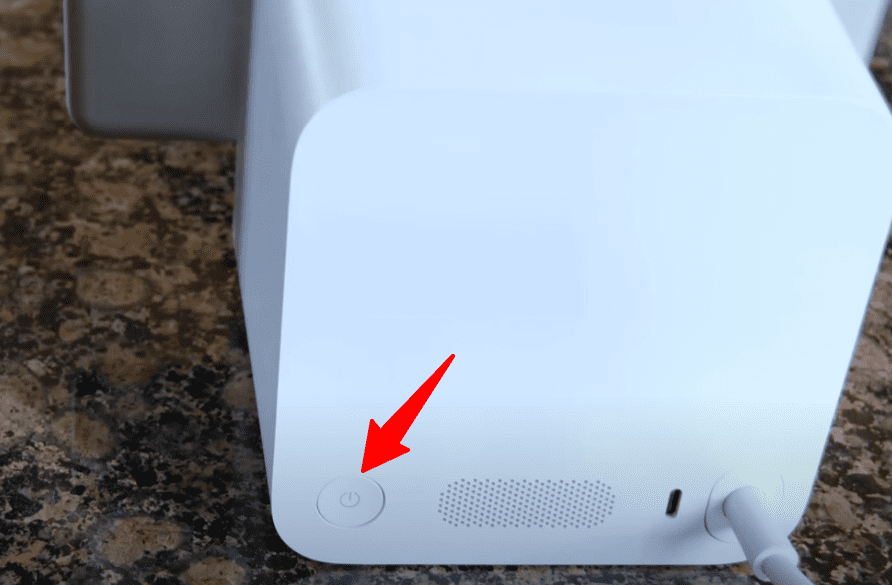
- Tap on the Factory Reset option on the Portal device screen.
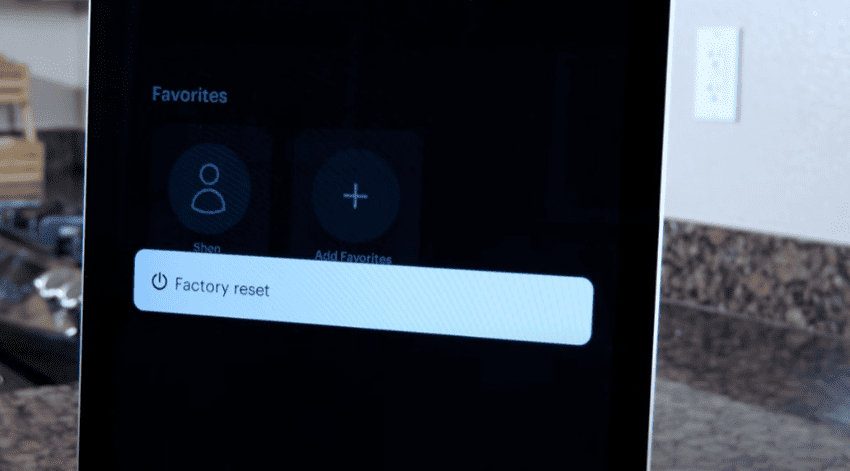
- It will initiate the factory data resetting process immediately, so you will need to wait for the device to finish the resetting process.
- Once it finishes rebooting, you can set up your portal as a brand-new device.
When done, you can set up Portal Plus/Gen 1 from the beginning.
Frequently Asked Questions:
Additional contents:
