Facebook Messenger, a global communication platform with 1.98 billion daily active users, offers chatting, calling, and media-sharing features. Sometimes, users restrict others on Messenger, causing questions. This guide aims to help you understand what happens when you restrict someone on Messenger.
When you restrict someone on Messenger, your friendship on the app remains intact, but their ability to interact with you becomes limited. They can still send messages, make calls, and engage in various activities.
However, you won’t receive notifications of their messages or calls. While you’ll still receive their texts, none will be displayed or signaled to you until they access their chat box, potentially leading to unnoticed messages, delayed responses, and unanswered calls.
Basically, it’s a limit on interaction, not a block on Facebook.
Let’s explore the “restrict” feature and learn more about what happens when you restrict someone on Messenger!
What is the “Restrict” Feature on Facebook Messenger?
Regarding privacy on Facebook Messenger, the “Restrict” option is a valuable tool that gives you control over online communication.
The “Restrict” option is accessible in Messenger and web versions.
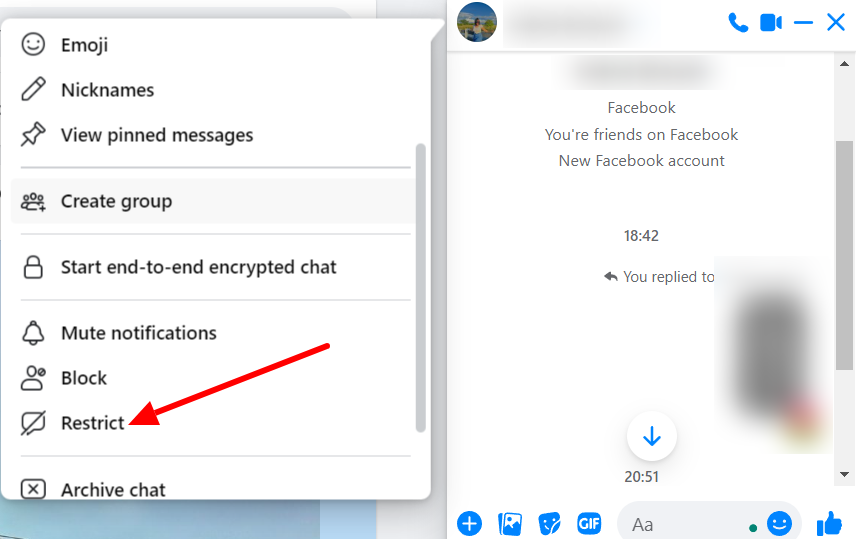
When you restrict a person on Facebook,
- Your conversations with the restricted user become hidden.
- You may choose to hide your profile picture from the user.
- You won’t receive notifications from them anymore.
- Neither party will see the other’s active status.
- They won’t be informed if you’ve read their messages via read receipt (filled blue trick).
- Their calls and messages won’t come through via Messenger.
When you are the person who is being restricted, these can be signs that someone has restricted your account via Facebook web or Messenger.
You might confuse “Restrict” and “Ignore” within Messenger, but they are distinct features, each encompassing unique actions. When you choose to “ignore” someone, their messages won’t land in your inbox. Yet, they can observe your active status and send messages, which will be categorized under message requests.
How To Restrict Someone On Facebook
Although Facebook has documented that the restrict feature is unavailable on computers, you can still restrict accounts using the Facebook web, similer to the Facebook Messenger app.
Let’s take a look at both procedures:
1. Restrict On Messenger App
Restricting an account on the Messenger app is super simple. Try these steps on your messenger app:
Step 1: Start by opening the messenger app and ensure you are logged into your account.
Step 2: Select the chat of the user from the list you want to restrict.
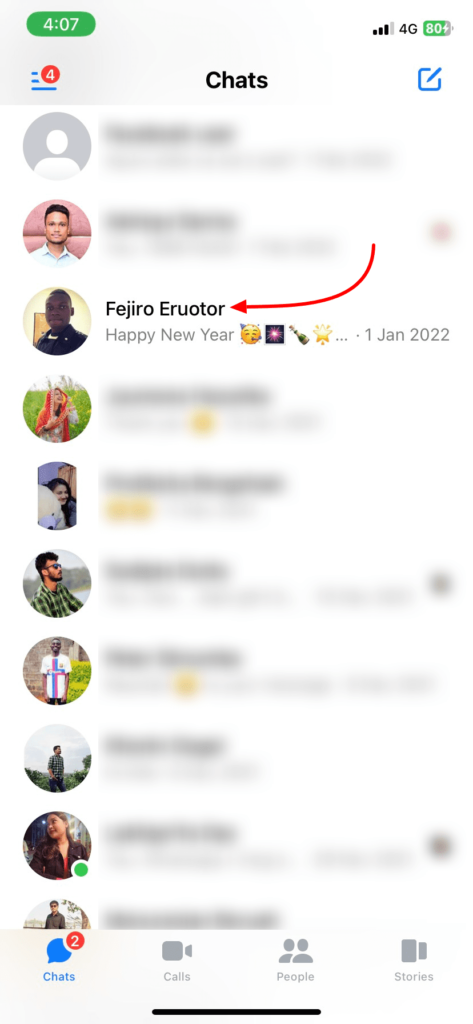
Step 3: From the chat, tap on the profile at the top left. This will take you to the chat control menu for that specific chat.
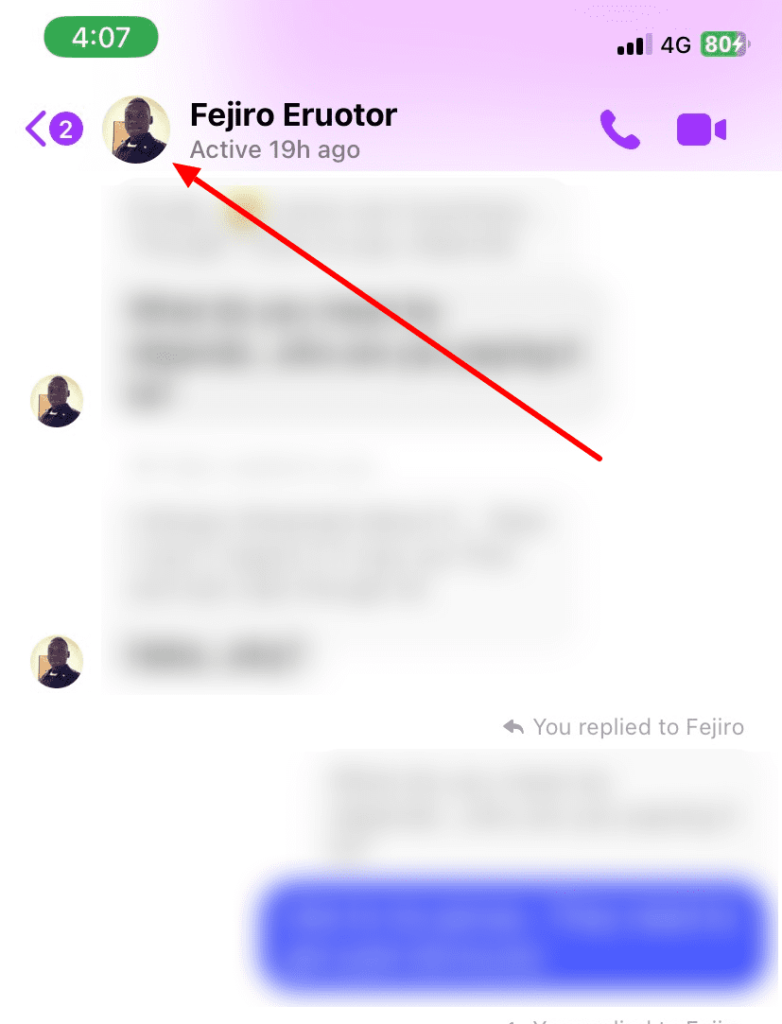
Step 4: Scroll down to the privacy and support section.
Step 5: Tap on the restrict option.
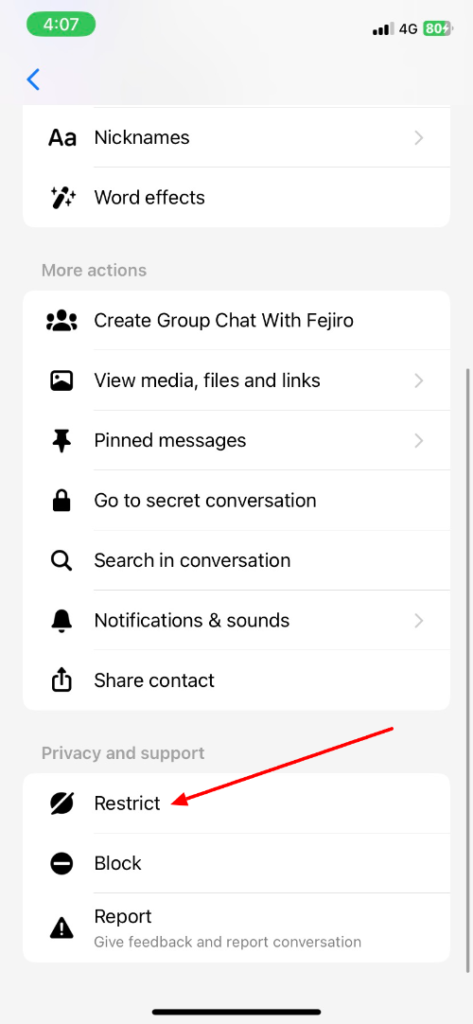
Step 6: You will be shown what changes when you restrict the person with an option to confirm Restriction at the bottom.
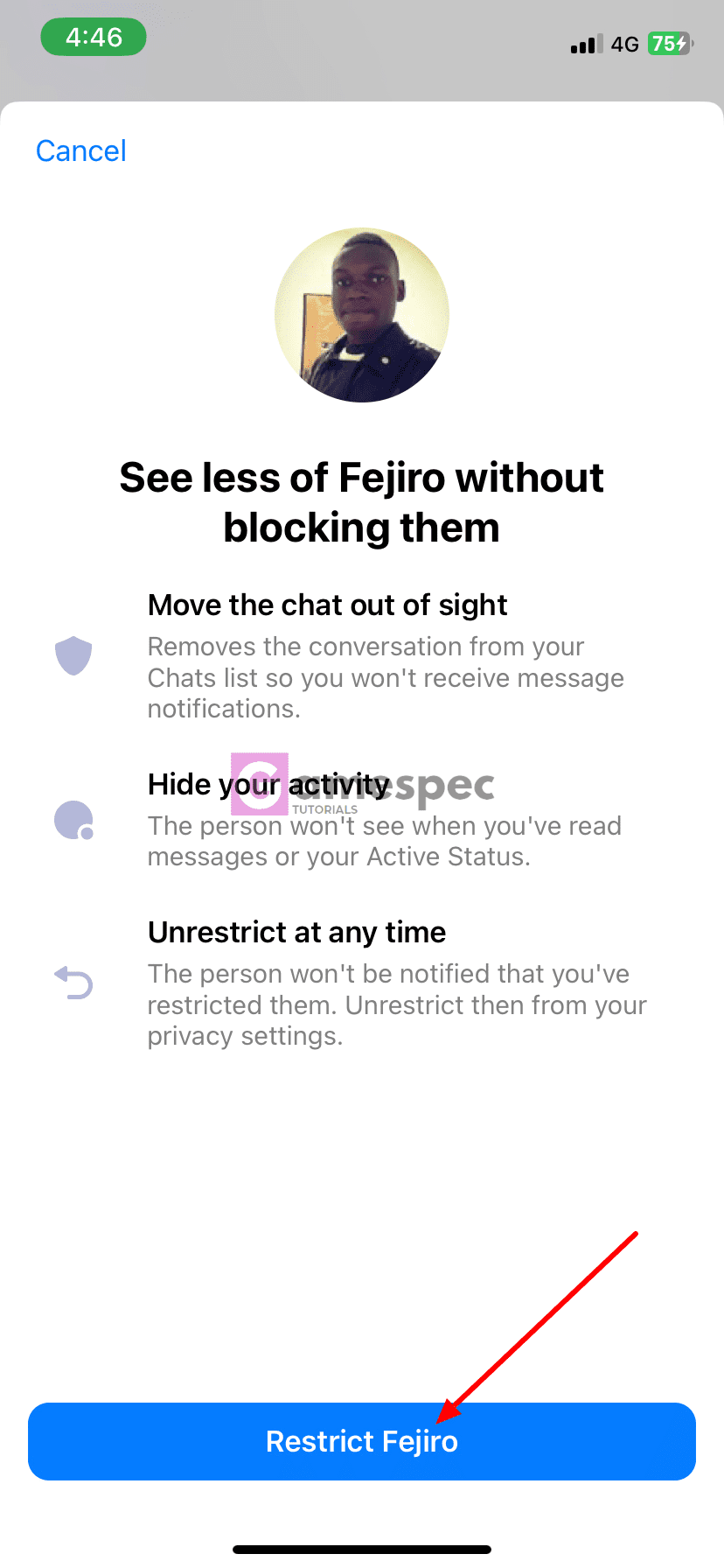
Step 7: Confirm it, and you should get a notification like this: {person name} is restricted.
Once you have restricted a person, the chat will automatically disappear from the chats list, and other limitations discussed earlier will be imposed.
2. Restrict An Account Using the Facebook Web
Restricting someone is even easier when you are on the Facebook web version. The web version has the messenger module integrated, so it does not redirect to a standalone platform.
Step 1: Go to Facebook and log in to your account.
Step 2: Click on the Messenger icon at the top right corner.
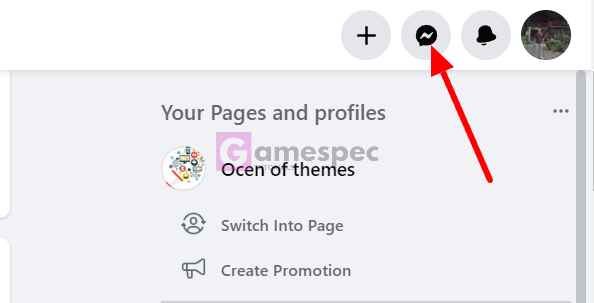
Step 3: You should see an option “see all in messenger” at the bottom of the chat list; click on that.
Step 4: Select the account from the chat list you want to restrict.
Step 5: On the panel on the right side, you should be able to expand the privacy and support section.
Step 6: Click on the Restrict option to restrict the account.
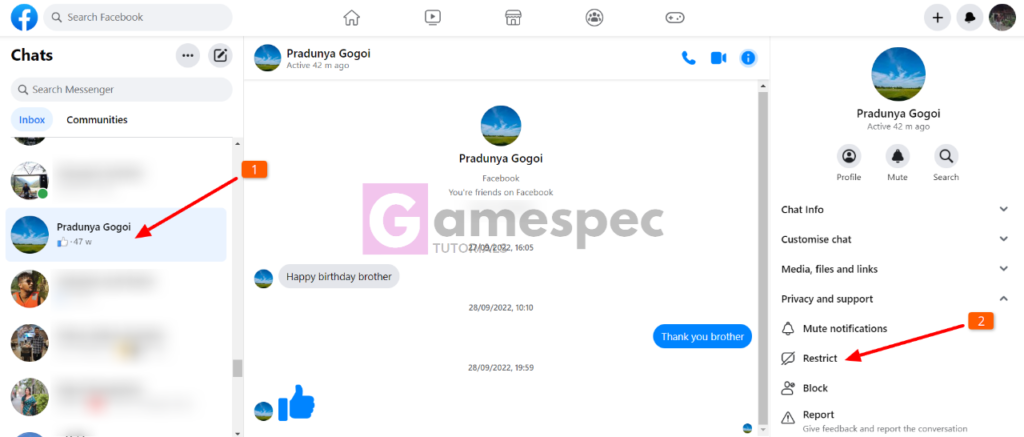
When the account is restricted, it will disappear from the chats.
You might also be interested in How To Recover Disappearing Messages On Instagram.
How to Know if Someone Restricted You on Messenger?
Occasionally, you might find yourself on the receiving end of a restriction on Facebook Messenger. So, if you’re curious about whether you’ve been restricted on Messenger, keep an eye out for these indicators.
- First, check if your messages aren’t getting responses and if the messages you send aren’t seen.
- Then, check if their active status is hidden, meaning they won’t know if you’re online.
- Take a look if their profile picture’s gone and calls to them are overlooked, which could be another hint.
- In addition, if your new messages show a blue tick but are not filled, they’re likely not getting through.
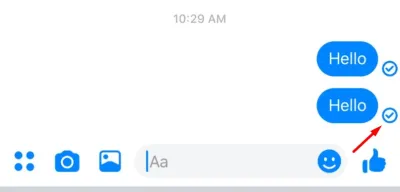
To double-check, try visiting their Facebook profile; if you can access it but still can’t message, you’ve likely been restricted.
Are there any third-party applications available to check if someone has restricted me?
As of now, there’s no known application that can check if someone has restricted you on Facebook Messenger. You can rely on signs that can indicate account restrictions on the messenger app.
Is it possible to bypass the restriction set by someone on Messenger?
No, if someone has restricted you, you won’t be able to remove the restriction yourself. Only the person who owns the account that restricted you can decide to undo it.
What are the benefits of this “restrict“ feature?
The Messenger restriction offers several benefits, contributing to a more controlled and private messaging experience. When you restrict someone, you gain better control over your contacts while maintaining your privacy, as they can’t view your updates or activity status.
This feature is precious for finding peace of mind when dealing with persistent unwanted messages, as it allows you to limit interactions. Unlike blocking, restricting offers flexibility by enabling limited contact on your terms.
Additionally, the organization is improved as restricted messages are directed to the Message Request folder, promoting a clutter-free primary inbox. The Messenger Restrict feature is valuable for effectively managing interactions and ensuring a more enjoyable messaging experience.
Additional Contents:
