Messenger serves as a social app, facilitating communication among friends and family while also serving as a valuable tool for business owners to connect with current and potential clients.
If you’re an active Facebook user, you’re familiar with Messenger and its user-friendly nature. However, you might encounter puzzling notifications like “Message unavailable.” This leaves you wondering: What does this mean?
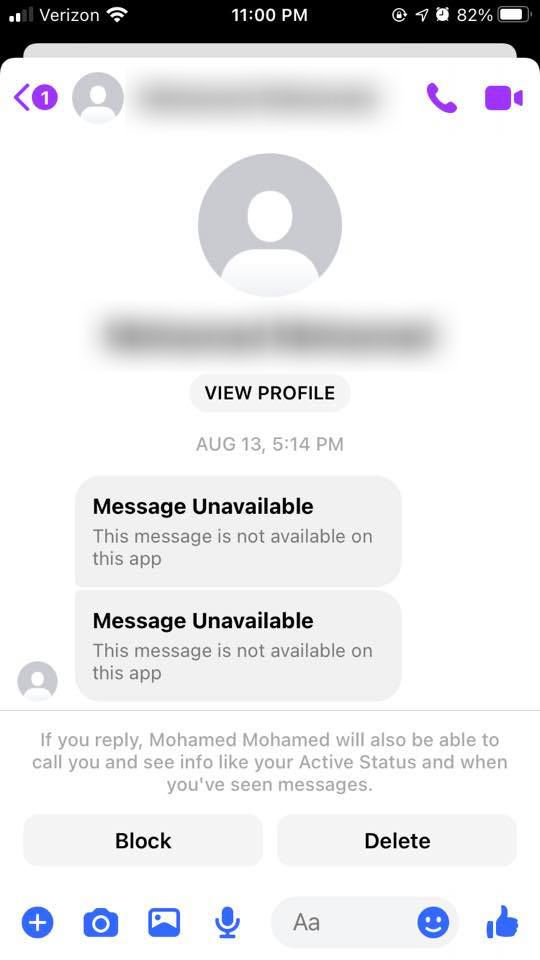
In a nutshell, Message unavailable on Messenger app can stem from various reasons:
- The user has deactivated their account.
- The user’s account might be suspended or restricted on the platform.
- The user you’re attempting to message has blocked you.
- Technical glitches could be affecting Messenger’s functionality.
This issue sounds familiar to encountering this person is not available on Messenger notice, as we have discussed earlier.
Should you encounter the “Message unavailable” status on Messenger, there’s a range of potential explanations. Keep reading to uncover why does Messenger say message unavailable on this app!
Message unavailable on Messenger: Reasons & Solutions
Reason 1: Account Deactivation
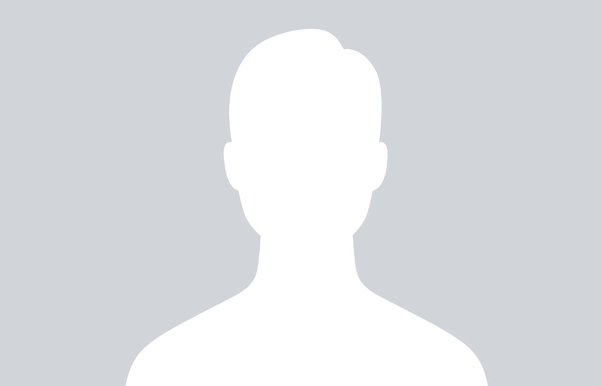
One of the primary causes behind encountering the “Message unavailable” status is the deactivation of the user’s account.
Imagine a scenario where you’ve been conversing with a friend, only to find that the messages are suddenly inaccessible—this could indicate that they’ve deactivated their account.
Facebook users have the option to deactivate their Messenger accounts through the settings. The motivations behind account deactivation can be diverse.
Some individuals may feel overwhelmed by a deluge of messages, prompting them to take a breather from the platform.
Others might choose to deactivate their accounts temporarily during social media hiatuses. Occasionally, it could be attributed to a sense of monotony that prompts someone to step back.
Once an account is deactivated, any ongoing engagement with that user comes to a halt. You may encounter the ‘Message unavailable’ status when an account is deactivated. In addition, consequent attempts to reconnect or review conversations might result in the same.
Reason 2: You’ve Been Blocked by the User
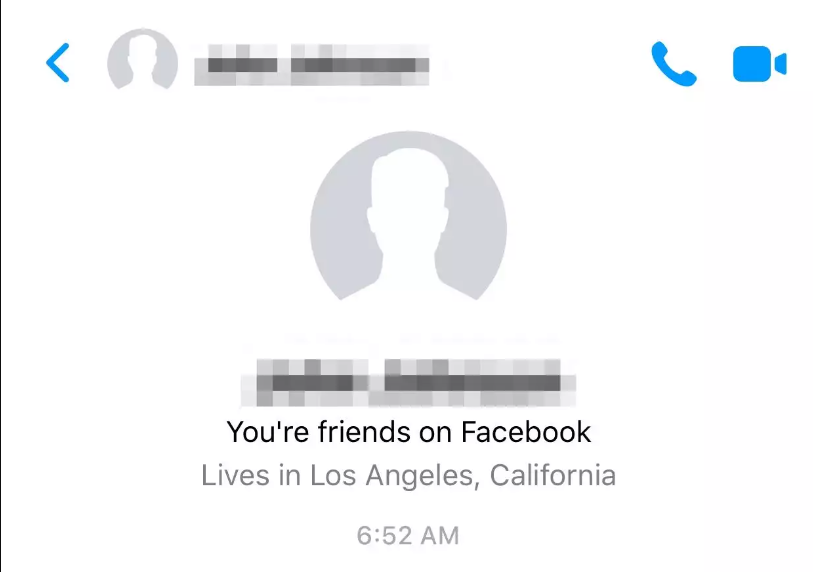
When someone decides to block you on any social media platform, including Facebook Messenger, it essentially closes off all avenues of communication. Blocking is a deliberate measure taken by users to sever contact entirely.
Blocking can stem from various factors, such as personal disagreements or choices based on prior interactions.
If you come across the “Message unavailable” status on Messenger, there’s a strong likelihood that an individual has indeed blocked you.
To confirm whether this is the case with a friend, you can initiate a search for their account using the search bar. If you find that locating their profile has become notably challenging, it’s a sign that they may have blocked you.
A definitive confirmation can often be sought by involving a mutual friend. If the mutual friend can easily access the blocked individual’s account, this serves as a corroborating piece of evidence, solidifying the notion that you have indeed been blocked.
Reason 3: Account Suspension by Facebook

Encountering the “Message unavailable” status may trace back to Facebook suspending the user’s account. Account suspensions are a routine response by Facebook for a variety of reasons.
Suspensions can occur when Facebook detects activities that appear malicious. For instance, if there are repeated attempts to log in from an unfamiliar device, this might trigger an account suspension. Moreover, failure to adhere to Facebook’s established rules and regulations is another common rationale behind suspensions.
If any of your Facebook acquaintances engage in activities that contravene Facebook’s guidelines, among other infractions, they could face an account suspension.
Throughout this suspension period, any form of interaction with them via Messenger becomes impossible. So there’s a chance you are getting the “Message unavailable” status because the recipient’s account has been suspended.
Reason 4: Technical Glitches
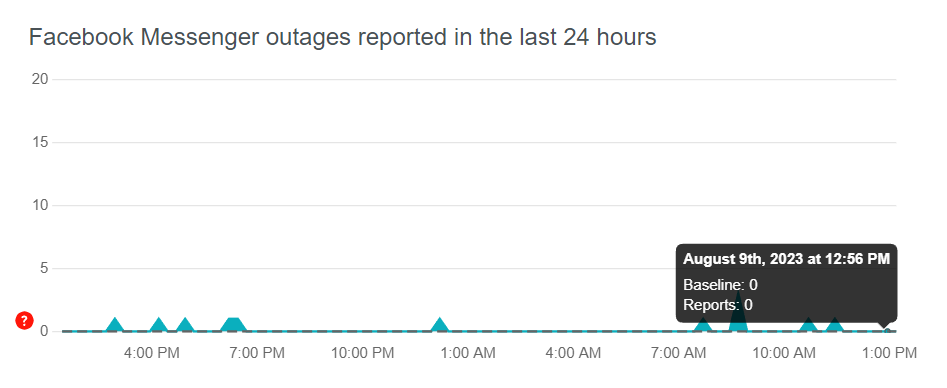
Messenger, like any social app, can sometimes experience technical hiccups. If you encounter a “Message unavailable” notification, a few steps can help you determine whether it’s due to technical issues.
To start, head to Messenger’s Twitter account. Look for any updates confirming ongoing technical problems on that app. You can also visit Downdetector, a platform that tracks user reports of app issues, to see if others are encountering similar troubles. There you will have to look for Messanger status… notice if there’s been any spike in reports recently.
Another approach is to log out of your account, wait a bit, then log back in and recheck that specific chat on Messenger. Additionally, try refreshing your browser if you’re using the Messenger web version.
If these steps don’t resolve the matter, consider uninstalling and reinstalling the Messenger app on your device. After reinstallation, verify if everything is functioning as expected.
Summing up:
Messenger, developed by Meta, is an app designed to simplify communication among friends and family. Its user-friendly features make using and navigating the app a pleasant experience.
As a social individual, you likely engage in conversations with friends, family, and other users. However, you might come across unexpected like “Message unavailable” status at times. When you encounter it, I hope this article helps you provide an in-depth breakdown of potential reasons behind this notification.
Take a close look at the possible solutions to identify a cause and a few fixes that can be applied when it comes down to a technical glitch.
Similer Guides:
