Instagram’s direct message feature was introduced in 2013 to let users send private messages, photos, and videos. As such a popular app, Instagram frequently adds and updates new features.
One such latest addition is the disappearing message feature. Using this feature, you can send other Instagram users self-destructive texts, photos, and videos. Once the recipient has seen your message, it will disappear automatically, which is why this feature is increasing in popularity.
With such an advantage in terms of privacy, the heavens cannot always be on your side. At some point, you might wonder how to recover disappearing messages on Instagram.
Can you see a disappearing message twice or more on Instagram?
Disappearing messages (texts, photos, and videos) can’t be viewed again after the recipient first sees them. Once the vanish mode is closed, both the sender & recipient will no longer have access to those messages.
These disappearing messages are made this way not to leave any mark behind. You can’t even save them. However, if you are fast enough to react and take screenshots, you will still have those messages on your phone gallery. It is worth noting that when you take a screenshot, a notification message will be sent to the sender and shown in the chat.
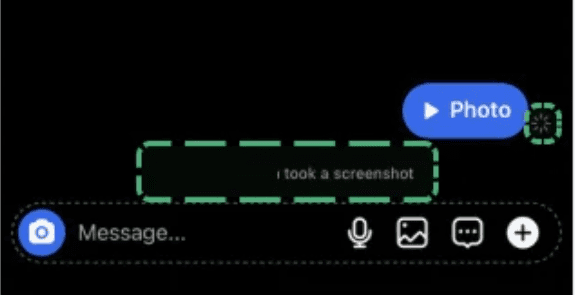
How to enable Instagram Vanish Mode?
To enable Instagram Vanish mode, go to Messages > user’s chat. Within the chat, tap on the person’s name at the top-left. Then, toggle the vanish mode. The chat screen will appear dark with the “You turned on the vanish mode” notification on top.
How To Recover Disappearing Messages On Instagram
There’s no official way to recover disappearing messages sent via Instagram direct messages. As mentioned, you can take screenshots, but recovery of those messages was never a given option.
However, using mSpy’s Keylogger, you can monitor incoming and outgoing text messages, including deleted & disappearing messages sent on Instagram (in any social media app, to be more specific). The condition for this is to have the app installed on the phone.
If you were the sender, you could have sent photos and videos on your gallery or backup service like Google Photos. You can access media backup with these steps:
Android users:
- Go to your phone gallery/album & recycle bin.
- Check inside your Google Photos.
- Check inside My Files > Internal Storage > Pictures > Instagram Folder.
- Go to My Files -> Pictures -> Download.
iOS users do this:
- Go to Photos App > Albums > Recently deleted.
- Go to Photos App > Albums > Download.
- Go to Photos App > Albums > Instagram.
How to Recover Deleted Messages on Instagram
If you want to recover deleted Instagram messages, there are ways to do so. You can recover messages on Instagram via the official Instagram method or using 3rd party tools.
Here’s how to do it:
1. Request data download to recover deleted Instagram messages
- Log in to your Instagram account using a browser, not the app.
- Click on the profile icon at the top right corner.
- Next, click on settings.
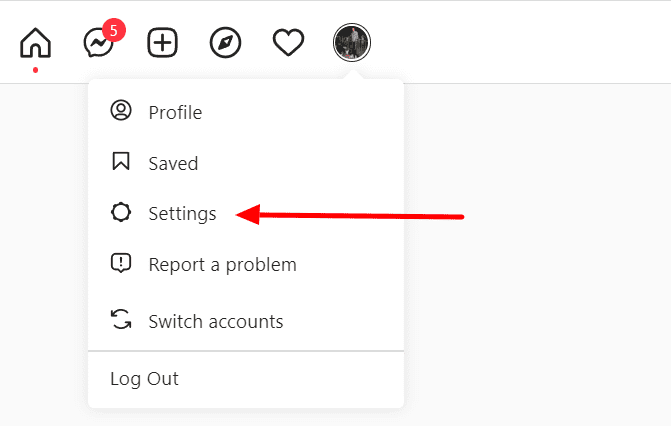
- Select “Privacy and security” in the next window.
- Scroll down a bit until you find “Data Download.”
- Click on the request download link.

- Put your email where you want your data sent.
- Select your information format between JSON and HTML.
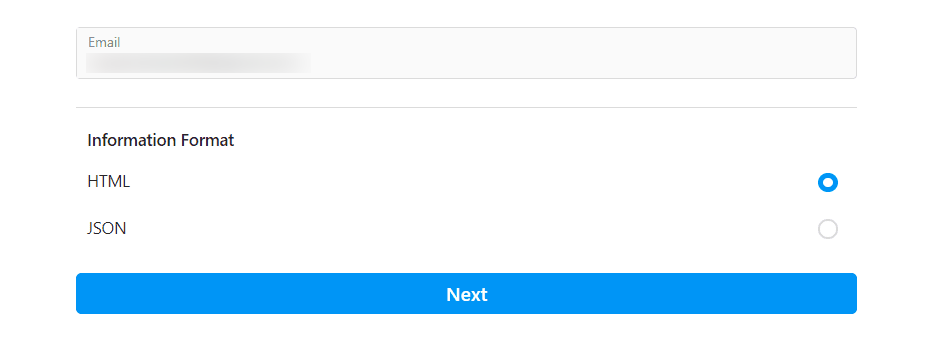
- Put your password on the next page and click on request download.
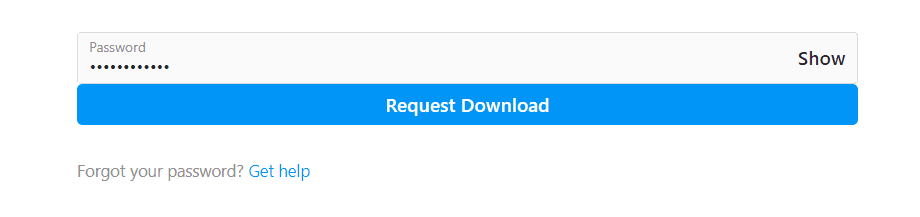
Once you receive the file, you can open the messages folder to find deleted messages. You should note that the file will contain information available on the Instagram server, so you might not always find all the deleted messages.
2. Monitor & backup deleted Instagram messages via 3rd party app
Like mSpy, eyeZy is another app to restore deleted data. This app allows you to retrieve messages from Social media apps. To be able to fetch messages, the app has to be installed on the phone. You must have an account; the signup process is simple and free.
Then, you can follow these steps to see Instagram message history.
- Open the eyeZy web portal on any device and log into your account. (Use this link for a minimum 15% discount)
- On the dashboard, go to Application and select “Social Apps.”
- From the social media list, select Instagram.
From there, you can see or recover messages on Instagram from the phone where the app is installed.
3. Backup Instagram messages using TextVibes
You can back up Instagram text messages, images, and links using TextVibes. This could be a precautionary measure to recover Instagram messages anytime you want. Follow these steps:
- Download TextVibes.
- Open the TextVibes app.
- Then click on backup chat from Instagram.
- This will ask you to log in to your Instagram account. (Be sure to check data privacy on their website.)
- Once you are logged in > go to your direct messages.
- Select one or multiple Instagram chats you want to download.
- TextVibe will grab the messages as backup, and your message will be saved there in the TextVibe application.
FAQs:
Why do messages disappear on Instagram?
Since Instagram has introduced the Vanish mode and disappearing media option, as the name suggests, this attribute makes messages vanish after the recipient has seen them or after a certain period if not seen. It’s an excellent tool for privacy protection and maintaining chat hygiene.
Can I recover Instagram messages via the Internet Archive?
You might be able to recover or look back at your Insta posts via web.archive.org. You can paste your profile link & select the time range to see if you can find some of your previously deleted photos, but since the message section of Instagram is not public or a static asset, the internet archive is unlikely to recover messages on Instagram for you.
???? Similar Articles: If you liked this post, you might be interested in some of the following:
