Although Instagram is mainly for posting photos and videos, it has a direct message feature. It offers users complete control over their messages, whether to keep or delete messages.
Instagram terms the deleting of messages differently by calling it “unsend.” In this guide, we are looking at how to delete Instagram messages with a few simple steps. You can delete individual messages or an entire conversation.
- Unsending a message on Instagram ensures the message disappears on both ends.
- A deleted message can’t be recovered (unless screenshots have been taken).
Ways To Delete Instagram Messages [Entire Conversation & Individual messages]
There is more than one way to delete messages on Instagram. Deleting the entire conversation and deleting individual messages.
1. Deleting An Entire Conversation
Instagram lets you delete a whole conversation on Instagram. However, deleting a conversation on your side does not mean Instagram will delete the messages on the recipient’s end unless they delete them themselves.
To delete an Instagram conversation, follow these steps:
Delete Instagram Conversation On Mobile App: (Android & iOS)
- Open the Instagram app and tap on the message icon in the top-right corner.
- In the message list, pick the conversation that you want to delete.
- If you’re using an iPhone, swipe left on the conversation and select Delete.
- If you’re an Android user, tap and hold the desired conversation, then select “Delete” from the menu.
Delete Instagram Conversation Via Instagram Web:
- Open Instagram web and click on the messenger icon on the toolbar.
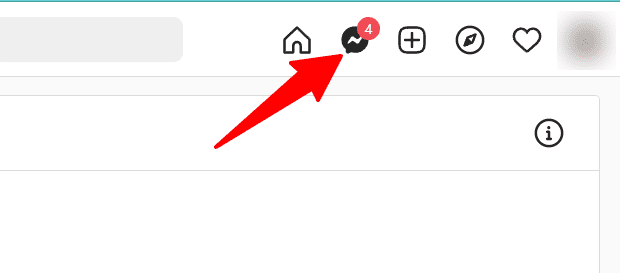
- From the conversation list, select the conversation you want to delete.
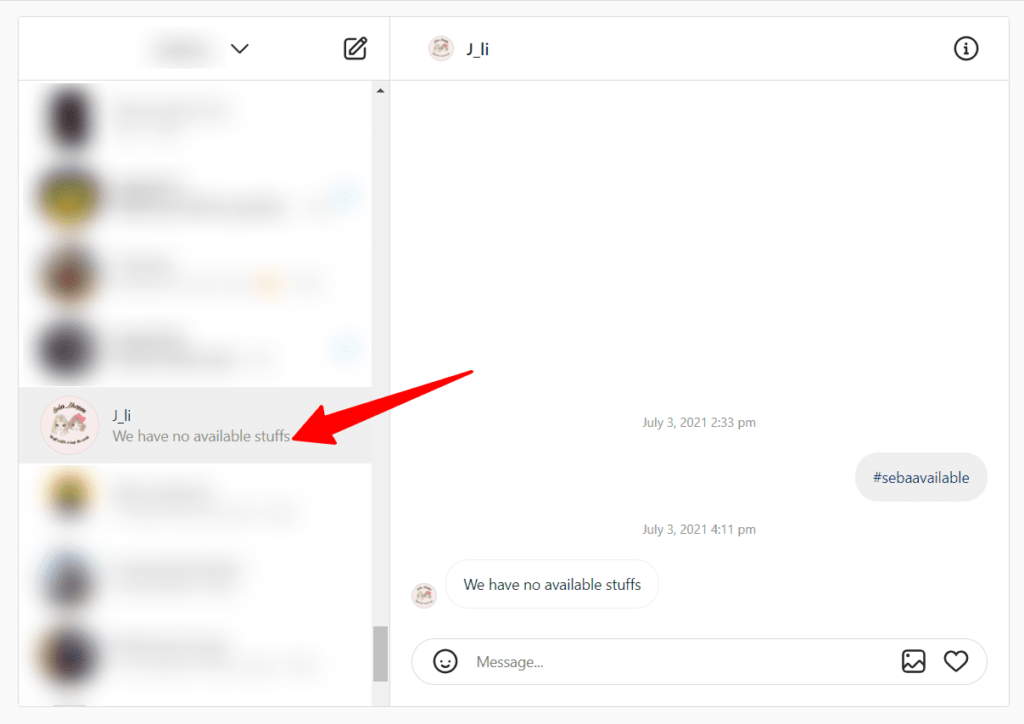
- Then, on the chat window, click on the info icon at the top right corner.
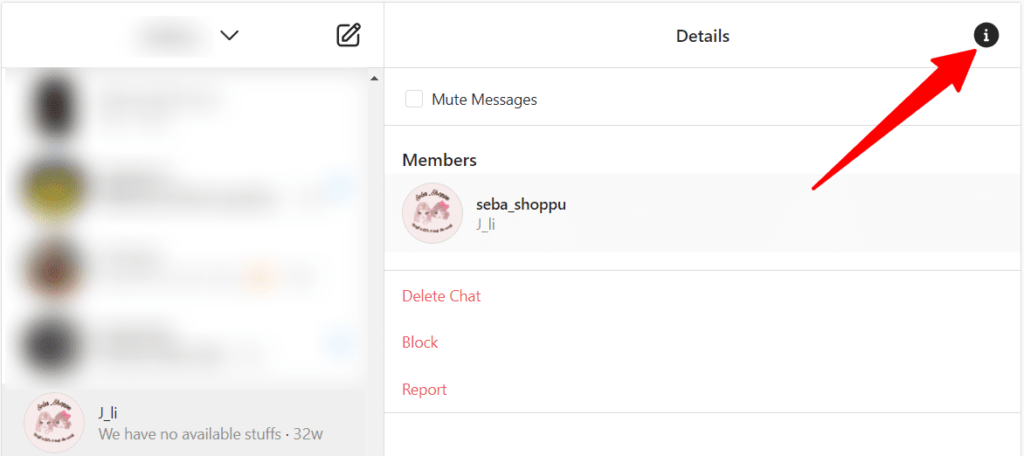
- Select delete chat to delete the conversation from your Instagram.
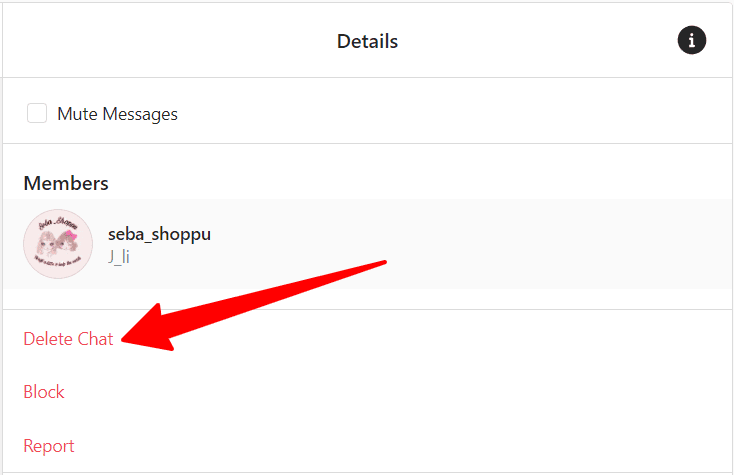
???????? Also Read: 10 Ways To Fix if Instagram Doesn’t Let Me Post
2. Delete Individual Messages From Instagram
You might want to delete a particular message in a conversation but not the entire conversation. You can do that by unsending a message. Here’s how to unsend a message on Instagram.
2.1 Unsend Single Instagram Message Using Mobile App (Android & iOS)
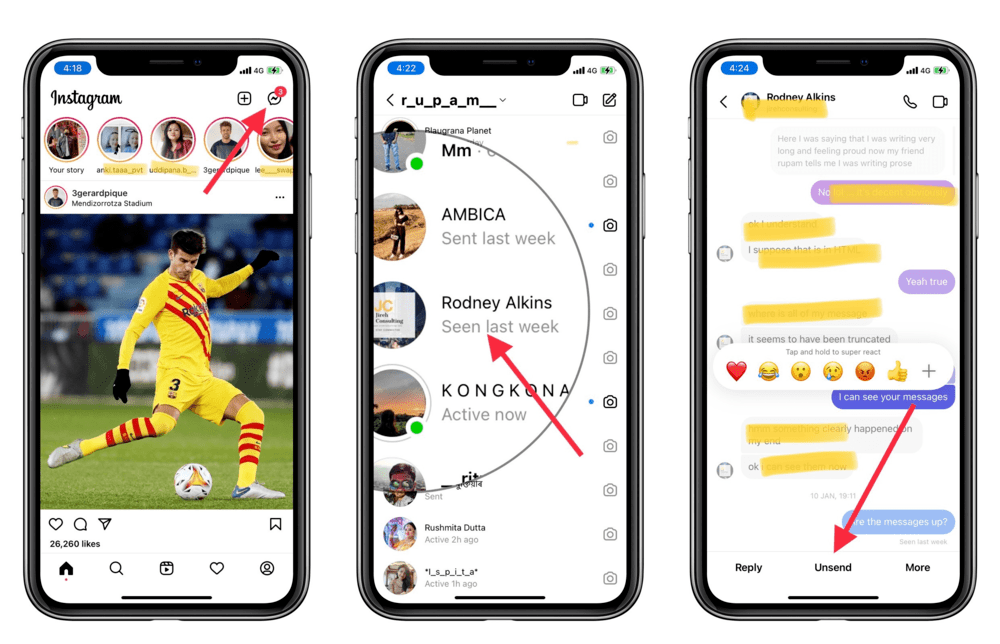
- Open the Instagram app.
- Tap on the messenger icon at the top right corner.
- Open the conversation from where you want to delete a particular message.
- Tap and hold on to the message you want to delete/unsend.
- Then select “unsend” from the stripe that pops on the screen.
- Once you unsend a message, it will disappear from the conversation on both sides.
One drawback of this method is that you can’t delete multiple messages simultaneously.
2.2 Unsend Single Message Using Instagram Web
- Go to the Instagram web and click on the messenger icon.
- Select the conversation from where you want to delete a message.
- Then hover your cursor on the message you want to delete.
- Then click on the three dots to find the “unsend” option.
- Select “unsend” to delete the message.
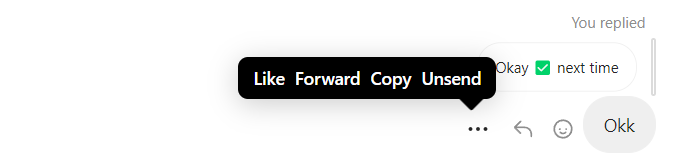
Tip: Use Instagram Vanish Mode To Send Disappearing Delete
Instagram vanish mode is the perfect way to ensure chat history does not remain once you have switched to normal chat. In the vanish mode, your latest chats will disappear as soon as the session ends.
Since the messages automatically vanish, you won’t have to delete them manually.
Note: the vanish mode is unavailable for group chats, and you can’t forward messages to another person.
To enable vanish mode:
- While in a chat, swipe up or tap on the circle info icon on Android.
- Then enable vanish mode on the details window.

Related FAQs:
What happens when you unsend a message on Instagram?
Unsending a message on Instagram means the message will disappear on both sides with an exception of the recipient who has seen it on the notification or screenshots it before you have unsent.
A message can only be unsent by the person who has sent it.
Can you unsend multiple messages from a conversation?
Unfortunately, there’s no official way to unsend multiple Instagram messages. You are not recommended to use 3rd party applications to unsend multiple Instagram messages as well.
Keep in mind that using automated scripts or repeating non-allowed activity that breaks their community guidelines may result in a permanent ban or account deletion.
How to delete Instagram conversations on both sides?
An Instagram conversation can’t be deleted on both sides unless you have access to another user’s device or account. When you delete a conversation from your account the messages can still be viewed on the receiving end.
The only you can wipe a conversation from both sides is by unsending all individual messages.
Do Instagram messages get deleted when you block someone?
Blocking a user on Instagram does not delete Instagram messages. The blocked person still will be able to see the whole conversation that was exchanged before you blocked the user.
Does deleting your Instagram account wipe out private messages?
Deleting your Instagram account has no impact on the private messages exchanged previously. The recipient of previous messages can still see those messages.
Deactivating or deleting your Instagram account will remove your posts and comments on Instagram but the direct messages will remain on the receiver’s account as they are; with a blank profile image and without any user name.
Conclusion: once you have exchanged conversations with another user on Instagram, the only way to delete them on both sides is by unsending them. If you want to delete the messages on your chat box, you can delete the messages or the entire conversation.
Apart from that, there’s no way you can delete Instagram messages on both ends. It’s better to be careful with what you are exchanging with others via Instagram direct messages.
???? Similar Articles:
