With Smart TVs, we should be able to install our favorite apps, update them, and delete them if we don’t want them.
Most smart TVs have an inbuilt app store from which you can download and install apps. In contrast, some TV companies provide a limited number of built-in apps in the smart TV, which you cannot alter aside from updating them to a newer version.
VIZIO, an American company that manufactures and sells smart TVs, allows consumers to control the apps on their TV. In 2016, VIZIO switched to a new approach with the launch of SmartCast OS.
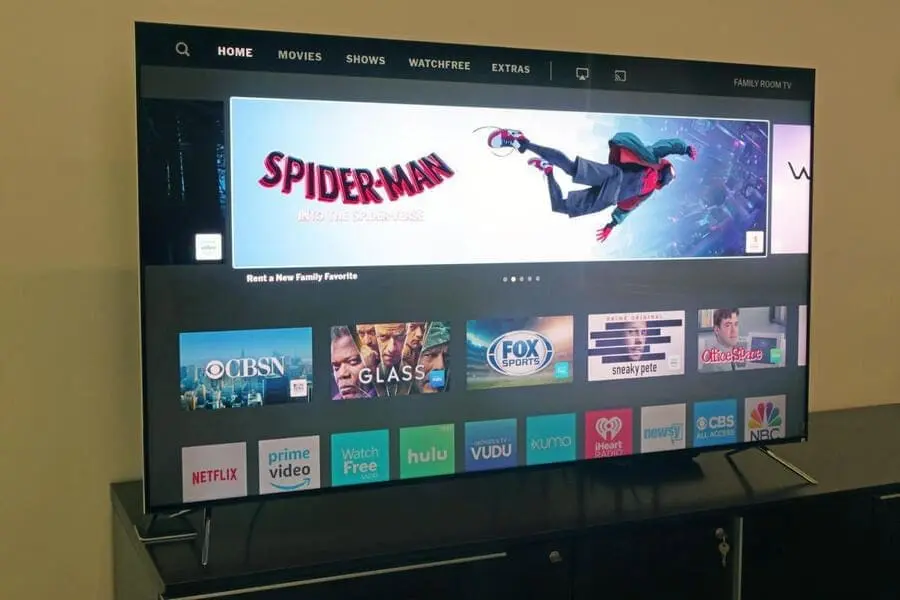
Following that change, many users could not figure out how to update apps on Vizio tv. This article outlines the procedure for upgrading apps on Vizio TVs. Before that, it’s important to confirm whether Vizio smart TV apps can be updated or not.
Can I update apps on Vizio Smart TV?
Yes, you can update apps on Vizio tv; however, the update process varies on its two different OS. There are two types of Vizio smart TVs available.
- Vizio Smartcast TVs
- VIA (Vizio Internet Apps) TVs.
If your smart TV is using the Smartcast OS, you won’t be able to update or install apps manually. Instead, when you update the Smartcast OS to its latest release, the apps installed on your TV will be updated automatically. It’s a straightforward approach where you haven’t given the individual app-level control.
On VIA TVs, you can install and update apps available on their Vizio App Store. Additionally, you can delete apps when you don’t use them often.
That being said, let’s move forward to the steps to update apps on Vizio Smart TV.
How To Update Apps On Vizio TV?
How to update Vizio Internet App (VIA) Smart TVs
- First, press the V button on the VIA Smart TV remote to start the Vizio App Store.

- Now navigate to the application you want to update.
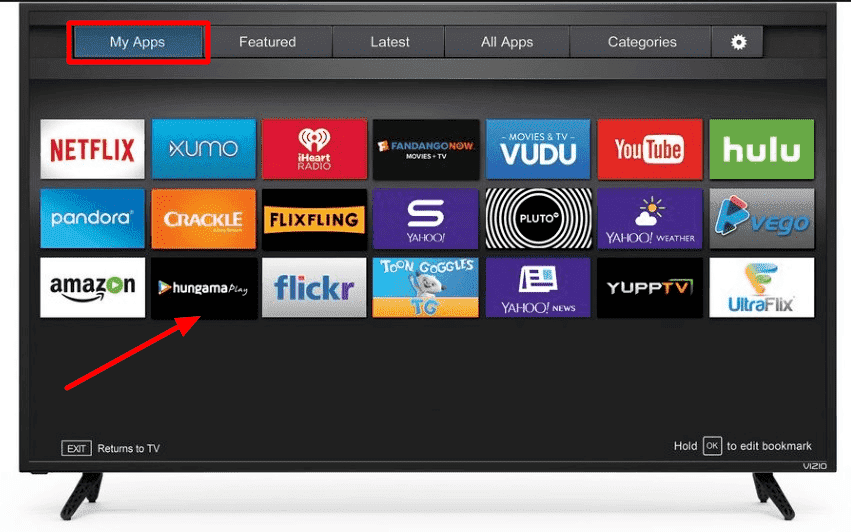
- Then, press the yellow button on the remote.
- If you notice the update button appears on the screen, select update.
- If there’s no update, it could mean that the app is on the latest version.
- If you think this is because of an error, click on the delete app button.
- Restart the Vizio App Store and install the app once again to have the latest built
???????? Also Read: How to get HBO Max on Vizio smart TV [6 Different Ways]
How to update Apps on Vizio Smartcast TVs
As I have mentioned before, Smartcast TVs’ firmware needs to be updated to have your apps up to date. Whenever the Smartcast TV is connected to the internet, it will check for updates regularly.
For any available update, the download kicks in automatically. Then when you turn off the TV, the firmware on your Vizio Smart TV will be updated. On the next start, a notification stating “new update was installed” will appear to confirm the latest update installed.
If you want to update the firmware manually, that can be done with the following steps:
- Press the V button on your Vizio Smart TV remote.
- Then scroll down to select the system menu.
- On the system Menu, select Check for Updates.
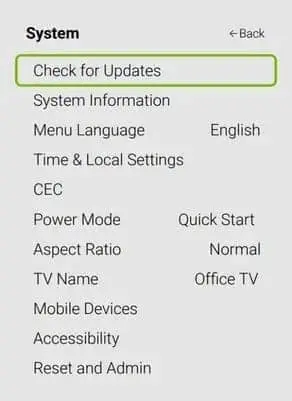
- The TV will check for available updates. If any update is found, download the update on your TV.
- After downloading the update, restart the TV to install the updates.
???? Similar Articles:
