TikTok, the popular social media platform known for its short-form videos, has captivated millions of users worldwide.
As a user, you can find a lot of entertaining content on Tiktok and sometimes engage with the videos with a comment. But if you have left comments on videos before and want to check those comments or delete them later, Tiktok users used to have a hard time finding previous comments on Tiktok.
TikTok has recently added the ‘comment history’ feature that allows you to easily find your previous comments and the videos you have commented on.
This guide explains how to view your TikTok comment history in four different ways and everything you need to know about accessing your past comments.
How To View Your TikTok Comment History?
1. Check TikTok Comment History Section
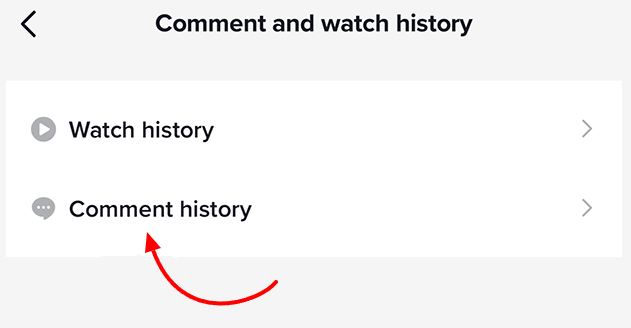
It’s super easy to access your past comments on TikTok using the newly added ‘Comments history’ feature.
Step 1: Open the TikTok app and go to your profile page.
Step 2: Look for the three horizontal lines in the top-right corner of the screen and tap on them.
Step 3: In the menu that appears, find and tap on “Settings and privacy.”
Step 4: Scroll down until you see the “Content & Display” section, and tap on it.
Step 5: Within the “Content & Display” section, locate and tap on “Comment and watch history.”
Step 6: Finally, on the “Comment and watch history” screen, tap on “Comment history.”
There you will find a list of all the videos you have commented on the platform. Find the video based on which comment you want to view and tap on it. Then it’s pretty easy to find your comment within the comments section.
If you wish to remove a comment from your history:
Step 1: Access your comment history on TikTok by following the previous instructions.
Step 2: Once you are on your comment history screen, locate the specific comment you want to delete.
Step 3: Look for three dots positioned next to the comment and tap on them.
Step 4: A menu will appear with several options. From the menu, select “Delete comment.“
Step 5: Confirm the deletion if prompted to remove the comment from your history.
By following these steps, you should be able to find and delete a specific comment from your comment history on TikTok.
2. Find Your TikTok Comment History Within Account Data
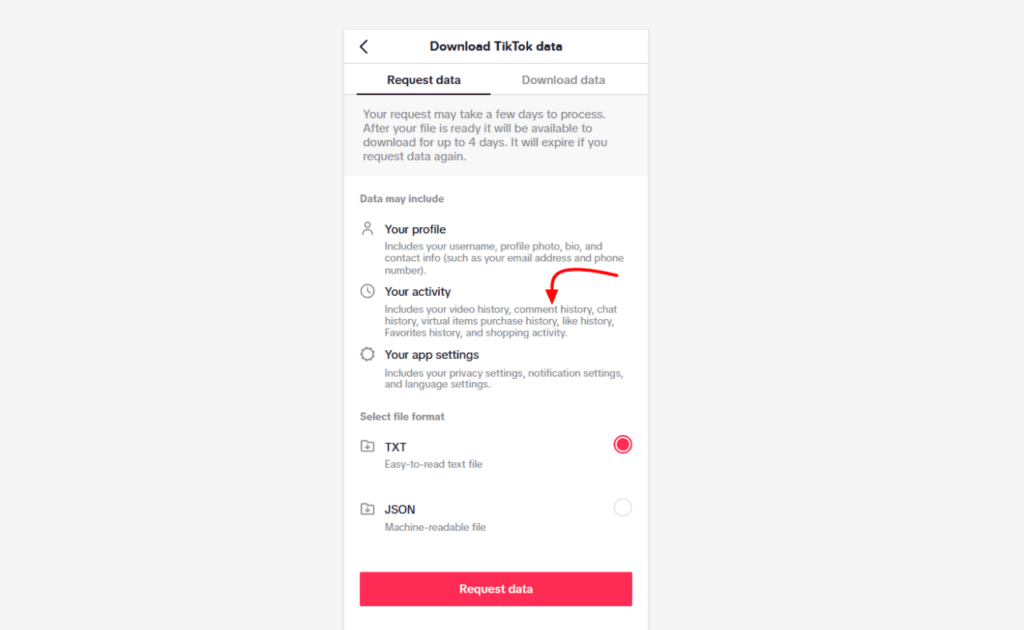
Alternatively, you can request a copy of your data from TikTok. This data can be downloaded in TXT or JSON format.
This data include everything about your account, including your previous comments. Here’s how to get your account data and find past comments from it.
Step 1: Open the TikTok app and navigate to your profile.
Step 2: Tap the three horizontal lines located in the top-right corner of the screen.
Step 3: In the menu that appears, tap on “Settings and privacy.“
Step 4: Look for and tap on “Download your data.“
Step 5: Within the “Download your data” section, find the option for “Request data” and tap on it.
Step 6: A tab will appear where you can select the file format for your data, either TXT or JSON. Choose the desired format.
Step 7: Click on “Request Data” to initiate the data retrieval process.
Step 8: Once TikTok has processed your request, a file containing your data will be created. You can download it from the “Download your data” tab.
It may take up to 3 days for TikTok to prepare this file, however, most of the time the data should be available almost instantly. When ready, download the data.
Once you have downloaded your data, you can open it in a text editor or spreadsheet to view your comment history. Your comment history will be listed in chronological order, with the most recent comments at the top.
Related Post | Why Instagram Doesn’t Let Me Post: Reasons & Fixes
3. Find TikTok Previous Comments Within All Activity
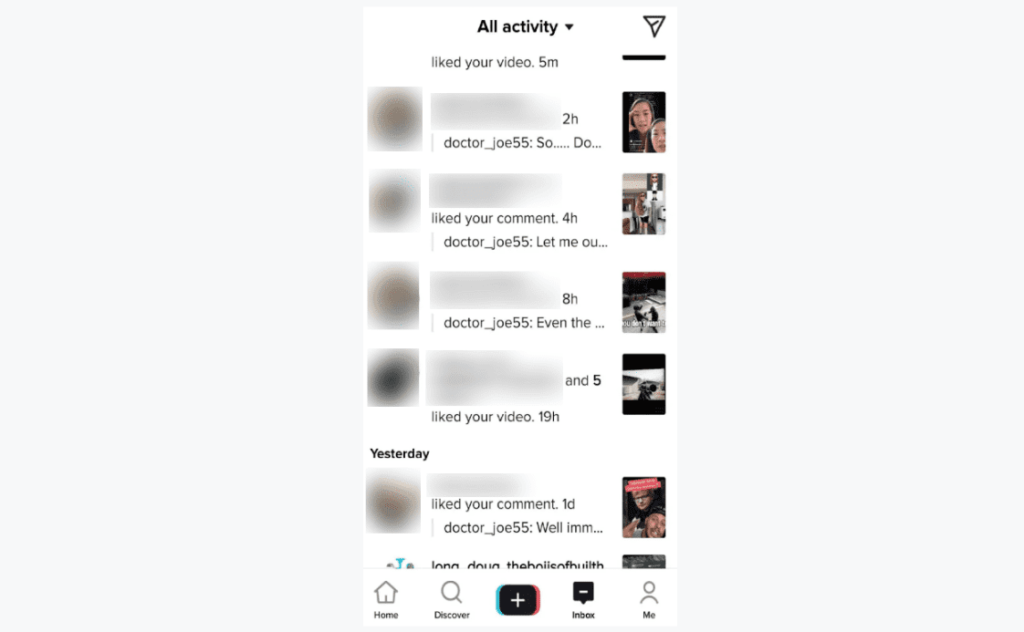
You can wait for someone to like or reply to your comment on TikTok to find your previous comment.
When someone likes or replies to your comment, you will receive a notification under the “all activity” section.
This is not a straightforward way to find your previous comments. You would not want to wait for someone comes and like your comments or reply to it and then be able to find it later.
If no one likes or replies to your comments, you might not probably never be able to find your past comment.
Step 1: Open the TikTok app and find the Inbox icon, usually represented by a speech bubble or notification bell. Tap on it to open your notifications.
Step 2: At the top of the screen, you will see “All activity.” Tap on it to reveal a drop-down menu with various notification types.
Step 3: From the drop-down menu, select the specific notification type you want to explore. You can select among Likes, Comments, Q&A, Mentions, and tags.
These steps should be able to find the comment you are looking for if you’re lucky enough for someone to engage with your comment.
But now that Tiktok has already added the comment history feature, you should no longer worry about this. (this was a workaround to find Tiktok comments prior to the TikTok update when they have not added the comment history feature, so it is now deprecated)
4. Find Your Comments In The Liked Videos Section
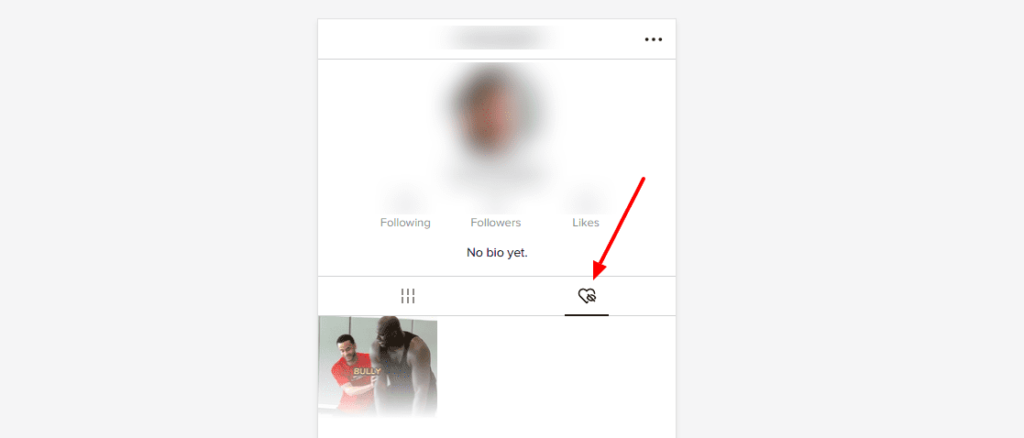
If you liked the video you have commented on, then you should be able to find them in the liked videos section.
Step 1: Open the TikTok app and navigate to your profile page.
Step 2: Look for the “edit profile” option and tap on it.
Step 3: Below the edit profile option, you will notice a heart-shaped icon. (Note: If the heart icon has a privacy badge, it means your video history is private by default, but you can make it public if desired.)
Step 4: Tap on the heart icon, and TikTok will show you a collection of your previously liked videos on the platform.
To find the video you have commented on, you might have to scroll through the list of videos, and defiantly isn’t recommended unless no other methods are working.
Conclusion:
There are several reasons why you might want to view your TikTok comment history. Sometimes, you might want to delete certain comments, review your most recent interactions, or gather information from the comments section; having access to your comment history can be useful.
By following the steps outlined in this guide, you sure can easily navigate TikTok to find the exact comment you are looking for on the platform.
FAQs
???? Similar Articles:
