Amazon Prime Videos is a streaming platform where we can watch movies and videos for entertainment. Regardless, we can have a poor entertainment experience if Amazon Prime Video audio is out of sync.
It is common to hear the audio before the video plays and vice versa. Watching videos in such situations can be annoying. Generally, it occurs when your audio or video drivers are outdated, your browser is having intermittent issues, incorrect frame-matching settings in Apple TV, or due to streaming device-related issues.
This issue can be fixed, and have your video and audio in sync again. The following steps explain how to fix the Amazon Prime video audio out of sync error. Let’s start with what are the possible reasons for this video & audio miss matching.
Why does Amazon Prime Video Audio Out of Sync Error Occur?
You may encounter Amazon Prime Video audio out of sync for several reasons.
- Potentially, the issue was caused by the rewinding or fast-forwarding of the video.
- An unstable internet connection can cause this.
- The “Match Frame Rate” feature in Apple TV can cause audio sync problems.
- The “Volume Mode” feature can be another reason for video-audio syncing trouble.
- HDMI malfunction can create issues in syncing audio with Amazon Prime videos.
- In addition, your streaming device or external devices like speakers and sound bars might contribute to this problem.
???????? Related reading: How to cancel Amazon prime video subscription
How To Fix Amazon Prime Video Audio Out of Sync Error
It’s impossible to fix the Amazon Prime Video audio sync error when the content you are watching holds the problem. You can try running another video on Amazon prime on the same device. If that video runs well without voice and video miss-synchronization means the show itself has an issue.
However, if the error appears to be device or software related, you can use the following methods to resolve the Amazon Prime Video audio out-of-sync error.
Fix 1: log out and log in.
Pausing & rewinding videos can sometimes create such “out of sync” issues. If restarting the video does not change the issue, you can try logging out of your Prime account and logging in again.
This process would fix the audio syncing error if it was a session-related trouble. If that does not fix it, try restarting your device.
Fix 2: Restart your device.
Another common fix would be restarting your streaming device. A device restart removes random bug clusters on your RAM and thus can fix the Amazon Prime video audio out of sync error.
The easiest way to clear your device RAM is to reboot your device. Rebooting the device may vary depending on your device type:
- A smart TV needs to unplug from the power source, wait for about 1 minute, and then plug it back in. It’s called performing a power cycle.
- You can try factory rest for smart TVs like Roku or Vizio.
- A smartphone or a tablet can be powered off and turn it back on after a minute or so.
- For a PC or a laptop, you can restart it from the windows menu.
Fix 3: Test other videos on Amazon prime & try another device.
You should sign in to Amazon prime from another device. See if the other device runs the same video without an audio syncing issue. If the other device can run well, it means you have a device or software compatibility concern.
Again, if your device encounters internet connection issues despite being on the same network as the other device that correctly runs the video, it could be the device network card having some concerns. In that case, you would want to get your device checked at a service center.
Fix 4: Check your internet connection.
The audio out-of-sync issue generally occurs due to poor internet connectivity. So, you must first confirm whether or not the WiFi network your device is connected to is working properly.
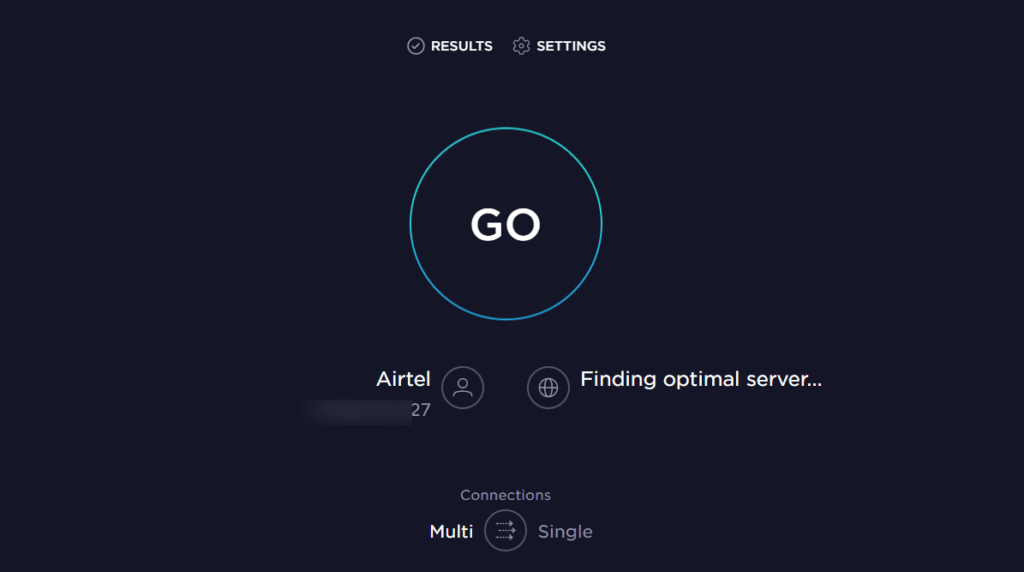
- You can try testing internet speed & availability with Speedtest.net.
- If the network strength or status is not good quality, you might want to connect to a better network source.
Fixing the Internet might automatically resolve the Amazon Prime video audio out-of-sync error when the Internet quality is the problem.
Fix 5: Check your Wi-Fi Signal
If you’re using a Wi-Fi connection via a router, ensure the signal is strong. A weak signal can cause video and audio to be out of sync.
- Try turning off the router.
- Unplug it from the power source.
- Wait for a couple of minutes before plugging it back.
- Once plugged in properly, reboot the router.
- Then connect your device to the wireless network and try running the video on Amazon Prime.
You can try resetting the router as well. Check this video on how to reset a router.
Fix 6: Check your HDMI cable.

It’s quite possible that the HDBI cable you are using on your TV or laptop has some fault which is why there’s been a delay in syncing both audio and video streams. This might lead you to the video and audio out-of-sync issue.
- You should plug out the HDMI cable.
- Check it thoroughly for any damage, and plug it back to test it out.
- You can also try to use a different HDMI cable and check if your previous HDMI cable was at fault.
- If you suspect the current HDMI cable to be faulty, replace the cable even.
Fix 7: Adjust lip sync tuning.
You should try adjusting the lip sync tuning if the sound on your echo speakers doesn’t match the video on your TV.
- Make sure your Fire TV device is turned on.
- Then, go to the home screen and select Settings.
- Click Display & Settings.
- Click on Home Theatre Settings.
- Choose Lip Sync Tuning.
- The audio and video should be synchronized in accordance with the instructions on the screen. You can find the latest version of the app in the App Store or Google Play. If an update is available, you will see the button that lets you update the app.
Fix 8: Check sound settings.
You must ensure the audio outputs are set correctly on your device. Whether or not correct, try changing the output type. For example, on your smart TV, you can go to settings > sound and set the output to Stereo or Normal.
You can try resetting the sound settings too. The default settings usually remain compatible with the device’s functionality.
For external speakers, check if they are correctly connected and configured. In addition, many modern devices come with an audio sync option. Check your user manual to locate this setting, and see if turning that on/off helps.
???????? Similar article: How to Fix Conexant Audio Driver Issues in Windows 10
Fix 9: Turn off Volume Mode on Roku TV
The Roku Volume Mode option allows the TV to balance the volume while watching the content automatically. When this setting is enabled and set to Levelling or Night can also result in Prime Video audio sync issues when you encounter this issue while watching Prime videos on a Roku TV.
Here’s how to turn the Volume mode off on Roky:
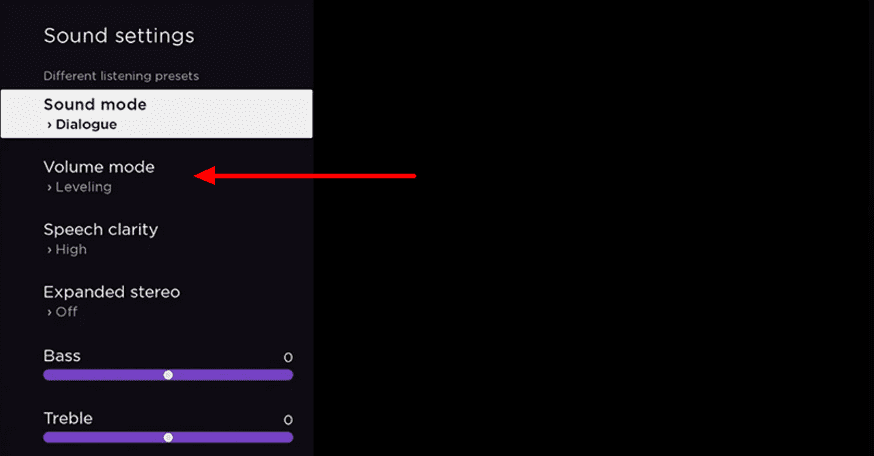
- Launch the Prime Video App and play the video content.
- While the content is playing, press the * Star button on the TV remote.
- If the Volume mode is enabled, toggle it off by scrolling right.
Then close the Prime Video app and relaunch it to check if the audio sync issue is resolved.
Fix 10: Disable Frame Rate Matching in Apple TV
The Frame Rate matching feature on Apple TV matches the TV screen refresh rate to the original frame rate of content. This feature might create issues with some applications resulting in audio & video sync problem.
You can experiment with turning it off, although that’s just swapping one problem for another. So if turning off this feature does not help, turn it back on.
To turn off Frame Rate matching on Apple TV:
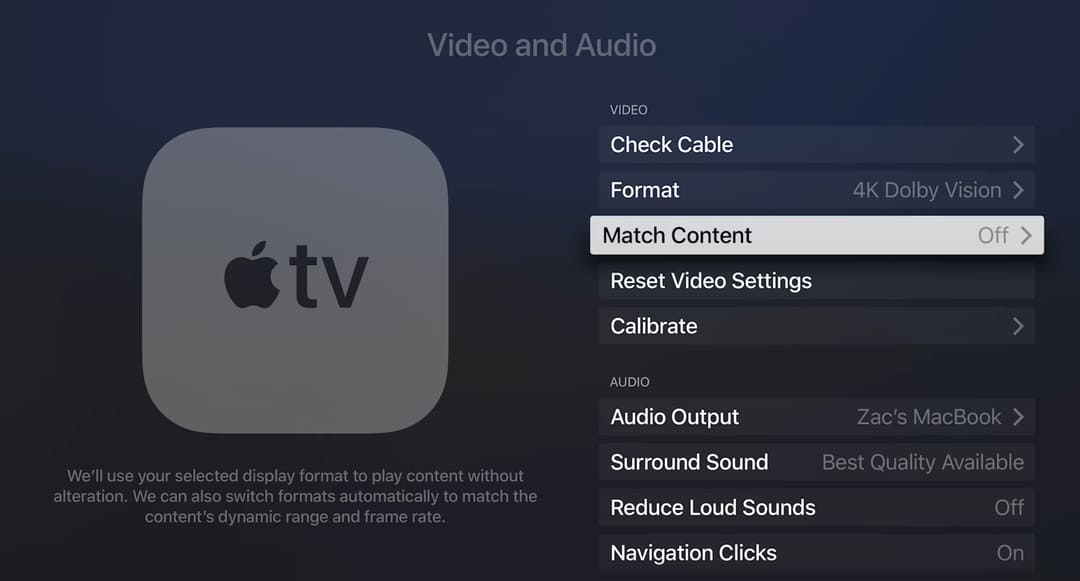
- Press the Home button on the Apple TV remote.
- Go to Settings.
- Then select the Video and Audio option.
- Select the Match Content settings.
- Then turn off the Match Frame Rate option.
After turning it off, relaunch the Prime Video app and check if the audio out-of-sync issue is resolved.
Fix 11: Check for the device software update.
There is a good chance that your device has a pending software update that might lead to an Amazon Prime video and audio syncing error. Ideally, you should ensure that your device runs on the latest available patch.
More often than not, the Amazon Prime video & audio out-of-sync error gets resolved after updating the device operating system.
Fix 12: Reinstall or update Amazon Prime.
Another way to fix prime video audio out of sync would be doing a clean installation of the Amazon Prime app. In addition, you can try updating the app and see if the syncing issue disappears.
You can get the latest version of Amazon Prime from the App Store or Google Play. If an update is available, you will have the opportunity to do that.
Alternatively, you can uninstall Amazon Prime from your device and reinstall it from the App store or Play store.
Wrapping Up
We have already mentioned that it depends on the reason behind this error, so it is possible that the fixes mentioned here in this article may still not work for some of you. Meanwhile, in case the video content itself is the origin of this out-of-sync issue, you can’t do anything but report the issue on the Prime Video support page.
Hopefully, what we added here helps you resolve the issue. Have any doubts or queries? Feel free to comment below.
???? Similar Articles:
