If you are struggling to play EA games offline with the EA app, as you could play with Origin, then you have stumbled upon the right page.
The recent update of the EA app comes with a ‘go offline’ option and lets you play single-player games without being connected to the internet.
The community highly anticipated this addition, as many users were previously required to sign up on the EA app, even for games that could be played offline.
Here’s how to play EA games offline:
1. Ensure you have updated the EA app
EA has eventually added the offline mode feature that basically lets the EA app start without an internet connection and lets you play games that can be played offline.
So first, you need to get the latest EA app update.
Step 1: Run the EA app updater
- Search for the EA app on Windows search.
- Click on Open file location.
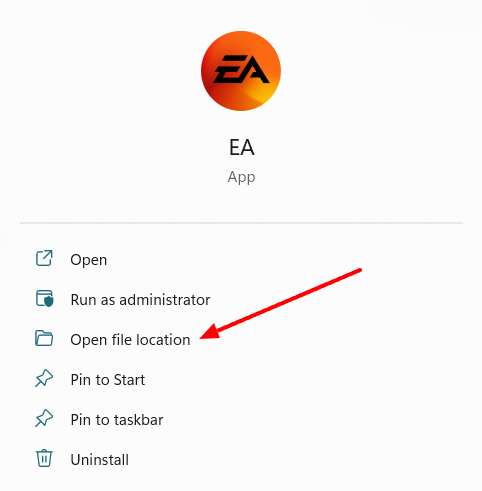
- Run the EA updater shortcut.
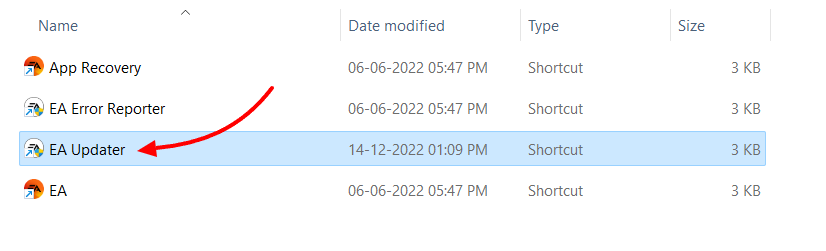
- A CLI window will look for available EA app update and install it, in case your PC does not have the latest build.
- After the update, restart your EA app.
Step 2: Enable Application Update
Now you have updated the app, you would want the app to keep itself up-to-date for future releases.
Do this:
- Click on the EA app menu symbol (three strokes top left) in the top left corner.
- Select settings from the menu.
- Switch to the Application settings.
- Then toggle on the application updates.
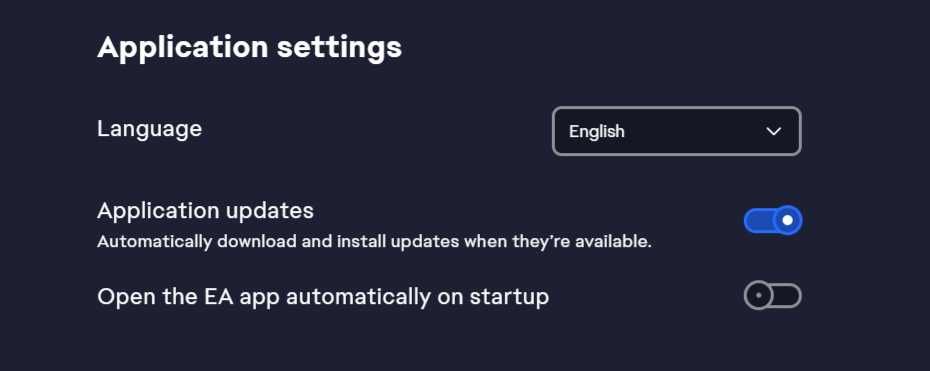
2. Turn on the Offline Mode on EA app
Once you have updated the EA app, activating offline mode is pretty simple.
- Open the EA app menu (three strokes top left) in the top left corner.
- Select the ‘go offline‘ option.
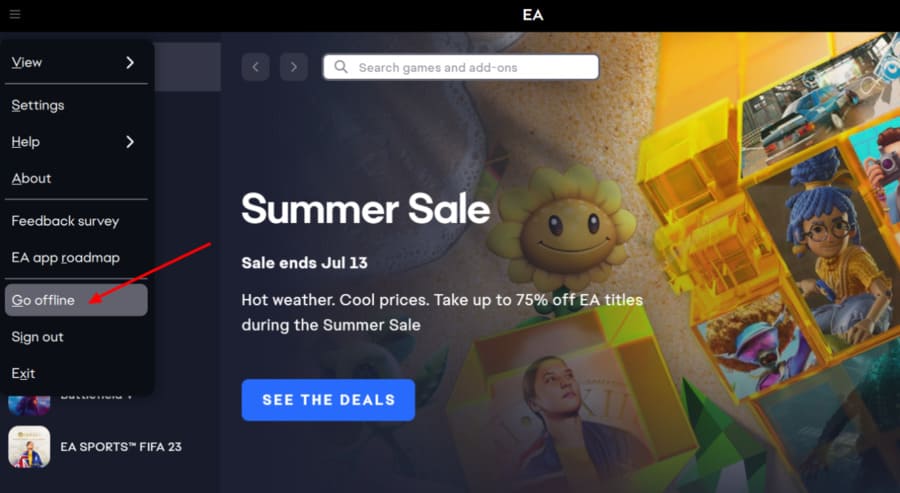
- A confirmation prompt will appear, stating the EA app will keep it offline until closed. On the next launch, it will attempt to connect to the internet.
- Confirm the prompt via the ‘Sure‘ button.
- Once the EA app is turned into offline mode, it will display the list of offline playable titles on your PC.
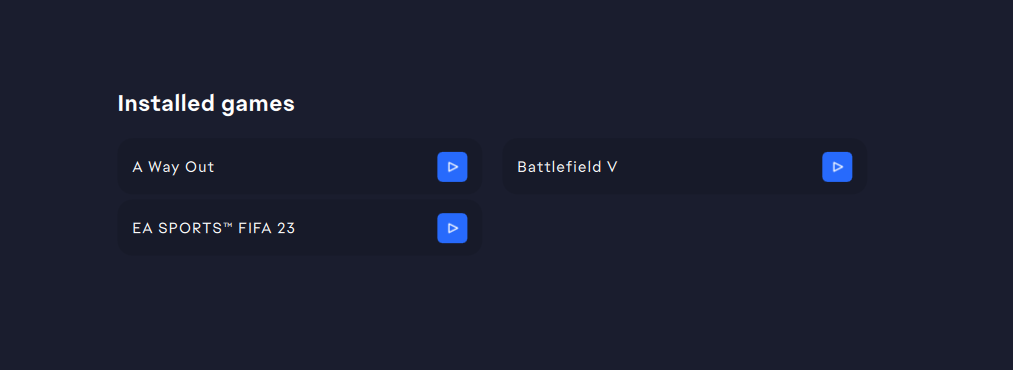
- Pick the game you want to run and click on the play button.
If you want to run a game connected via Steam, you will need to turn on “Steam offline mode” to play without an active internet connection.
Turning Steam into offline mode takes these steps:
- Run the Steam app.
- Click on the Steam logo in the top left corner.
- Select “go offline” from the menu, and the Steam client instantly goes offline.
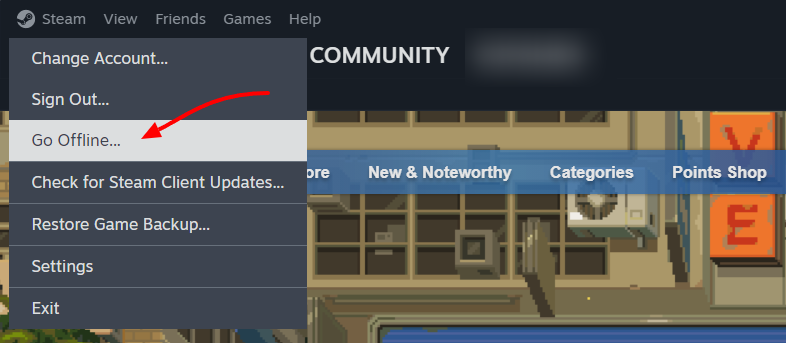
When you are done turning both applications into offline mode, run any offline playable game, and it should run perfectly fine.
3. Rollback to the Origin app to play EA games offline
If the offline mode of the EA app is not functioning correctly, you have the option to utilize Origin’s offline mode, as both Origin and the EA app may have their own set of issues.
You will need to uninstall the EA app and install Origin. During installation, EA would urge you to use the EA app instead. There’s a workaround I have explained here that basically uses a patch to pretend the EA app is installed, skipping the EA app installation recommendation that comes during the use of the Origin app.
Once you have installed the Origin app, run it on offline mode and try running the game.
If none of the methods mentioned above have worked for you, simply leave a comment, and I’ll do my utmost to help you out.
Additional Posts:
