I recently encountered this issue; when I try to play PES 21 on my PC using a ps4 or ps5 controller, the game doesn’t take any input from the controllers. The game is connected to my steam account, and I had DS4 windows turned off since we have steam controller settings.
Obviously, many people are facing this issue, but luckily for me, after half an hour of shuffling the settings on steam and PES, this “ps4 controller not working on PES 21” issue seems to be fixed, and working fine as it should be.
Hence, this is a step-by-step guide to fix ps4 controller not working on pes. Please go through the steps sequentially; hopefully, that will help you resolve this problem.
Setup:
Tested versions: PES 21 (steam copy) & PES 21 CPY Crack
Tested controllers: Sony DualShock 4 & Sony DualSense Wireless ControllerNotes before we start:
- If you are playing the steam version with a ps4 or ps5 controller, you don’t have to run DS4windows.exe.
- For the crack version, use DS4windows to configure PS controllers.
- For non-PS controllers, just set the input mode to DirectInput in PES settings and select the controller. Map the buttons too.
Also read: How to fix low FPS issue when Nvidia whisper mode enabled.
Steps to fix ps4 controller not working on PES 21
Step 1: Configure controller settings on steam (only works on the steam copy)
This step is unnecessary if you have purchased the game from the Xbox Store or a physical copy or playing the CPY version.
For the steam version, first and foremost, make sure you have a connected controller via USB or Bluetooth. Then, once configured, (I believe most people would have done this already, but in case you haven’t…)
- Open the steam application and click on steam at the top bar menu.
- Then select Settings from the dropdown menu.
- On the new popup window, select controller settings.
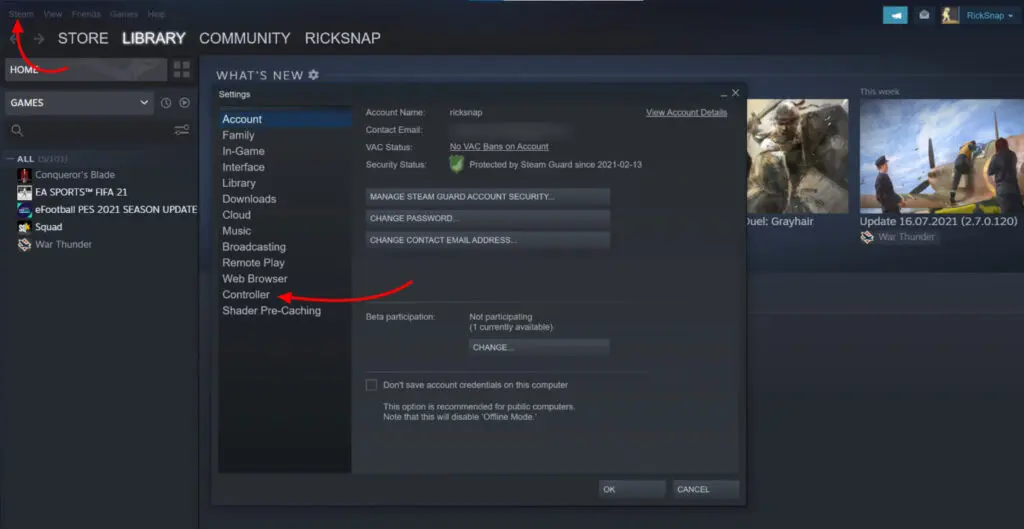
- Then click on general controller settings in the next window.
- Under controller settings –
- Check PlayStation configuration support.
- Check Xbox configuration support.
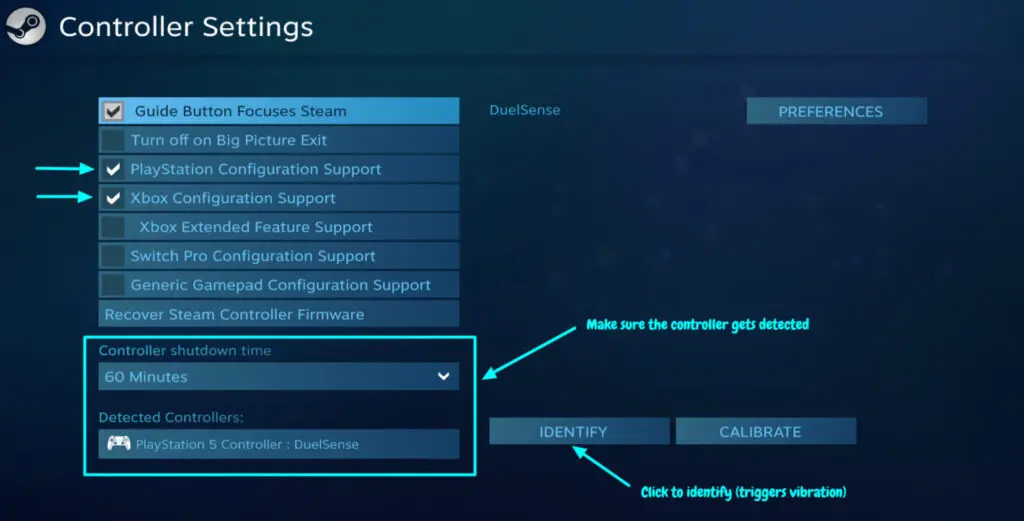
That’s it for the steam controller settings.
Step 2: Verify controller settings for PES 21
You want to ensure that the controller settings you have just configured are being applied to the game. To verify that,
- Go to the steam game library.
- Select eFootball PES 21, then click on the “gear” icon on the right-hand side.
- On the dropdown menu, select properties.
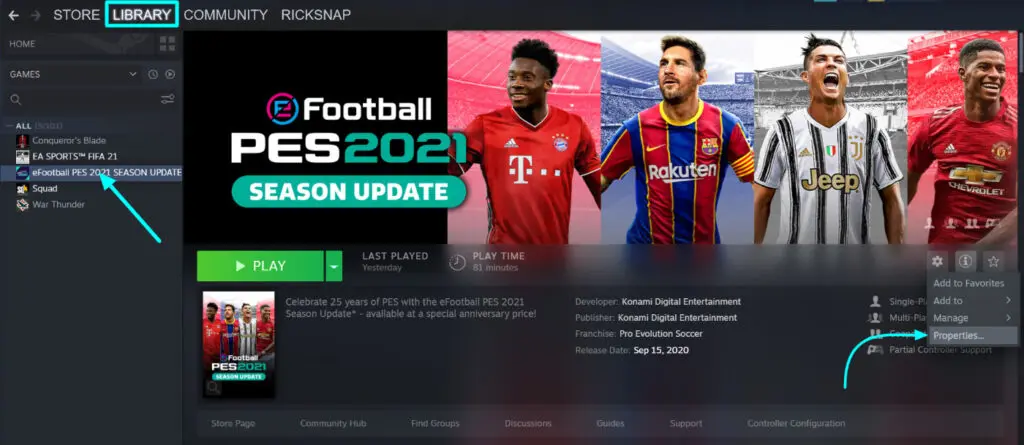
- A new window will pop, and select controller on the left menu.
- You will get three options to override global controller settings for your game.
- As long as this setting is set to either “use default settings” or “enable steam input,” you’re fine. However, to make sure, this is not set to “disabled steam input.”
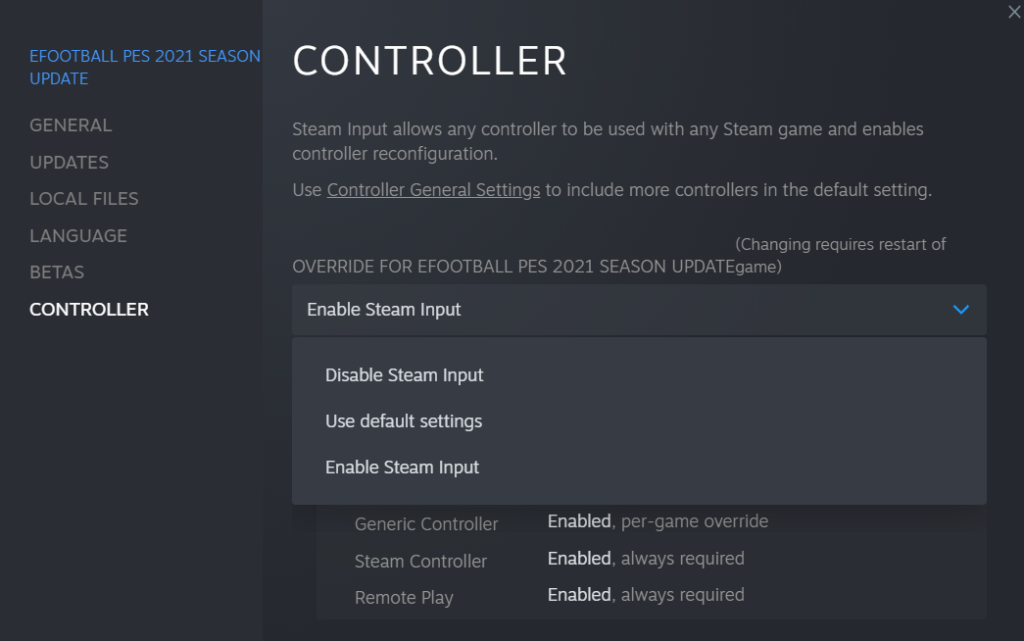
Step 3: Configure controller on eFootball PES settings.exe file (Important!)
After everything has been set into your steam controller settings, the game settings file needs to be updated.
Locate the file at –
D:\SteamLibrary\steamapps\common\eFootball PES 2021 (replace D with your drive letter)Then open settings.exe and go to the controller tab. Usually, you should set the input to Xinput; what you need to do is alter the input mode into DirectInput and check whether your controller is being detected or not.
If your controller is getting detected, don’t set it into DirectInput; instead, roll back to Xinput and click OK to save.
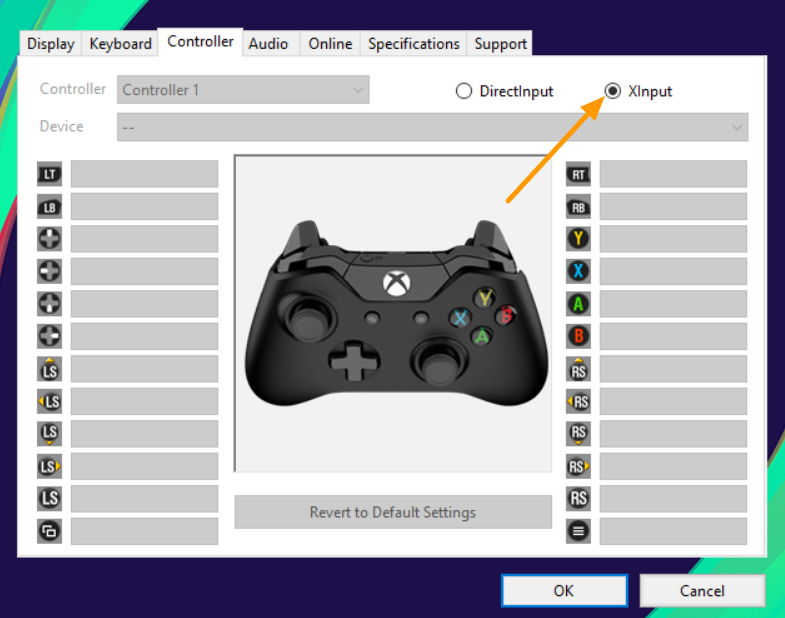
Step 4: Test the game
After everything has been well configured, it’s time to test your controller with the game. Go ahead and start the game and see whether it’s taking input from your controller. Try testing with USB and Bluetooth connections (if you have the wireless module).
If you are still facing trouble (which you shouldn’t if you have followed), try reconnecting the controller with your PC and then try again.
I have tested these settings on 5-6 PCs and different PS4/PS5 controllers with the same concern. However, they worked, so I hope this guide resolves the ps4 controller not working on PES 21 issue for you.
Additional articles:
