You are here on this page because you want to know the steps involved in downloading apps on VIZIO TV as you might be familiar with the platform or need a bit of guidance.
This guide will explain step-by-step procedures on how to download apps on VIZIO TV so that you can enjoy streaming content from your favorite app.

Downloading apps on your Vizio Smart TV can vary based on your TV model and release date. VIZIO Smart TVs let you install and update apps, but following the SmartCast platform introduced in 2016 accessibility in apps has changed.
If you have a VIZIO VIA or VIA Plus television released before 2015, you can download and install apps through the Connected TV Store. For VIZIO Smartcast HD TVs from 2016-2017, app downloads aren’t available, but you can cast content from Chromecast-enabled mobile apps. The SmartCast 4k UHD TVs (2018+) mobile casting is available so is AirPlay but this series does not support app installations.
Some apps might have limitations depending on your location and the model of your TV as well.
You might be interested in | How to get HBO Max on Vizio smart TV????.
Let’s take a look at the methods to download apps on different Vizio TVs.
METHODS TO DOWNLOAD apps on Vizio TVs: (STEPS INCLUDED)
Before getting started, ensure your TV is connected to the internet. You can also follow your TV’s user manual instructions to connect it to your home network.
Method 1: Download apps on Vizio smart TV from the app store
The built-in app store is the easiest way to download and install apps on your VIZIO Smart TV. If you are using a VIA or VIA+ TV, you can easily access the app store by using your TV remote:
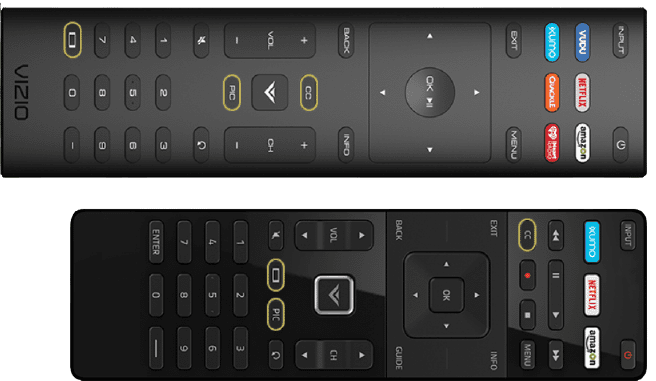
- Check your television connection with Wi-Fi.
- Press the V button on your Vizio TV remote.
- You must select the Connect TV Store (the store name may appear slightly different based on your model).
- Press the OK button to launch the app store.
- Once you have opened the app store, you can browse the various categories of apps available or use the search bar to find a specific app.
- Once you have found the app you want to install, press OK to highlight the app.
- Then select “Download” or “Install” and wait for the app to download and install.
- Once the app is installed, you can access it by selecting it from the app row.
Method 2: Download apps on the Vizio SmartCast Platform
If you are experiencing difficulty installing apps using the built-in app store, another option to download apps on VIZIO TV is to use the SmartCast feature.
This allows you to cast the screen of your mobile device or laptop directly onto your Vizio TV that supports SmartCast, essentially using your phone or computer as a remote to download and install apps on the TV.
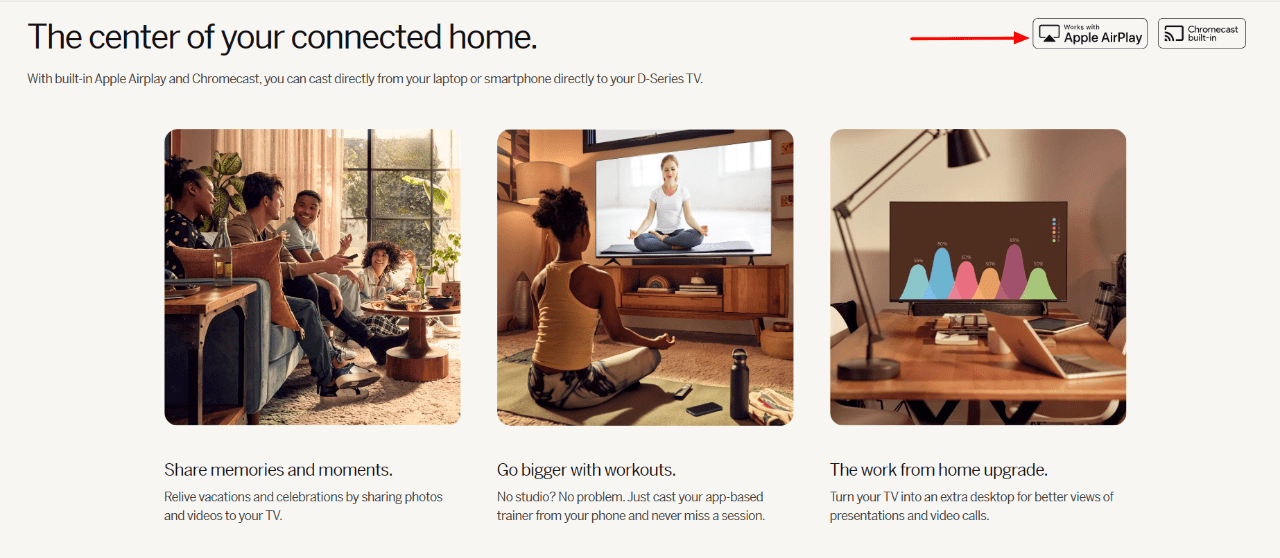
- Ensure that your TV and phone are connected to the same Wi-Fi network.
- Download the VIZIO SmartCast app from the app store for your Android or iOS device.
- Allow the app to pair with your VIZIO Smart TV, which should have a built-in Chromecast.
- Open any app or video you want to cast on your Android, iOS, or laptop.
- Select the CAST icon at the top of the screen.
- Enjoy the content from your mobile device on your VIZIO Smart TV.
Method 3: Download apps from Playstore to Vizio TV
Another way of downloading apps on VIZIO TV is through the Google Play Store. You will also require a browser to execute this method.
- Open a browser on any device with an internet connection, such as your PC.
- Go to Google and search for the Google Play Store.
- Find the app you want to download and go to its info page.
- Click the green button labeled “Install.”
- A window asking you to sign in with your Google account will pop up.
- Another window will appear with a list of devices. (You should choose the Google account where your Vizio TV is connected)
- Choose the name of your VIZIO smart TV and tap “Install.”
- A popup will appear with a message confirming the app will be installed on your television. Make sure you click on “OK.”
- Then turn on your TV to confirm the app download and installation.
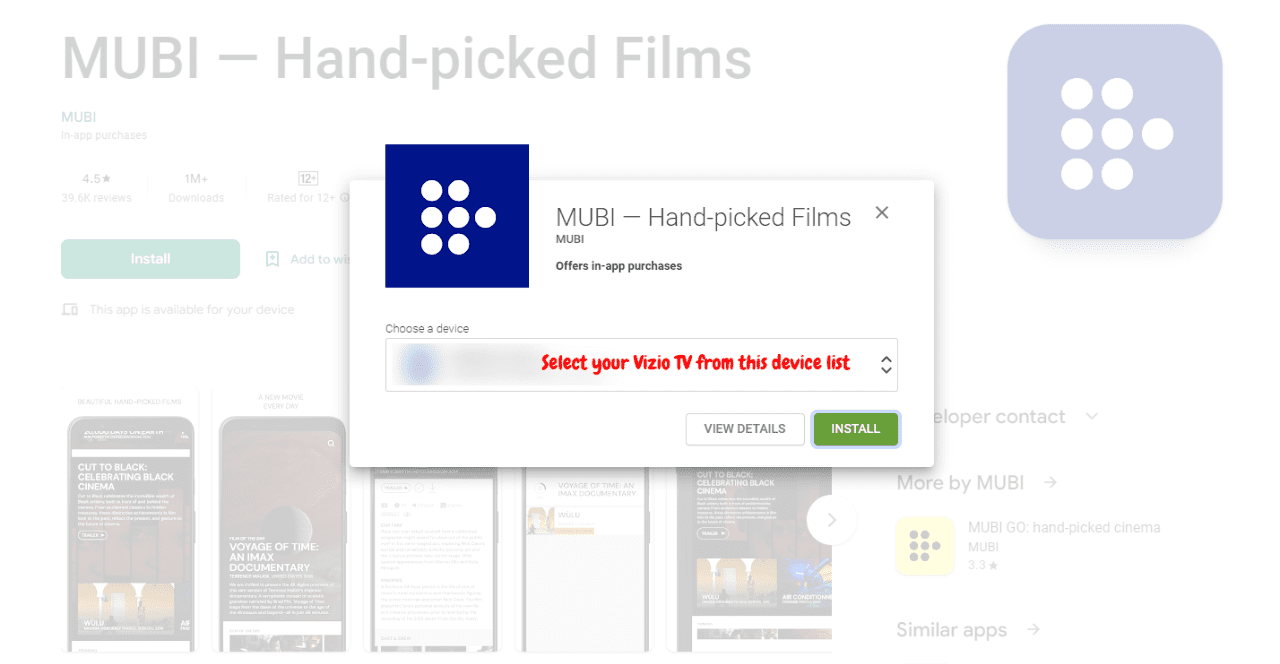
You can also check out this HBO max app installation on Vizion TV using Play Store as an example.
Method 4: Load apps on Vizio TV using Roku or a Firestick
You can take the help of Roku and Firestick to install apps on a Vizio TV, but it depends on the TV model and the version of the Firestick or Roku you are using.
Some VIZIO TVs have built-in support for streaming devices like Firestick and Roku. In contrast, others may require an extra device called a SmartCast Input Adapter, which allows you to connect streaming devices to your TV.
To download apps on VIZIO TV using Firestick or Roku,
- First, connect the Firestick or Roku device to the TV via HDMI.
- Once connected, you can use the Firestick or Roku remote to navigate to the Firestick or Roku home screen and access the app store.
- From there, you can search for the app you want to install and select it.
- Follow the on-screen instructions to install the app.
- The app should now be available on your VIZIO TV through the Firestick or Roku interface.
Method 5: Sideload apps onto Vizio Smart TV using a USB stick
Another option for installing apps on Vizio TV is via an APK file from a flash drive.
This method involves downloading the APK file to a flash drive, inserting the flash drive into your Vizio TV, and using the TV’s file manager to install the app.
Note: Vizio may not officially support this method. It is also important to check the compatibility of your TV model with the APK version you are trying to download.
In addition, you will need to enable ‘ABD debugging’ and ‘apps from unknown sources‘ under the developer option on your Vizio smart TV.
Once these settings are enabled, follow these steps to install an app on your TV using an APK file:
- Find and download the APK file from a trustworthy source on your PC.
- Copy the APK file to a USB drive using your laptop/PC.
- Then connect the USB drive to your TV’s USB port.
- You must open the ‘My Files’ app, find the USB drive, and select the APK file.
- Tap ‘Install’ and choose ‘Settings’ once the installation is complete.
- In ‘Settings,’ select ‘Applications’ and find the app installed from the APK file.
- Try launching the application to see if it works or not.
Conclusion: Now you can see it’s easier than you think to download apps on VIZIO TV and install them! I’ve outlined five methods above so that you can pick the easiest and most convenient one.
Just make sure you check the availability of the sources, as they can vary depending on the model of your VIZIO TV. That’s all you need to know to get started!
Frequently Asked Questions:
Additional contents:
