Amazon Prime Video gives access to accessibility features that can improve the user’s experience. The audio description feature, for example, provides a voice-over description of what is currently on the screen. This includes physical actions, objects on the screen, scene changes, background descriptions, costumes, and facial expressions.
Many people find the audio description feature useful to lift the overall watching experience. This feature is available for various shows and movies. However, it’s an optional feature that users can turn off when they don’t want it.
Some videos on Amazon Prime may have the audio description feature turned on by default, and you might want to keep it off based on your watching preferences.
In this guide, you will discover the steps to disable audio description on Amazon Prime Video, along with troubleshooting tips for common audio description playback issues. Additionally, you will find potential solutions to address these issues effectively.
1. Turn off Audio description on Amazon prime video via desktop app
If you want to turn off audio description on the Amazon Prime Windows app, start by running the Prime video app.
- Hover on the show and click on the play icon inside a circle.
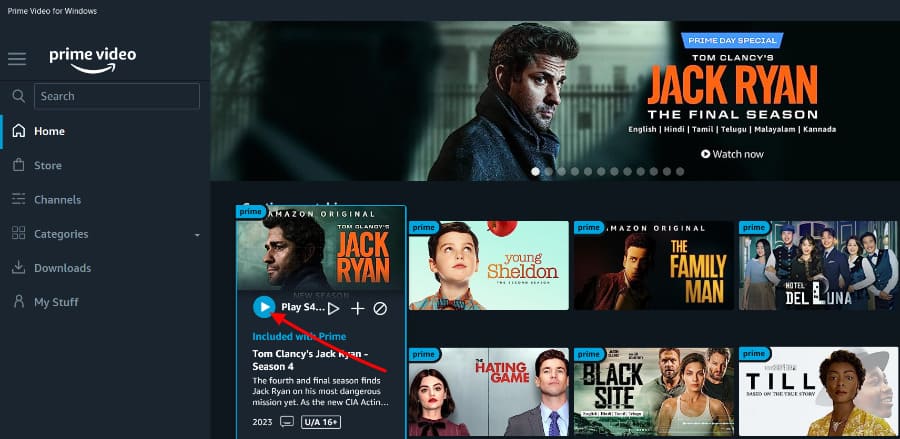
- When the show/movie has started playing, click on the subtitle and audio icon (it looks like a speech bubble).
- Then uncheck the English and check your preferred audio language instead.
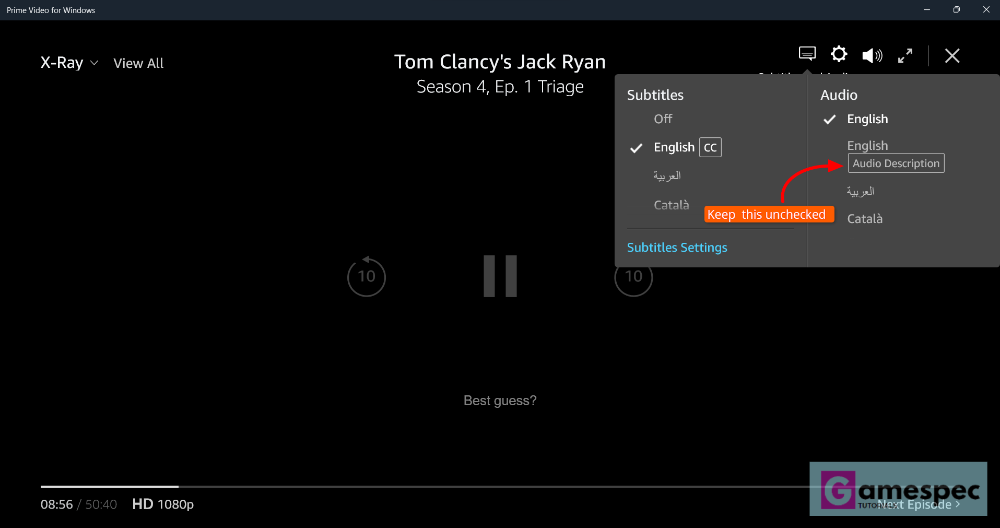
- As soon as you switch the audio format, the audio description of the ongoing scene will stop immediately.
2. Turn off Audio description via web app
When you are someone who watches Prime video shows and movies on a PC using the web app, you can turn off the audio description by following pretty much the same steps to disable the Audio description on the PC application.
- Open Amazon Prime on your browser.
- Find and run the show/movie you are looking for.
- Once the video starts playing, click on click on the subtitle and audio (speech bubble) icon.
- Then under Audio, select your preferred audio language and avoid checking the English audio with voice-over description.
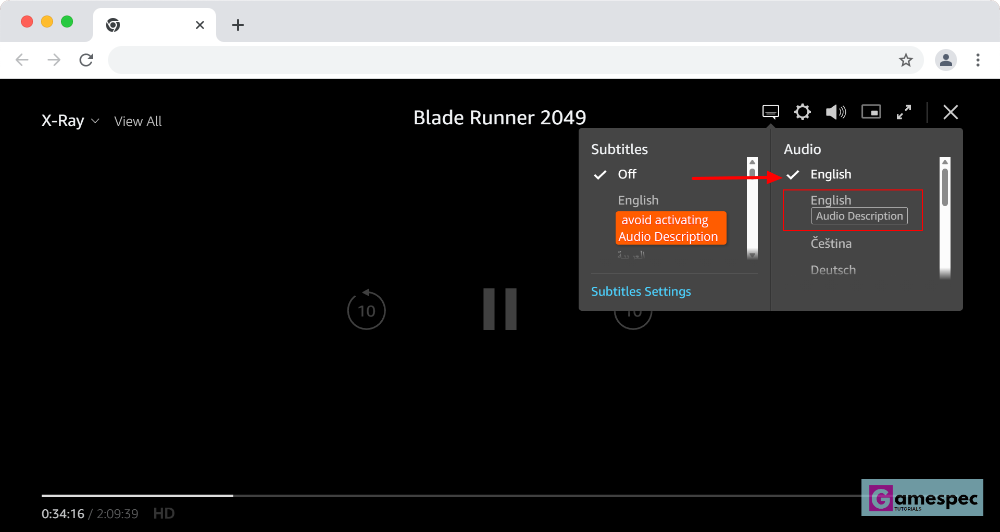
- The voice description over the video will disappear right away.
3. Turn off Prime Video Audio Description on Mobile
To disable audio descriptions on Prime Video mobile app, follow these steps:
- Open the Amazon Prime Video app.
- Select and play your movie or show.
- Then tap the Subtitles and Audio icon next to the cast screen icon.
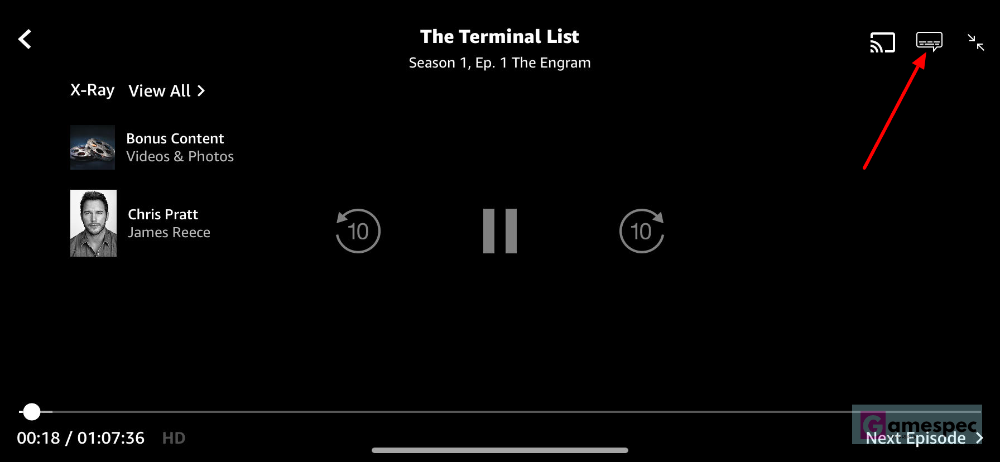
- Under Audio, select any audio other than the English option.
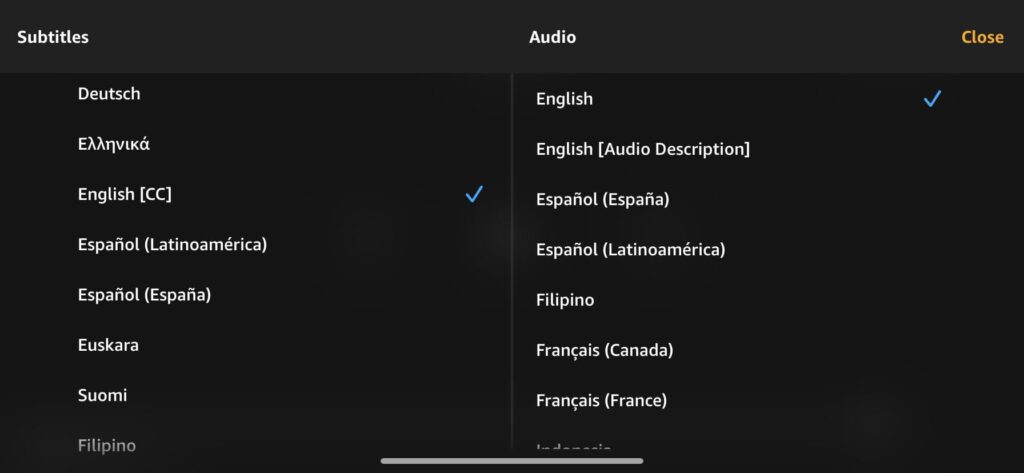
- Audio descriptions will no longer be heard during showtime.
4. Turn off Amazon Prime Audio Description on a Smart TV
Try these steps to disable audio descriptions when you watch Amazon Prime on a smart TV.
- Open the Amazon Prime Video app on your Smart TV.
- Select your favorite movie or show.
- Play the movie or show.
- Then navigate to the Audio & Languages option at the top right corner.
- You will need to select your preferred audio description option to conceal the audio description of the movie on your Smart TV.
Troubleshoot: Turning off the Audio Description in Amazon Prime is not working
Sometimes even turning off the audio description feature might not remove the voice-over description from the videos. If switching the audio description to another language does not work, you can try these ways to troubleshoot and fix it.
1. Switch Audio Description Settings
If switching to different audio does not turn off the audio description, you can repeat the same steps once again.
- First, select the audio with Audio Description and play the video.
- Then switch to another audio without Audio Description.
If the bug was temporary, these steps should be able to turn the audio description off.
2. Try Switching to Another Language Without Audio Description
If switching to preferred audio without Audio description does not work, you can try other languages available in the audio section.
Sometimes, an app glitch gets away when you try switching to multiple languages available.
3. Cast The Show From Your Phone To Your TV
You could consider playing the same show on your phone and casting your screen to your TV along with the phone audio. Then you can disable the audio description on your phone to watch the show on your TV without the audio description.
4. Clear Amazon Prime Video App Cache
The cache saves data about your app usage and uses it to speed up the startup process. These files can become corrupted, resulting in errors such as the audio description feature not working properly.
Clearing the Prime app cache will remove these potentially incorrect files and reduce the chance of such issues.
5. Sign Out and Sign Back In
Sometimes a simple signing out and signing in back to the application resolves this issue. After signing back in, try changing the output audio settings.
6. Reinstall the App
If the Amazon Prime app has corrupted files, it can cause the app not to function properly. In such a case, it is best to consider reinstalling your device’s Amazon Prime Video application.
After a reinstall, try turning off the audio description on any show.
7. Turn Off the TV
If you are on TV and unable to turn off Audio description on Amazon Prime video, you can try restarting the TV. Restarting your smart TV can fix it if the problem is temporary.
8. Reset All Setting On Amazon Prime
The option to reset all current user settings in the app to default can be found in the Amazon Prime Video settings menu.
This can potentially fix audio description glitch on Amazon Prime. After reverting Amazon Prime Video to default settings, try to turning off the audio description and see if that helps.
9. Reach out to Amazon Prime support
If nothing lets you change or disable the audio description on the Amazon Prime Video application, you can contact Amazon Prime Video support through their website.
You will need to explain your problem in a ticket and wait for their response to see if they can help.
???? Similar Tutorials:
