When you have matched with somebody on Tinder but realize you are not interested or don’t want to carry on the connection any further, you can unmatch the person.
In this post, you will read about how to unmatch with someone on tinder. However, before we jump in, here are some key points.
- Unmatching someone on Tinder will permanently block the person from your Tinder feed or match list and vice versa.
- You can unmatch someone on Tinder by opening the desired chat and using the safety toolkit.
- Instagram won’t notify the unmatched person.
- An unmatched person can still be reported using the safety toolkit.
Browsing on Tinder has a simple idea: swipe right to match with a person or swipe left to reject someone. But when you are accidentally matched with someone or unhappy with the matching, you still can unmatch them.
Tip: If you want to recheck someone’s profile you have accidentally swiped left, you’ll need to get a Tinder Plus, Tinder Gold, or Tinder Platinum subscription to utilize the Rewind feature.
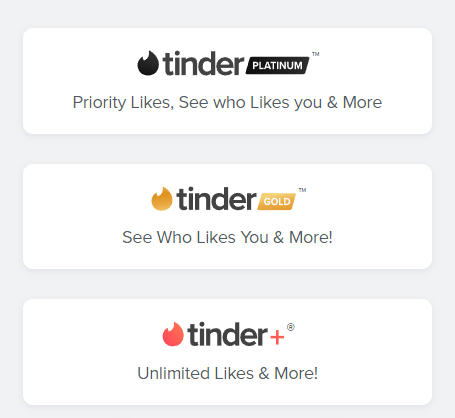
When you unmatch someone on Tinder?
Unmatching a person on Tinder usually occurs when you are not interested in taking a conversation further. Another reason for unmatching could be when you mistakenly swiped right on a person, or you might want to get rid of someone suspicious.
How to unmatch with someone on tinder
Start by opening the Tinder app on iPhone or Android to unmatch with someone on Tinder. Then, check these steps to unmatch on tinder web or desktop application.
1. Unmatch with someone on Tinder (using iPhone or Android app)
- Open the Tinder app and tap on the comment icon in the bottom toolbar.
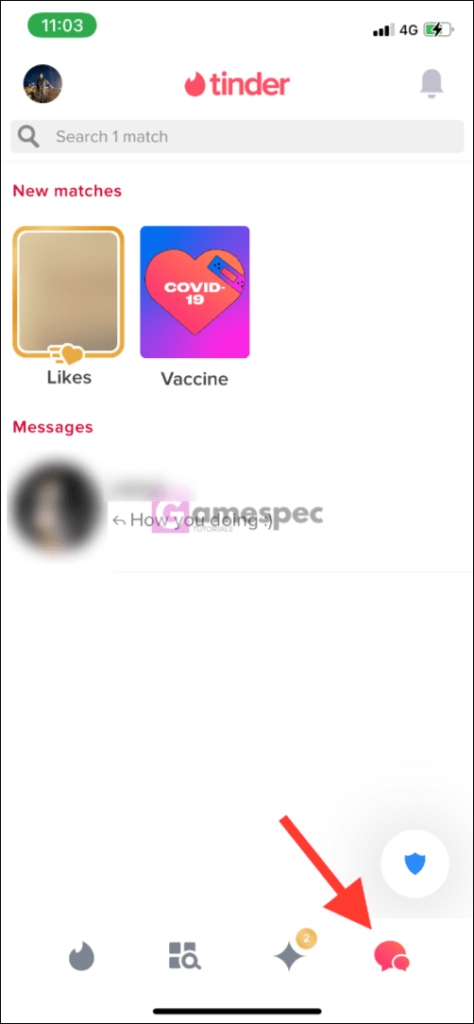
- Tap on the person or chat you want to unmatch with. If you can’t find the person on the list, use the search bar.
- Once the chat window opens, tap on the shield icon in the top right corner.
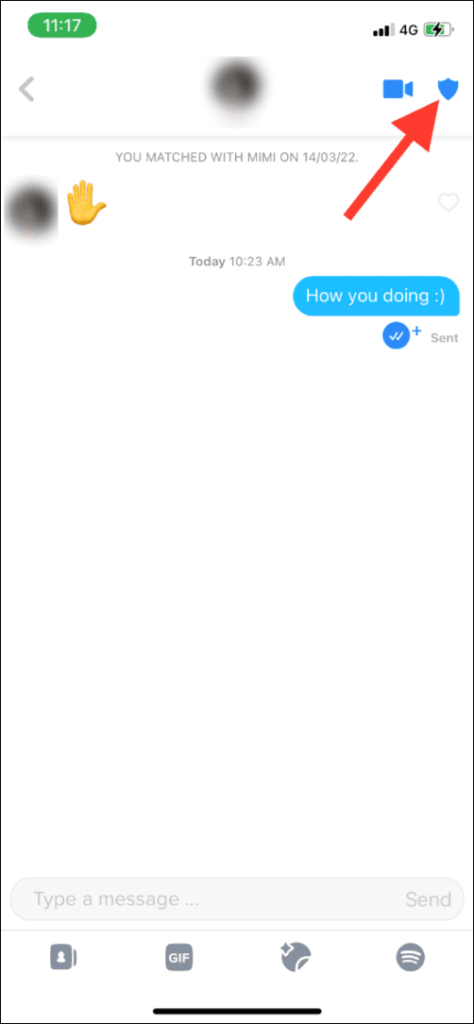
- Safety toolkit will appear where you need to tap on unmatch from [username].
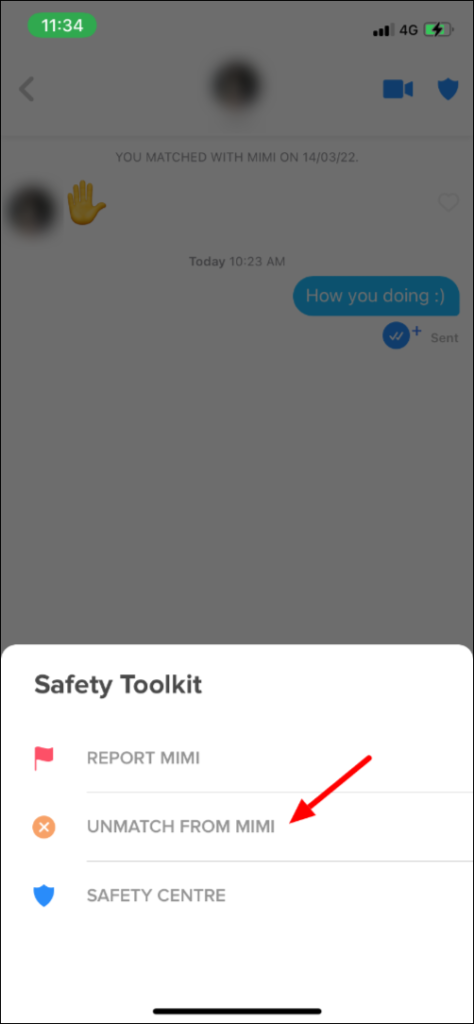
- Finally, you will have to confirm the unmatch.
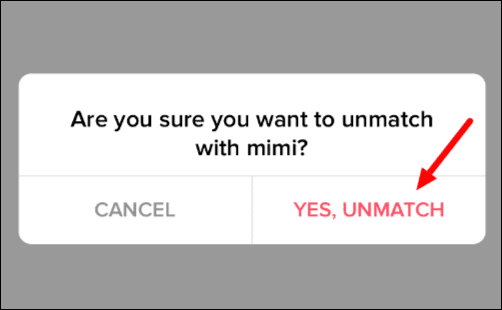
???????? Also Read How To Fix This Person Is Unavailable On Messenger
2. Unmatch someone on Tinder (via Desktop app or Tinder web)
- Open the Tinder application on your PC or visit the Tinder web.
- Click on the message section in the left panel.
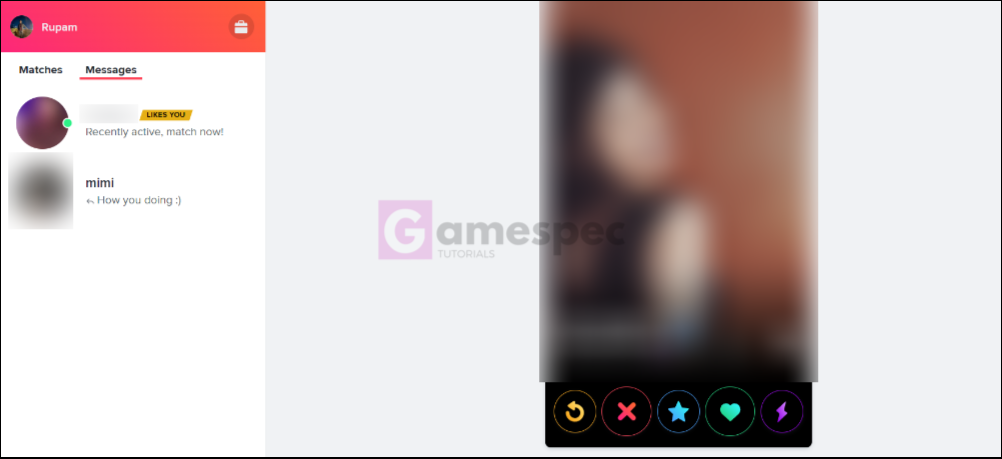
- Click on the person you want to unmatch.
- Then click on the unmatch button below the profile info panel at the bottom right corner.

- Click on YES, Unmatch to confirm your unmatch request.
Once done, you are all set. The unmatched person will no longer appear on your chat page and matching list.
Can you rematch with someone on Tinder you had unmatched previously?
Typically it’s confirmed by Tinder that a unmatch works like a block. And blocking on Tinder is permanent. So rematching someone you have unmatched earlier is impossible unless you delete your profile and create a new one.
While re-registering, try to use the same name and details you have used previously. Creating a brand new account increases the possibility of finding the person as a nearby Tinder user.
Most people also claimed that after upgrading to Tinder premium plans, the app has helped them find people they had unmatched previously.
On the other hand, if you get unmatched by another person, you won’t be able to see them unless they reset their account. You will only see that person again on Tinder when they reset their account. Account resets on Tinder clear all those blocks and flags, thus allowing people to be found.
How to Avoid Being Unmatched on Tinder?
The attractiveness of your profile plays a vital role in being matched or unmatched on Tinder. In most cases, you won’t get matched often if,
- Sending a bad quality image or fake images.
- Unattractive or offensive conversation.
Try to respond often and keep messages in check; try to be polite with people and avoid being aggressive while in a conversation. On Tinder, it’s good to have a flirty and “hook-up” vibe while chatting but dude and girls are often way too intimate. It has a higher possibility of turning another individual down, thus resulting in a quick unmatched.
Going overboard with the jokes in conversation can lead other people to read the joke out of context, and they may unmatch or report you.
There are several other reasons why you should be cautious when talking to other people on Tinder; it’s not just about you getting unmatched but more about your account getting banned if many people report your behavior.
Important: If someone makes you feel uncomfortable or looks suspicious on Tinder, you can report them using the same safety toolkit. Just select or tap on the report and follow the required steps.
Also, check the Tinder safety center dedicated to informing you about safety features.
FAQs:
How to know if someone has unmatched you on tinder?
Unfortunately, there is no way to find who unmatched you on Tinder. Swiping on Tinder is based on the concept of anonymity. Thus, it doesn’t let you see who is unmatching your account. In addition, there’s no third-party tool that can help you identify the accounts that unmatch you.
Are my messages deleted if I unmatch someone on Tinder?
As soon as you unmatch someone on Tinder, Instagram will delete your previous messages, considering protecting your personal information.
???? Similar Articles:
