The Nvidia Shield is an excellent device for streaming high-definition and 4K content from Kodi, and now that Kodi is available as an Android TV app on Google Play, the installation has become easier and safer than ever before.
There’s no need to download from third-party sources or sideload Kodi, which could be risky for your device unless you encounter issues downloading it from Playstore. In addition, the Nvidia Shield is compatible with popular Kodi add-ons, allowing you to customize your Kodi experience easily.
The procedure to install Kodi on an Nvidia Shield or Shield Pro is the same. But before, ensure to update the devices with the latest Nvidia firmware. Then you can add a VPN service to take advantage of running Kodi with VPN on your Shield device.
Parks of using a VPN with Kodi on Nvidia Shield
- It will protect your online privacy by hiding your browsing habits from your ISP and other third parties.
- With the VPN, you can access geographically restricted content on Kodi by masking your IP address and location.
- Your internet service provider may slow down your internet speeds if they detect that you frequently stream or torrent content, causing more buffering and a poor experience. By encrypting your data, a VPN makes it difficult for your ISP to differentiate between different types of traffic, preventing any discrimination based on your online activities.
To experience the best of VPNs, you must choose a suitable provider to ensure a fast, reliable, and privacy-conscious service while streaming Kodi content. NordVPN is an excellent option as it has undergone multiple independent audits, adheres to a strict no-logs policy, and offers robust security tools.
It’s also one of the fastest VPN services available and can be downloaded from the Google Play Store or NordVPN’s website as an APK file (with this link, you can save up to 60% on NordVPN deals).
Ways to Install Kodi On Nvidia Shield / Nvidia Shield Pro
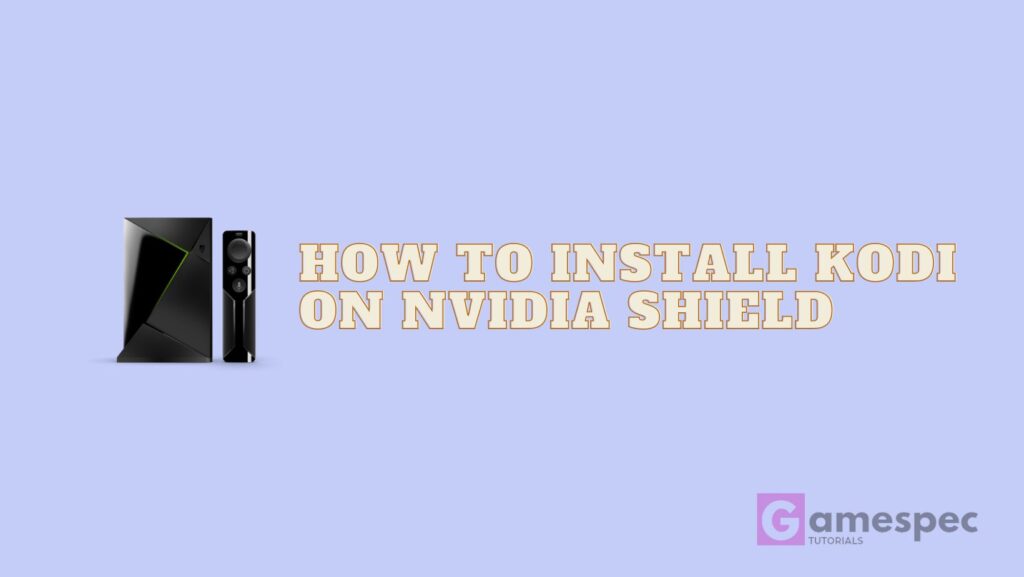
Installing Kodi through the Google Play Store is generally considered to be the most straightforward and hassle-free option. However, you can opt in for a few other ways when you struggle with the main method of Installing Kodi on an Nvidia Shield device.
Method 1: Installing Kodi on NVIDIA SHIELD From Google Play Store
Installing Kodi on Nvidia Shield from Play Store is similer to installing any app on other Android devices. This method will automatically install the latest version of Kodi on the Nvidia Shield.
- From your Nvidia Shield home screen, select “Apps” and then click on “Open the Google Play store.”
- Click the magnifying glass icon in the Google Play Store and type “Kodi” in the search box. Once the app appears, click “Install.”
- After installation, select “Open” to launch Kodi.
- A prompt will ask for permission to access your media and files on the Nvidia Shield Pro. Click “Continue” to grant access.
- Another prompt will ask for permission to access your photos. You can click “Allow” to grant access.
- Then select the “While using the app” option to enable voice command interactions to allow Kodi to record audio.
- Once the installation is complete, the Kodi home screen will appear.
Related Tutorial | [How To Guide] 4 Ways to Update Kodi on Firestick
Method 2: Installing Kodi on Nvidia Shield TV using the Downloader App
An alternative way to get the Kodi APK from the official page is to use an app called Downloader and then install Kodi on your Nvidia Shield.
Here are the steps you need to follow:
- Go to the Google Play Store on your Nvidia Shield device and download the “Downloader” app.
- Once installed, go to the Nvidia Shield Settings and select “Security & Restrictions.”
- Enable the “Unknown Sources” option.
- Then open the Downloader app on your Nvidia Shield device and enter the Kodi APK link in the URL box.
- Click “Go” and then select “Install” when the pop-up menu appears.
- The Kodi app will now be installed on your Nvidia Shield-connected TV.
Method 3: Load Kodi on Shield Via USB device
You can use a USB to download Kodi via a computer and then install it on your Nvidia Shield. Although, you should avoid downloading Kodi from third-party app stores as they lack proper vetting processes, making it easy for malware to be added to the APKs.
Make sure to use official sources like the Google Play Store instead. If not available, exercise caution and only download from trusted sources to prevent device damage or data theft.
- Download the Kodi APK file onto a USB drive using your computer.
- Then connect the USB drive to your Nvidia Shield.
- On your Nvidia Shield, go to Settings > Device Preferences > Security & Restrictions > Unknown sources and enable the option to allow installation of apps from unknown sources.
- Download and install a file managers app from the Google Play Store, such as ES File Explorer or X-Plore File Manager.
- Open the file manager app and navigate to the USB drive where you have saved the Kodi APK file.
- Click on the APK file to start the installation process.
- Follow the on-screen prompts to install Kodi on your Nvidia Shield.
- Once the installation is complete, you can launch Kodi from the Apps section on your Nvidia Shield home screen.
That should install the Kodi app, and you can access it from the Nvidia Shield drawer.
Method 4: Use Android Debug Bridge to Install Kodi on Shield
The Android Debug Bridge (ADB) tool is a versatile command-line interface tool that performs various Android device tasks, including installing applications. To install Kodi on Nvidia Shield using ADB, you will need to connect the device to a computer via a USB cable and then enable developer options on the device, followed by installing the ADB drivers on the computer.
Once these prerequisites are met, you can use the ADB tool to push the Kodi APK file to the Nvidia Shield and install it.
This is an advanced procedure and may not be suitable for everyone. Here are the steps to install Kodi on Nvidia Shield using ADB:
- Enable developer options on your Nvidia Shield by going to Settings > About > Build and tapping on the build number seven times.
- Enable USB debugging by going to Settings > Developer options and toggling on the USB debugging option.
- Download and install the ADB drivers on your computer.
- Download the Kodi APK file from the official website or any other reliable source.
- Connect your Nvidia Shield to the computer using a USB cable.
- Open a command prompt or terminal on your computer and navigate to the directory where the ADB tool is installed.
- Type the command “
adb devices” to ensure that the ADB tool recognizes your Nvidia Shield. - Then type “
adb install <path_to_kodi_apk>” to install the Kodi APK file on your Nvidia Shield. - Wait for the installation, then disconnect your Nvidia Shield from the computer.
Once Kodi is installed on your Nvidia Shield using ADB, you can access it from the Apps section of the Sheild device’s home screen.
How Can You Install Kodi Addons on Nvidia Shield?
Kodi addons can be installed from repositories, which can either be the official Kodi repository or third-party repositories. Installing addons on Nvidia Shield is the same as any other Kodi device. So to install a Kodi repository on Nvidia Shield, you can follow these steps:
- Go to the Kodi main menu and select System > File manager
- Click on Add Source and type in the link of the repository you want to install in the “none” field. You can also give it an alias.
- Click OK and go back to the home screen.
- Select Add-ons and open Add-on Browser.
- Choose Install from the Zip file and select the repository you just installed. You should receive a notification confirming the installation.
- Finally, install from the repository and find the add-on you want to install.
Some add-ons may not be available in repositories and should be downloaded directly as a .zip file. You can download the .zip file onto a USB drive using a laptop and transfer it to your Nvidia Shield, or use ES File Explorer to download it directly onto your Nvidia Shield from the web.
Related posts:
